 1649
1649
Overview
When a client requests account deletion, it’s important to securely remove and anonymize all personal information while following proper processes. In Hapana Core, businesses can delete client accounts safely, ensuring demographic and biographical data is permanently anonymized while protecting business records.
This article explains step-by-step how to delete a client’s account and manage outstanding obligations before proceeding.
Prerequisites
- Admin access to Core
- Delete Accounts permission enabled in Team Access Group settings
- Client must have no outstanding payments, credits, or active memberships
Tip: Before attempting deletion, ensure the client has settled all outstanding items such as payments, bookings, and credits.
Step-by-Step Instructions
Step 1: Log into your Core account
Go to core.hapana.com and sign in using admin credentials.
Step 2: Navigate to Clients
Select Clients from the top menu bar.

Step 3: Search and Open the Client Profile
Use the search bar to find the desired client by name, email address, or phone number.
Click on the client’s name to open their profile.

Step 4: Access Client Information
Inside the client profile, click the i (Client Information) icon.
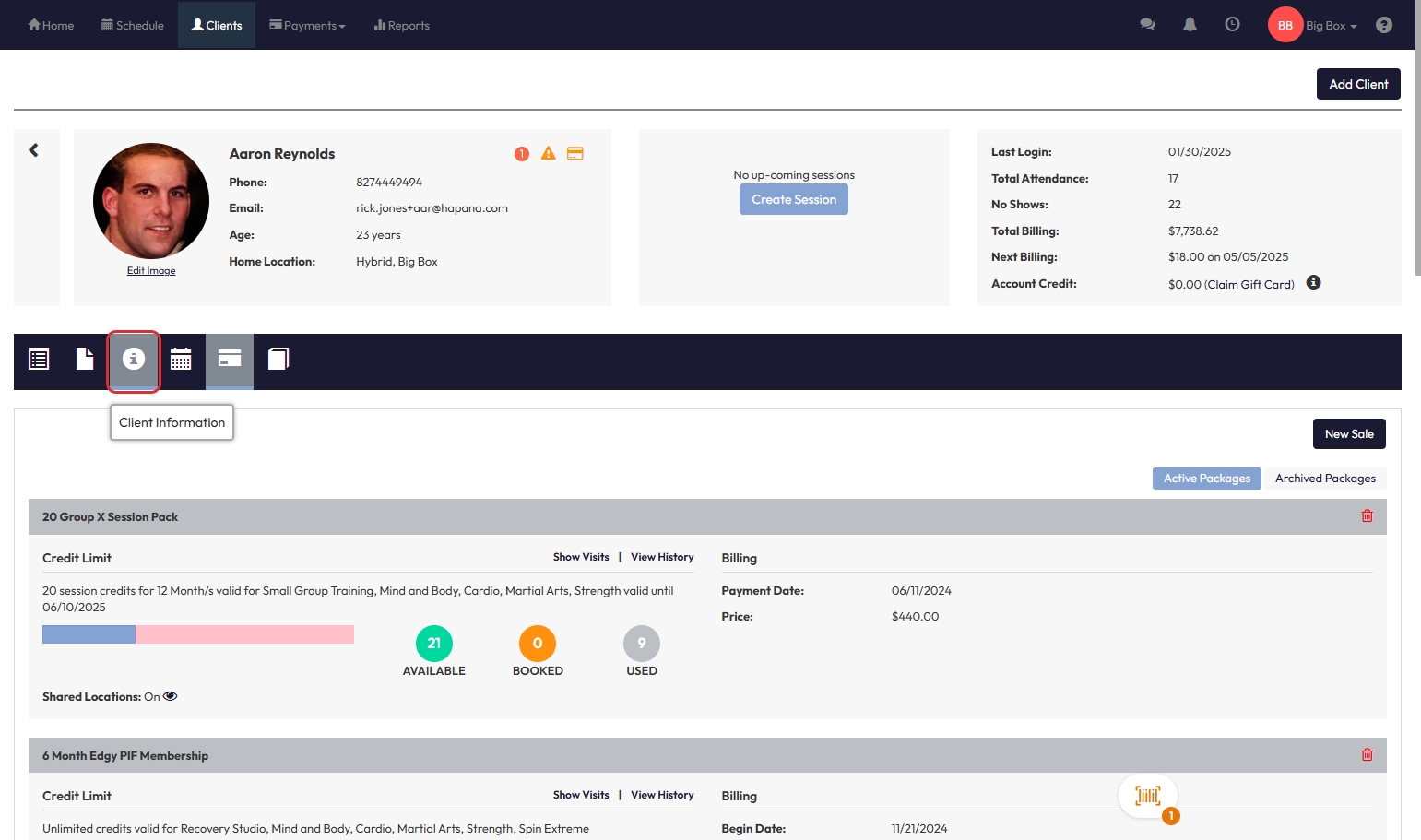
Step 5: Find the Delete Client Option
Scroll down to locate the Delete this client toggle.

Step 6: Run the Account Deletion Checklist
- Switch the Delete this client toggle to ON.
- The system automatically scans for:
- Outstanding or failed payments
- Future scheduled sessions
- Unused account credits
- Active packages or memberships
- Paid By relationships
- Book a Buddy relationships

Tip: If any issues exist, an alert titled Account Deletion Checklist appears. You must resolve these before proceeding.
Step 7: Confirm Deletion
Once all issues are cleared:
- The Delete Client button will appear.
- Click the button, and a final confirmation box will display:
- "[Client Name] Account Deletion Confirmation"
- Click Confirm to permanently delete and anonymize the client record.
Tip: Click the X if you want to back out before completing deletion.
Information That Gets Anonymized
When confirmed, the following client data is wiped:
- First Name and Last Name
- Address fields
- Email and Password
- App and Embed access
- Date of Birth (DOB)
- Gender
- Occupation
- Phone numbers
- Book a Buddy links
- Paid By relationships
- Medical information
- Stored payment method tokens
The anonymized record is moved to the Deleted Clients section for reference but is read-only.
Expected Outcome
The client’s personal data is deleted and anonymized permanently. The profile remains under "Deleted Clients" with read-only access for audit purposes.
FAQs
Q: Who can delete client accounts?
Only Admins with Delete Accounts permission enabled in their Team Access Group settings.
Q: Can deleted clients be restored?
No. Once deleted, all demographic and sensitive information is permanently anonymized.
Q: What happens if there’s a remaining balance or future booking?
You must resolve all outstanding items before deletion. Otherwise, the system blocks deletion with an alert.
Need help?
Reach out to our support team via [email protected]




