 323
323
Create an Apple ID for your business
When enrolling in the Apple Developer program, we recommend creating an Apple ID specifically for your business. This ID should be separate from your personal Apple ID, as Apple will use the linked email address to communicate updates about your app and bill your annual $99 registration fee. For these same reasons, you may want to register your Apple ID using a private email address rather than a general address that is shared among several employees—[email protected] rather than [email protected], as an example.
If you've previously created an Apple ID for your business—to download the Class Check-in app or play music in your studio, for instance—then you can use the same ID with the Developer program.
To create a new Apple ID, follow these steps:
- Go to the Create Your Apple ID page.
- Fill out the form using your company email address and complete all required security questions.
- Note: Apple will use this address to communicate updates concerning your app registration—be sure to check it regularly.
- Apple will send a six-digit verification code after filling out the form. You will need to enter this code in order to complete registration.
Apple support
As this process takes place entirely within Apple's ecosystem, our Support team is limited in the help they can provide. If you encounter trouble with your Apple ID, we recommend using these resources:
- Click here if you can't remember the email address or password for your Apple ID.
- Click here if you need assistance setting up or managing your Apple ID.
- Click here to contact Apple Support—you'll need to log in and select the Apple ID tile.
Find your D-U-N-S® number
The Data Universal Numbering System (D-U-N-S) number is a unique identifier used to verify your business' identity and legal status—essentially, it shows Apple that your business is legitimate and should be permitted to publish on their platform. These numbers are automatically issued by a company called Dun & Bradstreet to eligible businesses; if you've registered as a legal entity in the past, then it's possible a D-U-N-S number has already been assigned to you.
You probably won't know your D-U-N-S number, even if your business has one, and that's okay—they're free to acquire and take mere minutes to look up through Apple's website.
Here's what to do:
- Visit the Look up your D-U-N-S Number website provided by Apple.
- Log in using your business's Apple ID.
- Complete the form, and click Continue at the bottom.
- If your business was found, select it from the list and click Continue once more.
- Now check your email for a message from [email protected]—it should arrive within a few minutes.
What if my business wasn't found?
If your business wasn't found, you can request a D-U-N-S number directly from the "Your organization was not found" screen.
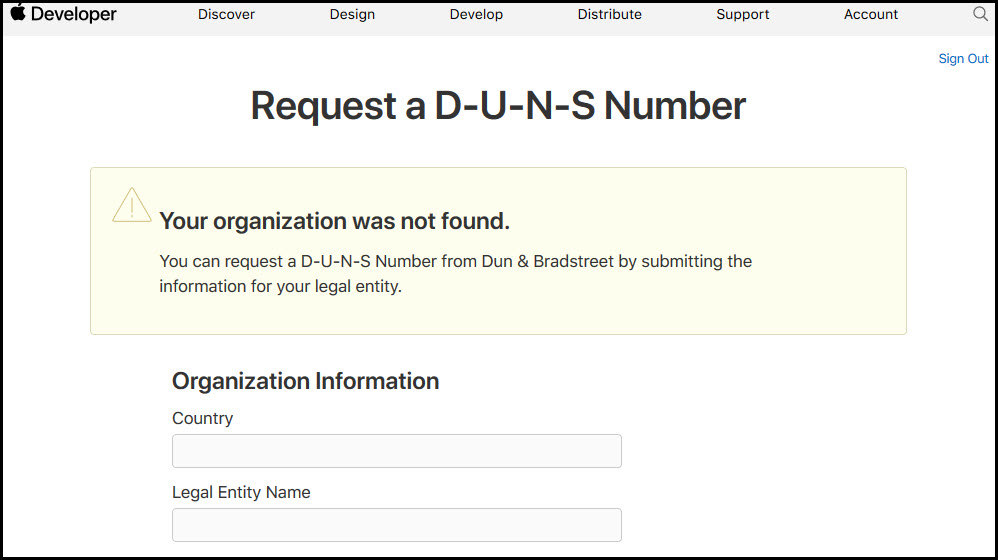
Apple will automatically fill this application with the information you provided on the previous page—you just need to verify the details are correct and submit the form. If you need to make any changes to the form, simply go back to the previous page and re-enter your information.
What to expect when requesting a D-U-N-S number
Here's what you should know about requesting a D-U-N-S number:
- Registering with Dun & Bradstreet is free.
- After requesting a number, it may take up to five days to receive it from Dun & Bradstreet.
- Note: If you've waited five days, and haven't received a reply, please contact Dun & Bradstreet at (800) 234-3867 to check on the status of your request.
- Once your number is received, it may take an additional two days for Apple to receive your registration information.
- Apple provides a brief overview of this process here.
Given this timeline, we recommend allotting at least two week between requesting a D-U-N-S number and registering with Apple. Because we are relying on both Dun & Bradstreet and Apple to complete this process in a prompt manner, OneFitStop will be unable to assist you during this time.




