 329
329
Overview
Businesses have requested that certain session packages be configured and edited only by qualified admin users. This feature allows the business to:
- Turn ON Restricted Packages
- Set Administrator Access to make and edit Restricted Packages
- Mark a session package as Restricted.
Instructions for use
Step 1.
Navigate to Dashboard> Retail Configurations> Retail Settings and scroll down to the General Settings block.
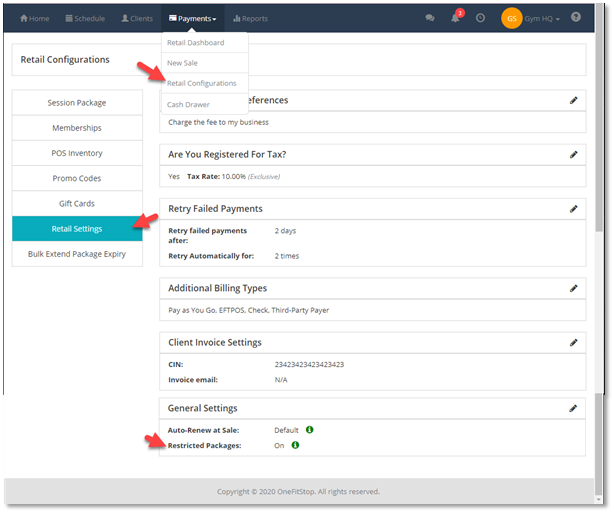
Click on the Edit icon on the right and select On for Restricted Packages:
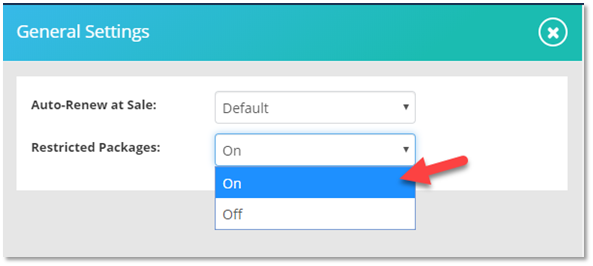
Step 2.
Navigate to Team Settings
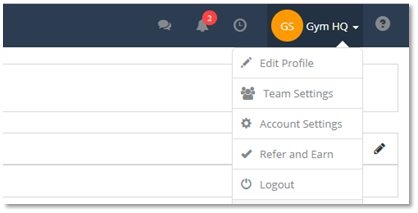
And then click the Team Access Group configuration.
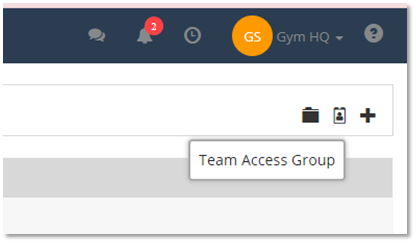
Click to edit the Team Access Group(s) that will require access to Restricted Packages:
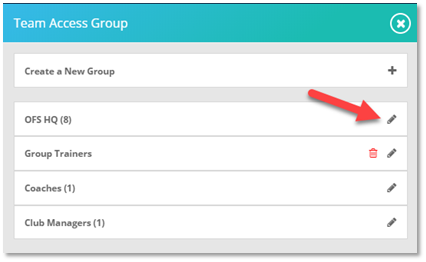
Toggle ON the Restricted Package access to allow this group to ADD or Edit Restricted packages in the next step. Packages configured in Step 3 as Restricted can only be created and edited by those Admins you have provided access.
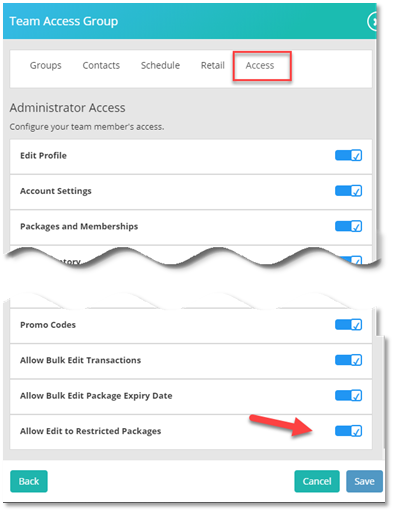
Step 3.
Navigate to Dashboard> Payments> Retail Configurations, Click on Create New in the upper right corner.
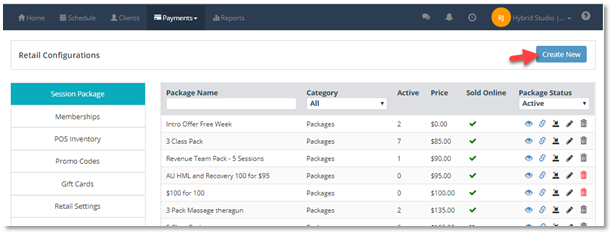
Configure your new package for sale as you normally would. Toggle the Is a Restricted Package configuration near the bottom and click Edit Package.





