 441
441
Overview
There are two ways to collect digital signatures for the acceptance of package agreements. They can be displayed on checkout or they can be sent directly to the client to sign on their own device.
Follow the below step by step guide for sending a package agreement to collect a Client's acceptance and digital signature.
Firstly, ensure that the package/membership has an agreement enabled and verbiage added via the Edit Package settings within Retail Configurations. For a step by step guide on how to enable these settings click here.
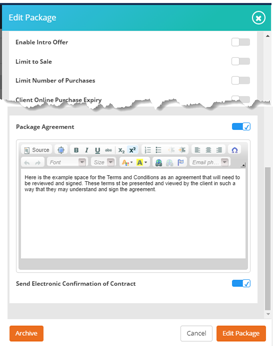
Once you have enabled the required package agreement settings. Select New Sale via Dashboard > Payments drop down menu and select the Package or Membership you are wanting to sell, from the right hand side menu.

Add the relevant client to the sale by clicking the + icon to the right of Clients Selected.
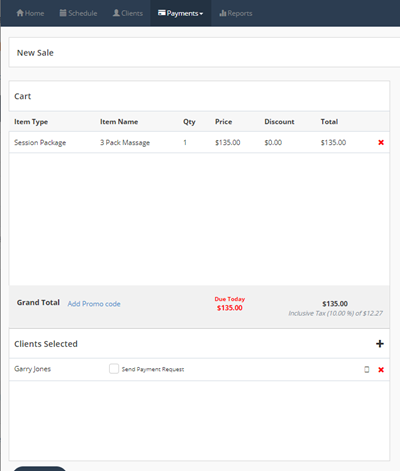
Click the Checkout Button and proceed to select a Payment Method

The system will display the cart items. Navigate to and select Send agreement to client to agree online after checkout for package name.
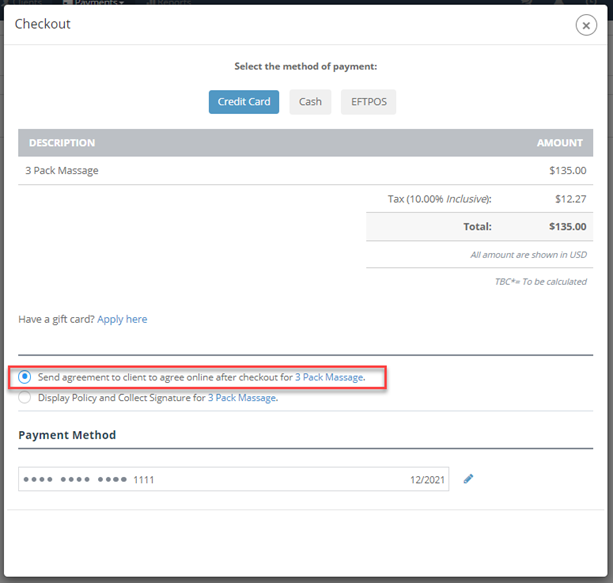
An SMS (or email if client has no phone # on account or has Opted-Out of SMS) will be sent with a link for the client to view the Package Agreement and sign digitally
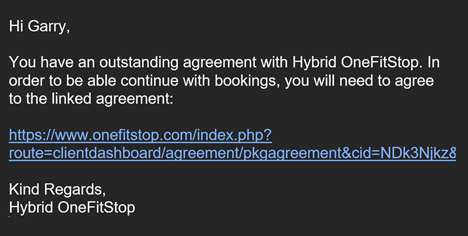
Once the agreement has been reviewed, the client will click the I Agree button and a digital signature pop up window will appear.
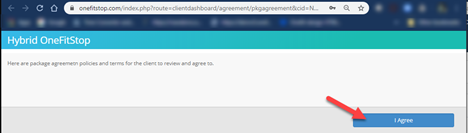
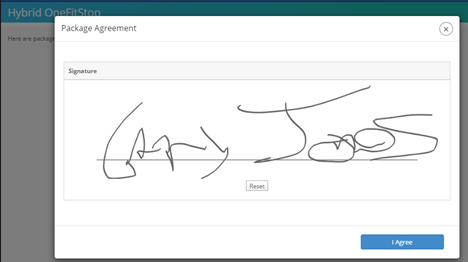
Once the client has signed and agreed to the Package Agreement the package/membership will activate and any payments owning for that day will be charged.
An email will be sent, if configured, with the signed agreement for the client’s records. The signed agreement will also be accessible via the Client's Profile within the business' Core site.




