 1622
1622
Overview
This article shows you how to update a client's personal details in the Hapana Core platform. You may need to change or correct client data such as name, email, emergency contact info, or medical notes.
Keeping this information accurate helps ensure your client records are current and complete, which supports seamless check-ins, communication, and care.
Prerequisites
- You must have access to your Hapana Core account.
- You must have the appropriate staff permissions to view and edit client information.
1. Log into your Hapana Core Account
- Go to core.hapana.com/login and log in with your credentials.
Tip: Bookmark this URL for quicker access in the future.
2. Access the Clients tab
- Click Clients in the top navigation bar.

3. Search for the client
- Use the Search client by (Name, Email, Barcode or Phone) field.
- Enter the client's name, email, or another identifier.
4. Open the Client account
- Click the Client Name.
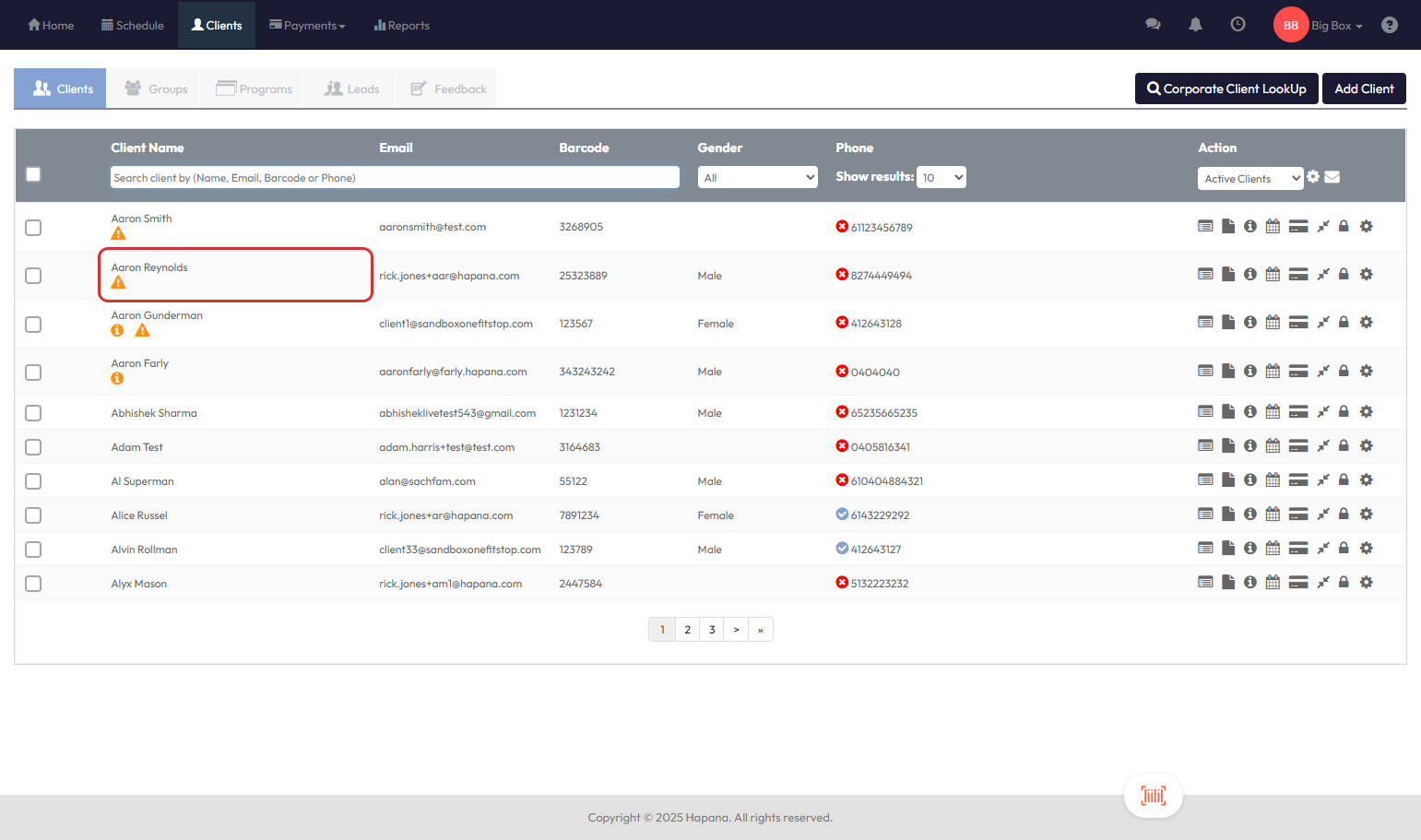
5. Select the information panel
- Click the information tab to view the client’s personal and emergency contact details.

6. Review what can be edited
Within this section, you can update:
- Primary Information (e.g. contact number, address, birthday)
- Emergency Contact Information
- Medical Information
7. Edit the client details
- Click the pencil icon to the right of the Primary Information section.

8. Make the changes and save
- Update any fields as needed.
- Click Save at the top of the section to apply the changes.

Tip: Fields such as Birthday, Occupation, and Address are optional but useful to maintain detailed client records.
Expected Outcome
Client personal information is updated and saved. All future interactions will reflect the new information.
FAQs
Q: Can I edit a client’s email address?
A: Yes. However, ensure it’s correct before saving, and that the email is not being used for an existing client as this is used for client login and notifications.
Q: Can I edit a client’s First and Last Name?
A: No, these fields are not editable at the moment and you’ll need to reach out to Hapana to have this updated.
Q: What happens if I don’t click Save?
A: Any changes made will be lost if you navigate away before saving.
Q: Can I remove a client’s emergency contact?
A: Yes, just clear the fields in the Emergency Contact section and click Save.
Need Help?
Reach out to our support team via [email protected]




