 605
605
Overview
This guide explains how to add multiple signature, initial, and date fields into your agreement templates using shortcodes. This upgrade makes it easy to collect legally binding signatures directly through Core, App and Kiosk, keeping your documents compliant, consistent, and ready for storage or review at any time.
Prerequisites
- Access to Retail Configurations in Core
Step-by-Step Instructions
Step 1: Add Shortcodes to your Agreement Template
- Login to Core
- Navigate to Payments > Retail Configurations
- Click into Session Package or Memberships
- Select the desired package or membership and press the Pencil Icon to edit.
- Scroll down to the Package Agreement section
- To use shortcodes, select 'Click here for shortcodes'
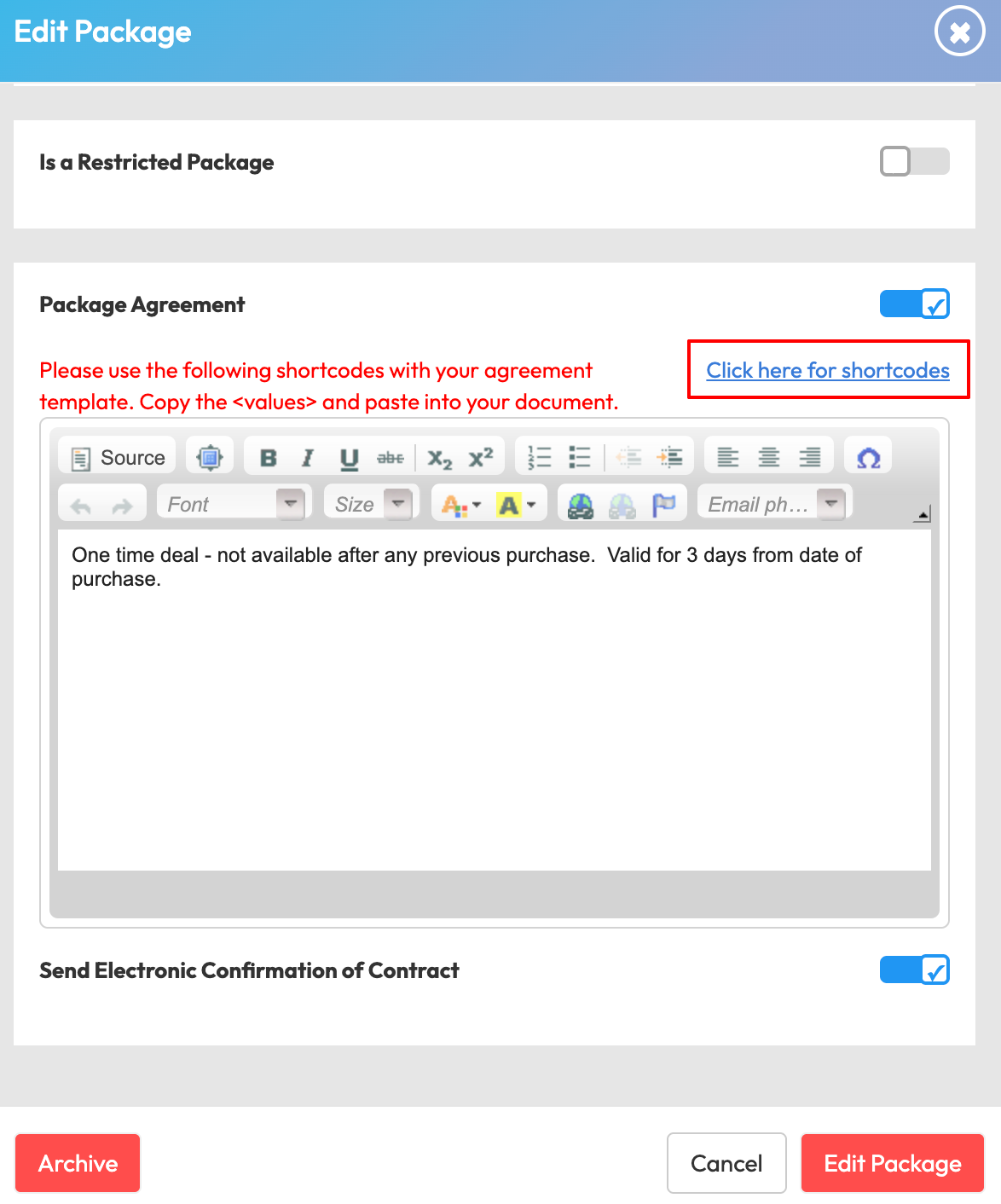
Insert the following shortcodes where you want clients to sign or add their initial:
| Shortcode: | Name: | Purpose: |
| <SIGNATURES1> | SIGNATURES1. | First signature. |
| <SIGNATURES2> | SIGNATURES2. | Second signature. |
| <SIGNATURES3> | SIGNATURES3. | Third signature. |
| <SIGNATURES4> | SIGNATURES4. | Fourth signature. |
| <SIGNATURES5> | SIGNATURES5. | Fifth signature. |
| <INITIAL1> | INITIAL1. | First initial. |
| <INITIAL2> | INITIAL2. | Second initial. |
| <INITIAL3> | INITIAL3. | Third initial. |
| <INITIAL4> | INITIAL4. | Fourth initial. |
| <INITIAL5> | INITIAL5. | Fifth initial. |
| <SIGNATUREDATEANDCLIENTNAME> | Signature Date. | Client First and Last Name and Date of First signature. |

Step 2: Client review and signature capture
When a client opens the agreement:
- Each shortcode triggers a signing modal where they can draw or type their signature or initials.
- The client’s full name and signing timestamp will also appear where <SIGNATUREDATEANDCLIENTNAME> is placed.
- The agreement preview dynamically fills with their input.


Step 3: Access and review the signed agreement
After signing:
- The finalized agreement is saved as a PDF.
- It’s stored in the client’s record in Core.
Expected outcome
You’ll be able to dynamically collect multiple signatures and initials in a single agreement, providing a more flexible, compliant, and professional signing experience across Core and Embed.
Troubleshooting / FAQs
Q: What happens if I don’t add any shortcodes?
A: If no shortcodes are used, the agreement will continue using the traditional single-signature process.
Q: Can I change the client’s name after they sign?
A: No. To preserve the legal validity of the agreement, any name changes after signing will not update the saved PDF.
Q: Do I need to update existing agreements?
A: Only if you want to use multiple signatures or initials. Otherwise, existing agreements continue working as usual.
Still need help?
Reach out to our support team via [email protected]




