 553
553
Overview
CORE automatically sends a welcome email when a new client, member, or team member is added to your system. But if you're handling onboarding through your own emails or prefer to control when messages go out, you can turn these off in just a few clicks.
🎥 Watch the walkthrough:
Or preview it below:
Prerequisites
Before you begin:
- Make sure you have admin access to your location settings
- Log in through the Hybrid dashboard
Step-by-step instructions
Step 1: Go to your account settings
- Click on your Location Name at the top right of your dashboard
- Select Account Settings
- Click into Configurations



Step 2: Find the email trigger section
- Scroll down until you see Customize Emails triggered by Hapana
- Click the Edit button next to it

Step 3: Toggle welcome emails off
- You'll see three toggles:
- Welcome email to a member
- Welcome email to team member
- Welcome email to a client who is already registered
- If any of these are green, they're currently on
- To turn off, click the toggle — it will turn red
- To turn back on, click again — it will turn green
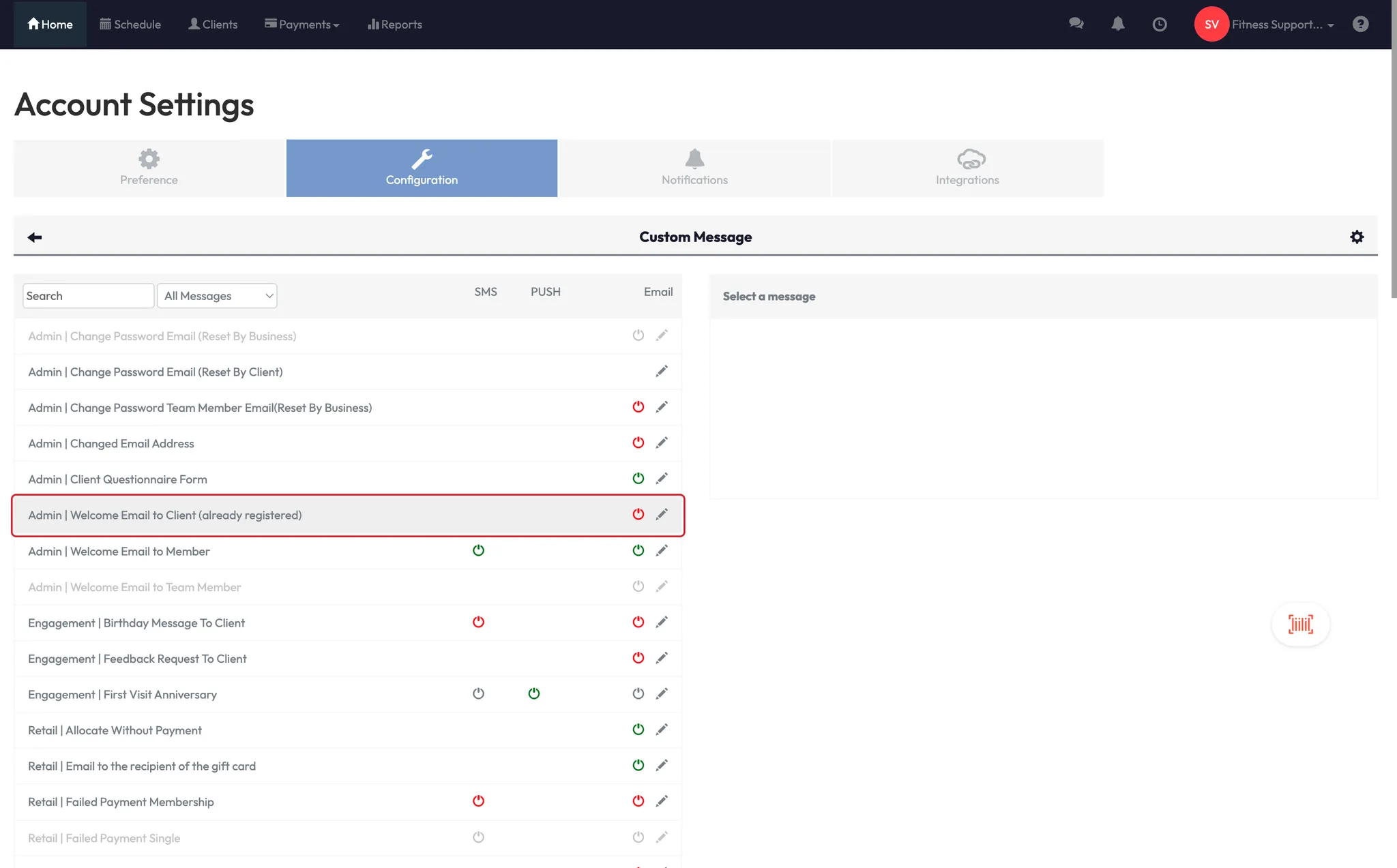
💡 Tip: Red means OFF. Green means ON. You can change these any time.
Expected outcome
Once updated, your system will stop automatically sending welcome emails. You'll have more control over how and when clients or staff receive onboarding communication.
FAQs
Q: Can I turn off just one email, like the team member?
A: Yep! You can toggle each one individually depending on your workflow.
Q: Will this stop other emails like payment receipts?
A: No — this only affects the welcome-style emails in this section.
Q: Can I customize these emails instead of turning them off?
A: Yes, reach out to [email protected] to talk through customization options.
Still need help?
Reach out to our support team via [email protected]




