 493
493
Overview
This guide shows you how to adjust the formatting of your marketing emails in Grow so they look great on mobile devices. Fitness businesses often reach leads and clients through email on their phones — so making sure your emails display correctly is key to keeping your messages clear and professional.
Prerequisites
- Access to your Grow account
- An existing Email Campaign, Workflow, or Email Template
Step 1: Open your email editor
-
Go to Marketing in the left-hand menu.

-
Select Emails, then go to either the Templates or Campaigns tab


-
Find the email or template you want to edit and open the editor.

Step 2: Navigate To Appearances
-
In the email editor navigate to the appearances tab Via the Roller Icon

-
Navigate to Mobile Formatting, make any changes neccesary & click save.


Tip: Always check both Desktop and Mobile views before sending — layouts may shift!
Step 3: Adjust padding or margins for mobile
-
You will be able to select from the below options
- H1
- H2
- H3
- Paragraph
-
In these options the following sub options are available
- Font Size
- Text Alignment
- Line Height
-
Edit your options as needed.
Step 4: Save and preview your changes
-
Once you’re happy with how it looks on mobile, click Save.
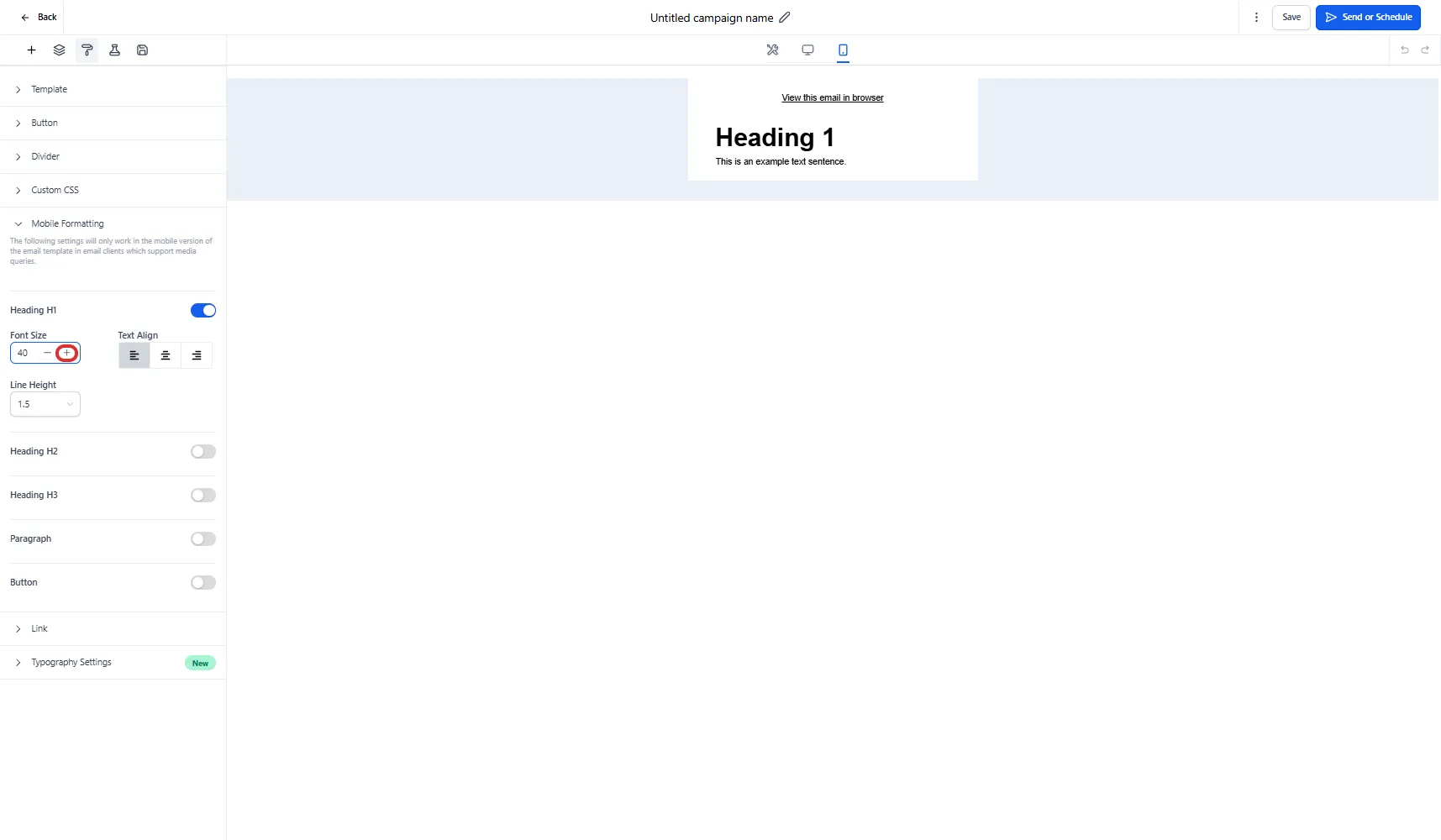
-
Send yourself a test email to confirm the changes display well on your device.
Expected outcome
Your email now displays in a mobile-friendly format, making it easier for leads and members to read on their phones — no awkward spacing or layout issues.
FAQs
Q: Why do my emails look different on mobile than desktop?
A: Mobile devices use narrower screens, which can stack or shrink your content. That’s why it’s important to preview and adjust padding or margins manually.
Q: Can I set mobile formatting as a default?
A: At this time, you’ll need to check and edit each email individually using the mobile preview feature.
Q: What if the test email still looks off?
A: Double-check that you unchecked More Options and adjusted padding individually. You may also want to test on a different device or email client.
Q: Can the same actions be performed to edit an email template rather than a campaign?
A: Yes. The steps are exactly the same.
Still need help?
Reach out to our support team via [email protected]




