 447
447
Overview
This guide shows you how to reschedule a campaign email that was created using the email builder in GROW. Whether you need to delay a send or change the delivery time, this option gives you control over when your email campaign reaches your audience.
Prerequisites
Before you start:
- You must have created the campaign using the email builder (not plain text or custom HTML)
- The campaign must be scheduled and not yet sent
- You must have access to the Marketing > Emails section in GROW
Tip: If the campaign has already been sent, it cannot be rescheduled.
Step 1: Go to your Email Campaigns
-
From the left-hand menu, click Marketing.

-
Select Emails, then go to the Campaigns tab and locate the campaign you want to reschedule.


Step 2: Navigate to the correct campaign
-
Click on the three dots to the right of the campaign that you wish to reschedule,

-
Select the “reschedule” option.
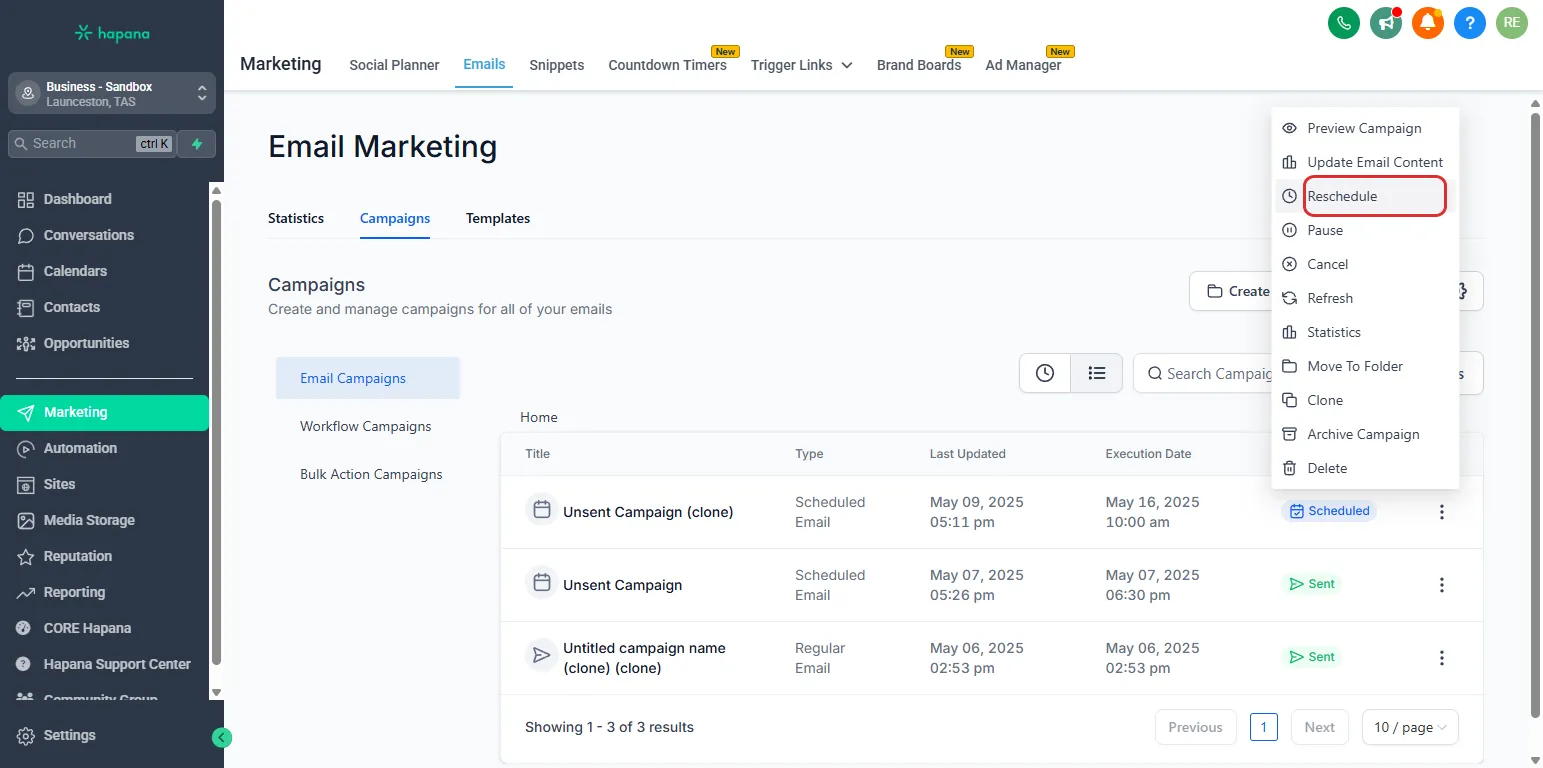
Step 3: Set a new date and time
-
Use the calendar and time picker to choose a new send date and time.

-
Click Schedule again to confirm the changes.

Tip: You can only reschedule campaigns that were created with the drag-and-drop email builder. Other campaign types (like HTML or plain text) don’t support rescheduling from this view.
Expected outcome
Your email campaign will now be scheduled to send at the new date and time you selected. The updated time will be reflected in the Campaigns tab.
Troubleshooting / FAQs
Q: Can I reschedule an email after it’s already sent?
A: No. Once a campaign is sent, the schedule cannot be changed. You’ll need to clone and resend if needed.
Q: Why don’t I see the “Schedule” button?
A: The campaign may already be sent or created using a format that doesn’t support rescheduling.
Q: Will rescheduling affect my email content?
A: No. Rescheduling only changes the send time. Your email design and recipients stay the same.
Still need help?
Reach out to our support team via [email protected]




