 530
530
Overview
This guide explains how to use conversation filters in GROW to better manage your incoming messages. Whether your studio team is handling SMS, emails, social DMs, or web chats, filters help you find what’s most important — fast.
Prerequisites
Before you begin:
- You must have access to the Conversations tab in GROW
- Your location must have at least one connected messaging channel (e.g. SMS, Email, Facebook, Instagram)
Step 1: Open the Conversations tab
-
From the left-hand menu, click Conversations.
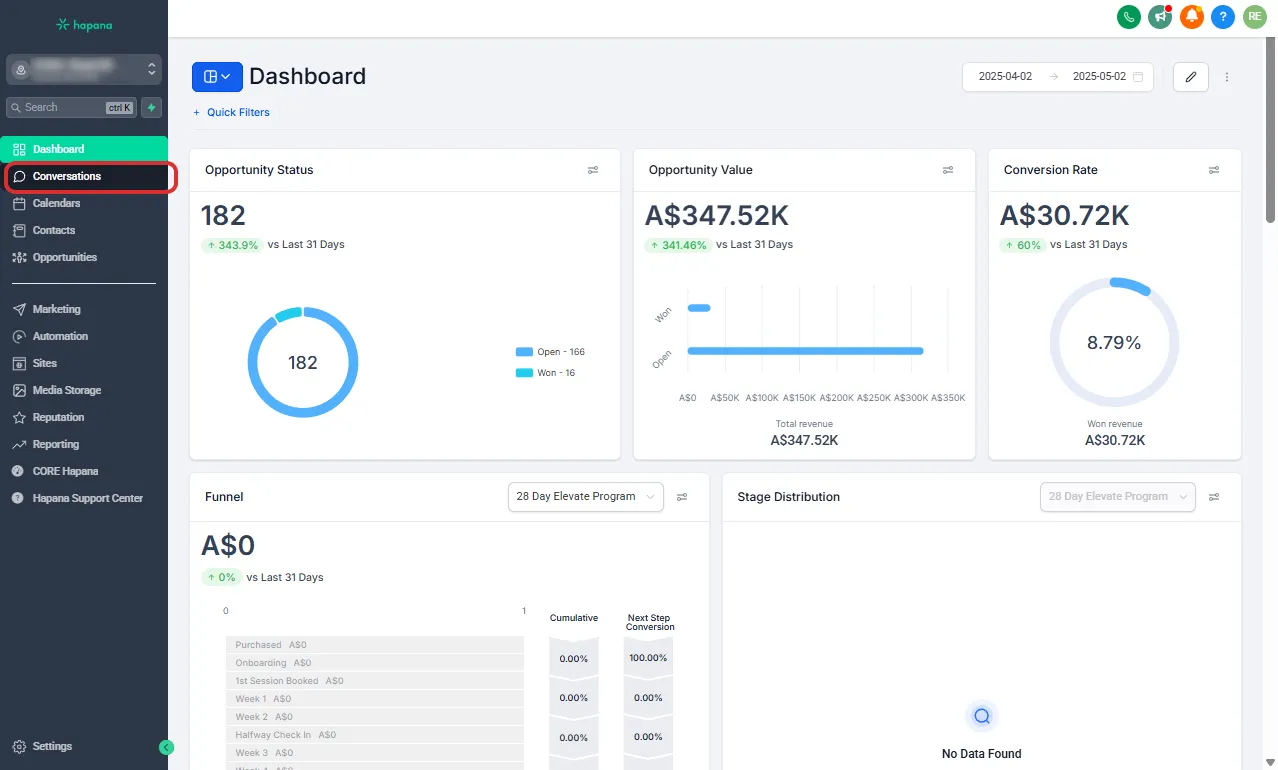
-
Your main inbox will load, showing all recent interactions.
Step 2: Click “Filters” to open filtering options
-
At the top of your inbox, click the Filters button.

-
This will open a popup with multiple filter options.

Step 3: Choose filters to narrow your view
You can filter conversations by:
- Assigned (Contact Owner) – Conversations assigned to specific team members
- Follower Assignment (Contact)- Conversations followed by a specific user
- Mentions - Conversations mentioning a specific user
- Last Message Direction - Show either inbound or outbound communications.
- Last Outbound Message Type - Shows if the message was a manual send or automatic send
- Last Message Channel – Filter messages by type (SMS, Email, Facebook, Instagram, Google My Business, Web Chat, etc.)
- Tip: You can apply multiple filters at once to drill down to exactly what you need (e.g., unread Instagram messages assigned to you).
Step 4: Apply filters to update your inbox view
-
Once you've selected your filters, your inbox will instantly update to reflect your selections.

-
You can clear filters at any time to return to the full view.

Expected outcome
You’ll be able to quickly sort and prioritize conversations using filters — making it easier for your team to stay organized, respond faster, and never miss a lead.
Troubleshooting / FAQs
Q: Why don't I see certain channels like Facebook or Instagram?
A: Make sure those channels are connected to your GROW account in Integration settings.
Q: Can I filter for conversations with no assigned user?
A: Yes — just leave the Assigned to filter blank to view unassigned conversations.
Still need help?
Reach out to our support team via [email protected]




