 482
482
Overview
This guide shows you how to remove a tag from multiple contacts at the same time using the Contacts tab in GROW. It’s helpful for cleaning up outdated tags or fixing tagging mistakes in bulk — without needing to edit each contact one-by-one.
Prerequisites
Before you start:
- You must have access to the Contacts tab in GROW
- The tag must already exist on the contacts
- You should know which contacts the tag applies to
Step 1: Open your Contacts list
-
Click Contacts in the left-hand menu of GROW.
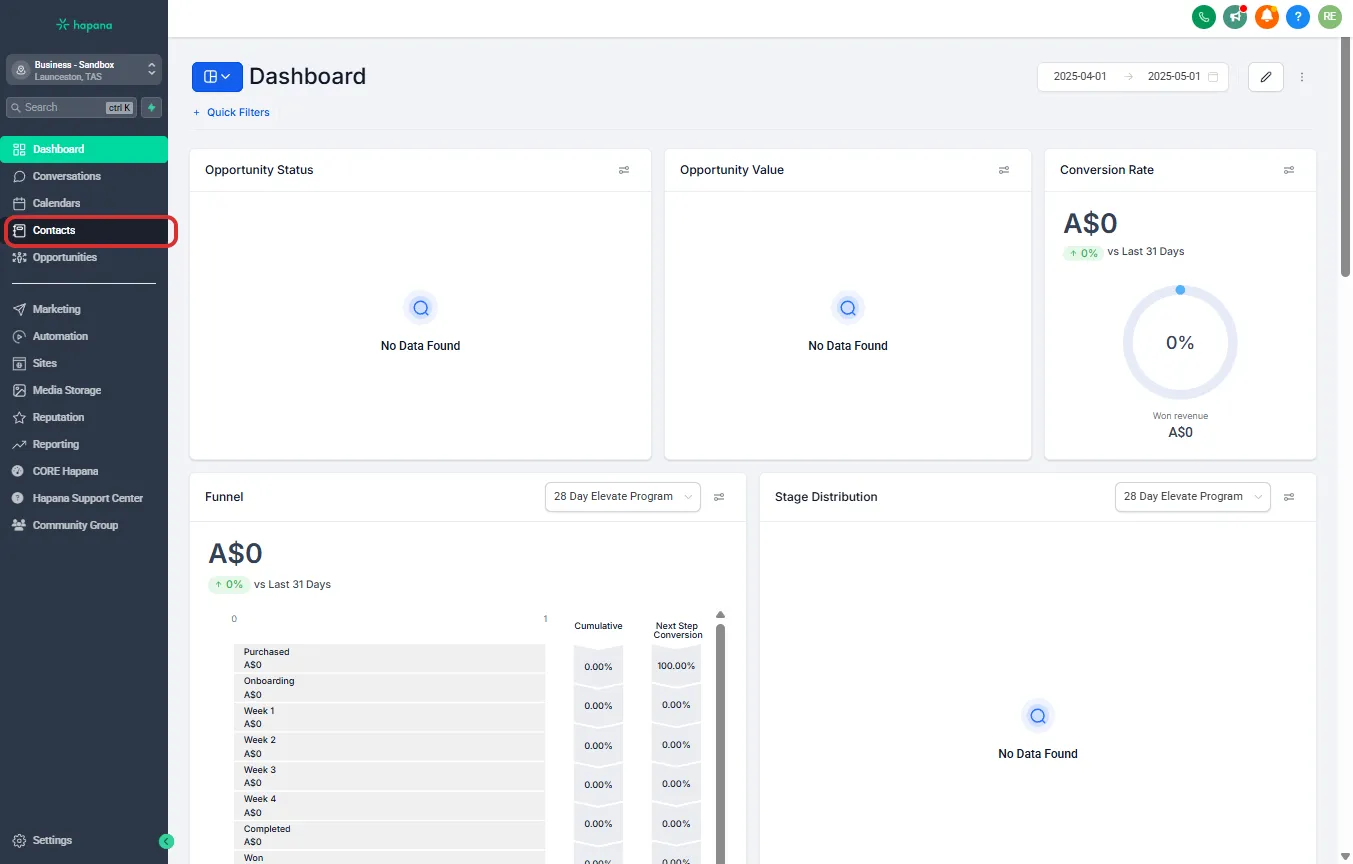
-
You’ll land on your full contact list.
Step 2: Select the contacts to update
-
Apply a filter under More Filters to find contacts with a specific tag(s) you’d like to remove. Use the checkboxes to the left of each contact to select them.

-
To select all contacts on the page, click the top checkbox.
-
If more contacts match your view, click the Select all [X] records link that appears.
Tip: Use filters (like tag or pipeline stage) or a Smart List before selecting if you want to target a specific group.
Step 3: Remove the tag
-
Once contacts are selected, Click the Remove Tag option in the Bulk Actions toolbar.

-
In the pop-up window, select the tag(s) you want to remove and a name for your bulk action & click “Remove Tags to finish.

Tip: You can remove more than one tag at once by selecting multiple tags in the pop-up.
Expected outcome
The selected tag(s) will be removed from all chosen contacts. To confirm, you can click into an individual contact’s profile and check the Tags section.
Troubleshooting / FAQs
Q: What if a contact doesn’t have the tag I selected?
A: Nothing will change for them — GROW will only remove the tag from contacts who currently have it.
Q: Can I undo a tag removal?
A: No. Once tags are removed, they don’t come back automatically. You’d need to reapply them manually or through another bulk action.
Still need help?
Reach out to our support team via [email protected]




