 691
691
Overview
If a client wants to switch to a different membership or package, you’ll need to cancel the current one before adding a new one. This guide walks you through how to cancel a membership or remove a pack, and then add the new one through the sales screen.
🎥 Watch the walkthrough:
Or preview it below:
Prerequisites
Before you begin:
- You must have admin or billing access to client accounts
- The client must have an active membership or pack to change
- Be ready with the new membership or pack you want to assign
Step-by-step instructions
Step 1: Cancel the client’s current membership
- Go to Clients and search for the member (e.g., Alice Russell)
- Scroll to the Memberships section
- Click the eye icon 👁️ next to the active membership
- Click on Status > Cancel
- Choose immediately (or a future date if needed)
- Click Update Status and Confirm Cancellation
✅ Tip: This step removes any scheduled payments or auto-renewal tied to the original membership.








Step 2: Remove an existing package (if applicable)
- Back in the client profile, scroll to Packages
- If the client has an active pack, click the bin icon 🗑️
- Click I agree and Confirm Cancellation
Note: Unlike memberships, packs are removed directly without a separate status update.




Step 3: Add the new membership or package
- Go to Payments > New Sale
- Select the new membership or package
- Add it to the cart
- Add the client
- Choose a payment method and click Check Out
⚠️ Important: Always cancel or remove the previous pack or membership before assigning a new one to avoid conflicts.


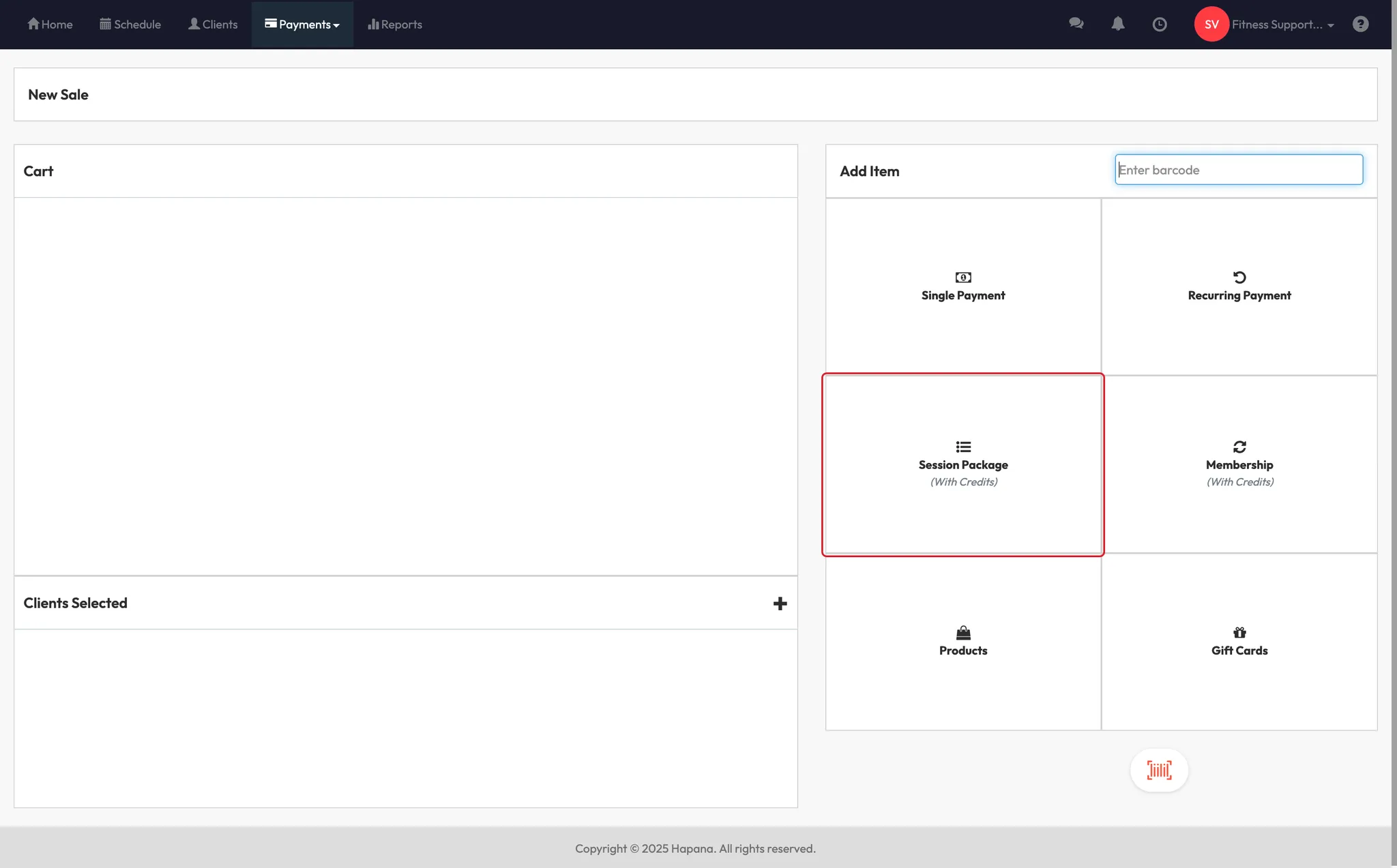





Expected outcome
The client will now be enrolled in their new membership or package, and their profile will accurately reflect the change, with any outdated services removed.
FAQs
Q: Can a client have both a membership and a package?
A: Yes, but if they’re switching, it’s best to remove one before adding the new one to keep billing clean.
Q: What if I forget to cancel the old one first?
A: You can still cancel or remove it afterward, but until corrected, the system may show overlapping entitlements.
Q: Can I schedule a membership to start later?
A: Yes — in the New Sale screen, you can set a future start date during checkout.
Still need help?
Reach out to our support team via [email protected]




