 663
663
Overview
Need to update pricing, cancel future payments, or extend package expiries across multiple clients? You can manage all of that using membership bulk editing tools in CORE. This guide shows you how to update one client’s membership or make changes across your whole member base.
🎥 Watch the walkthrough:
Or preview it below:
Prerequisites
Before you begin:
- You must have admin or billing access
- Know which memberships, payment schedules, or packages need to be edited
- Have the effective date range and amount updates ready if editing future transactions
Step-by-step instructions
Option 1: Edit an individual client’s membership
- Go to Clients and open the client profile (e.g., Aaron)
- Scroll down to the Memberships section
- Click the eye icon 👁️ on the active membership
- To make edits:
- Use the top checkbox to select future payments
- Click the pencil icon ✏️ to change the payment rate or update the schedule
Tip: This is best for one-time adjustments or member-specific changes.
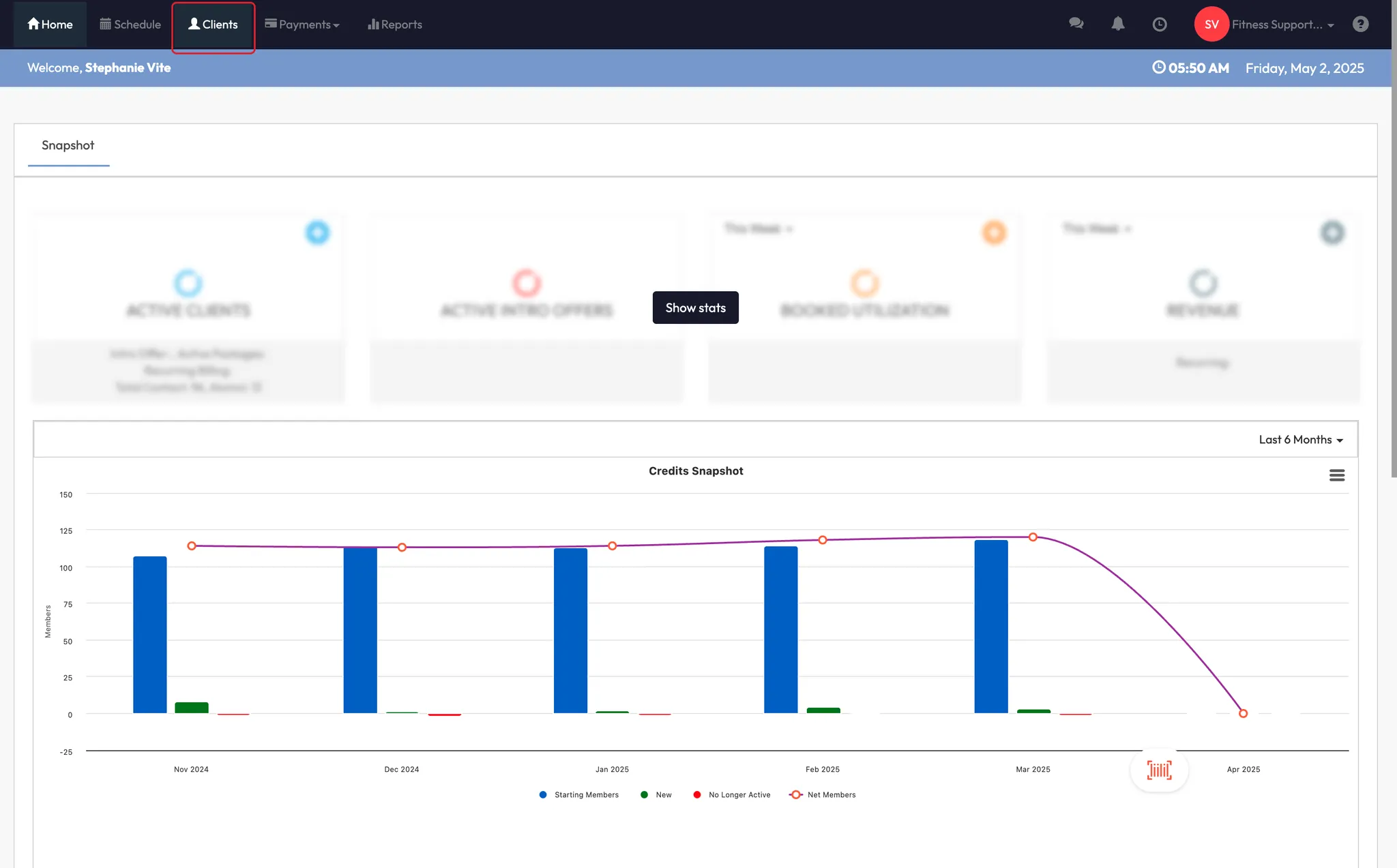






Option 2: Bulk edit future membership transactions
- Go to Payments > Retail Dashboard
- Click Bulk Edit Future Transactions
- Select the date range you want to edit (e.g., 8th–21st)
- Choose specific memberships or a client group
- Click View Details
You’ll now see a full list of matching transactions and their current rates.
- Select all transactions (scroll if needed)
- Enter the new rate (e.g., $10) or choose to cancel transactions
- Confirm to apply changes across all selected members
✅ Originally designed during COVID, this tool is helpful for temporary pricing changes or mass cancellations.









Option 3: Bulk extend package expiry dates
- Go to Payments > Retail Configurations
- Click Bulk Extend Package Expiry
- Select the package name and number of days to extend (e.g., 6 days)
- Select the clients to apply the extension
- Confirm the update
Tip: Use this tool when clients need a little extra time on their unused packages — especially during closures or system errors.





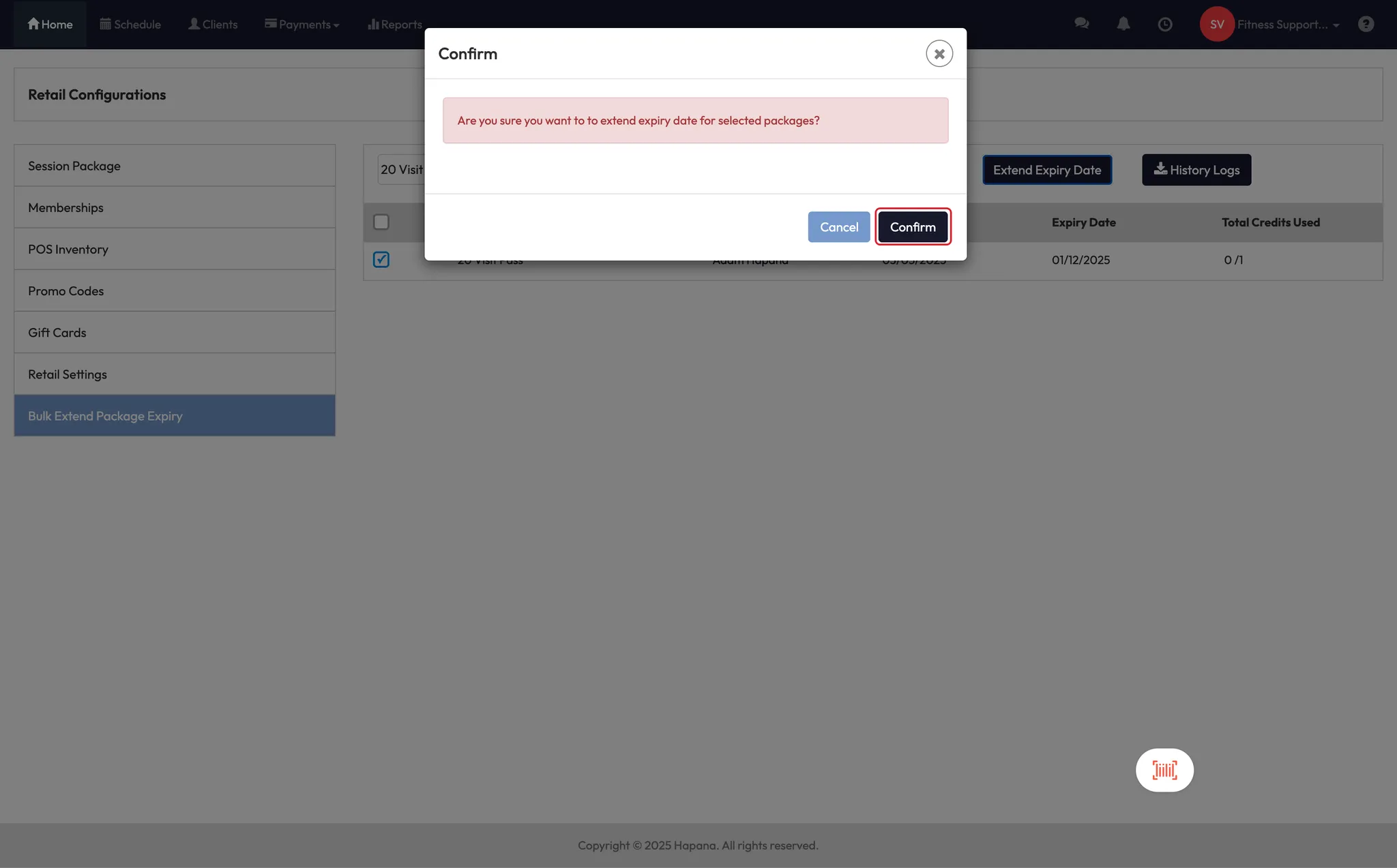
Bonus: Bulk cancel sessions from the schedule
- Go to the Schedule
- Click the cog icon ⚙️
- Select Bulk Cancel Sessions
- You can also choose to hide cancelled sessions from view
Note: This feature is covered in a separate walkthrough video.





Expected outcome
You’ll be able to adjust pricing, update payment schedules, cancel future transactions, or extend package expiries in bulk, saving time and ensuring consistent updates across your client base.
FAQs
Q: Will clients be notified when I bulk edit their payments?
A: Not automatically. If needed, notify clients manually or through a campaign to avoid confusion.
Q: Can I edit only a few clients within a larger group?
A: After loading your group or memberships, you can manually deselect individuals before applying changes.
Q: What if I accidentally apply the wrong update?
A: To reverse the change, you must return to each client’s file. Always double-check before confirming bulk edits.
Still need help?
Reach out to our support team via [email protected]




