 471
471
Overview
When a client’s payment doesn’t go through, it becomes outstanding in CORE. This can happen if they didn’t add a payment method, skipped a membership agreement, or a sale was made without finalizing the payment. This guide walks you through how to identify and resolve outstanding payments using the client file or the retail dashboard.
🎥 Watch the walkthrough:
Or preview it below:
Prerequisites
Before you begin:
- You must have admin or billing access to the client file and retail dashboard
- The client must have a valid payment method on file
- Ensure the client has agreed to any required pack or membership terms
Step-by-step instructions
Option 1: Manage from the client file
- Go to Clients in the top nav
- Search for the client (e.g., “Linda Jones”)
- You’ll land on the Payments tab by default
- Scroll down to find the Outstanding Payments section
- You’ll see options to:
- View details
- Send email reminder
- Click the green shopping cart 🛒 to process payment
- Click the red bin 🗑️ to remove the payment
Tip: Common causes for outstanding payments include missing credit card or bank details, or the client not accepting the agreement.




Option 2: Manage from the retail dashboard
- Go to Payments > Retail Dashboard
- Wait a few moments for the Outstanding Payments to load
- You’ll see a full list of unpaid invoices, including:
- Client name
- Contact details
- Invoice date
- Amount
- Membership or pack name
- Use the same icons to manage payments:
- 🔍 View details
- 📧 Send reminder
- 🛒 Process payment
- 🗑️ Delete the invoice if needed
✅ Tip: Check this list daily or weekly to stay on top of failed or pending payments.




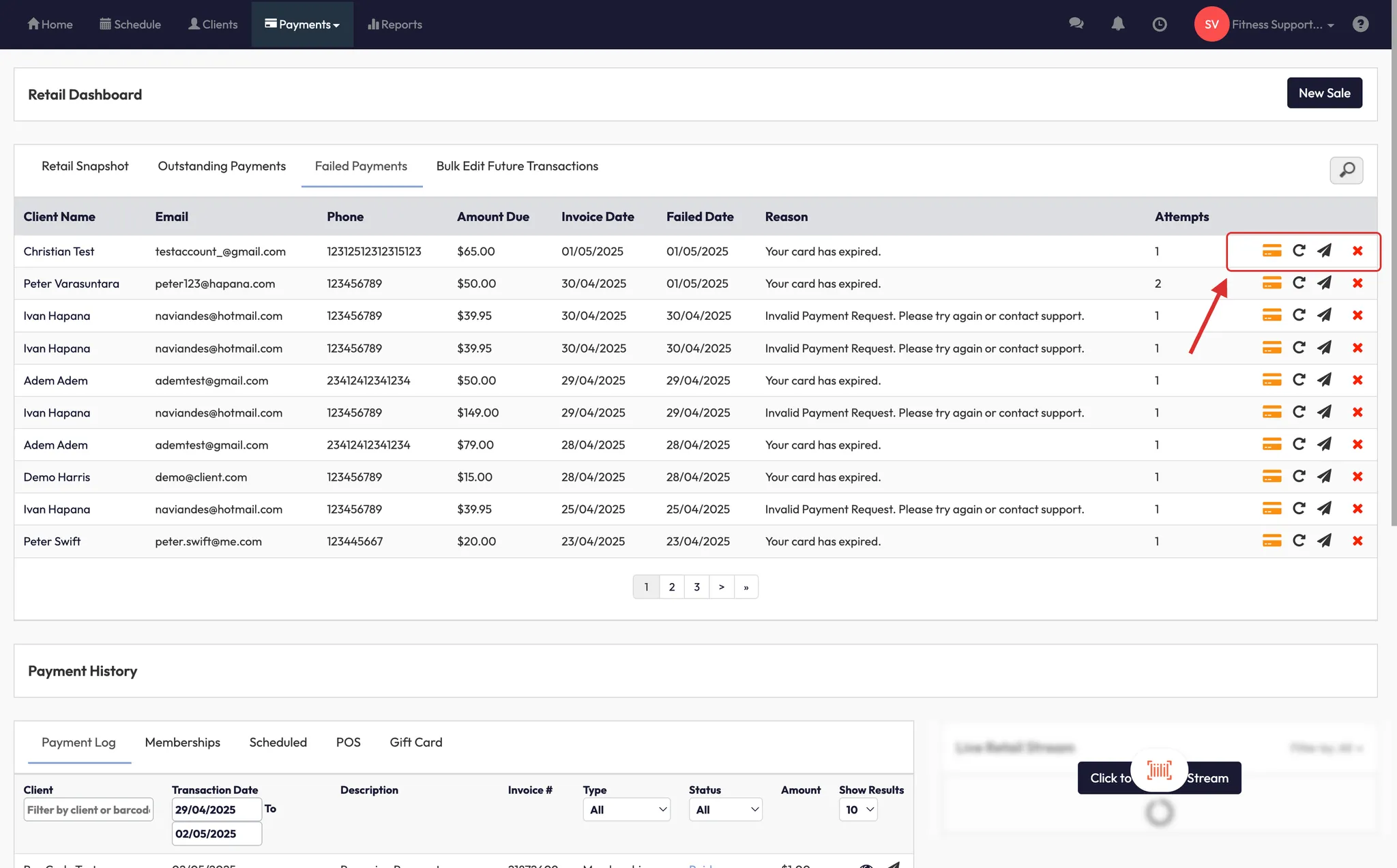
Bonus: Avoid creating outstanding payments by accident
- Go to Payments > New Sale
- Add a membership (e.g., “3-month membership”)
- Add the client
- Important: Choose a payment method (e.g., credit card, cash, EFTPOS, check)
- Click Check Out
⚠️ If you skip the payment method and exit, the sale will go into a pending state and show up as an outstanding payment.








Expected outcome
After resolving the issue and processing the payment, the client will no longer appear under Outstanding Payments, and their balance will be cleared in the system.
FAQs
Q: What happens if the client updates their card after an outstanding payment?
A: You can go back into their file or the retail dashboard and click the 🛒 icon to process it.
Q: Can I remove an outstanding payment?
A: Yes — click the 🗑️ icon, but only do this if you no longer need the payment to be collected.
Q: Why did a payment go to “pending”?
A: This happens when you don’t select a payment method during a new sale — CORE can’t process without confirmation.
Still need help?
Reach out to our support team via [email protected]






