 790
790
Overview
Sometimes clients accidentally create duplicate accounts—especially if they forget a login and sign up again. This guide shows you how to merge two client records in Core, so you can keep memberships, payments, and session history clean and accurate.
🎥 Watch the walkthrough:
Or preview it below:
Prerequisites
- Access to the Core platform
- Both client profiles exist in the system
- You’ve cancelled any active memberships or packs on the client you’re merging from
Step 1: Go to the Clients section
- In Core, click on Clients from the top navigation.
- On the top right of the client list, click Merge Clients.

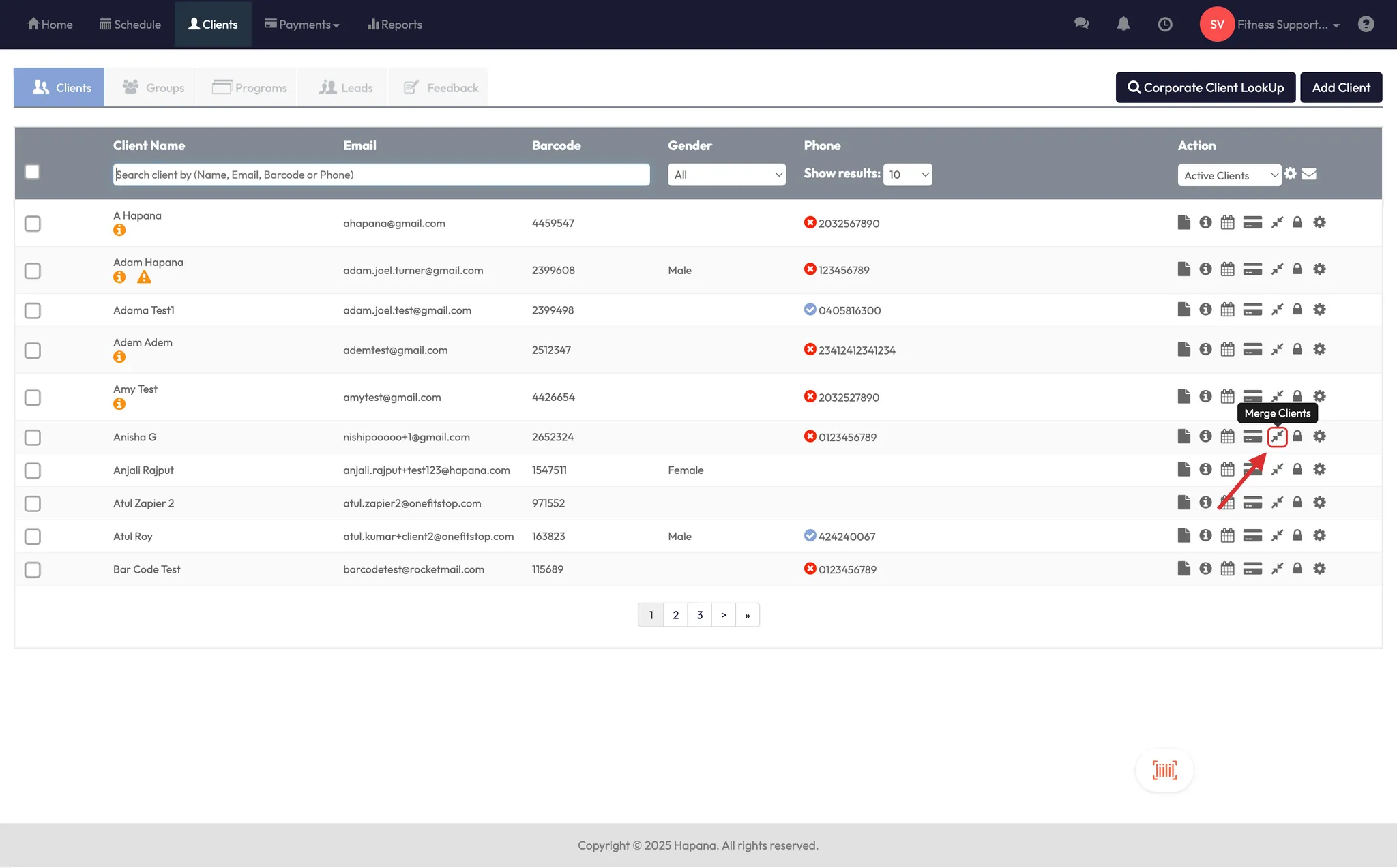
Step 2: Select the client you want to merge from
- Click the profile you want to merge from (e.g. the duplicate or unused account).
- A search field will appear.

Step 3: Search for the client you want to merge into
- In the search box, type the name or email of the main client you want to keep.
- Select the correct profile from the search results.
Tip: You are merging the top account into the bottom one. Always double-check you're keeping the profile with the most complete or active data.

Step 4: Confirm and complete the merge
- Once both accounts are selected, confirm the merge.
- All client information—contact details, visit history, and remaining credits—will be moved into the main account.
Tip: Cancel any active memberships or packs on the account you're merging from before starting. This avoids duplicate billing after the merge.

Expected Outcome
After merging, you’ll have one clean client profile with all data from the duplicate combined into the primary account.
FAQs
Q: Will both memberships transfer during a merge?
No. Cancel the membership on the profile you’re merging from before merging. Otherwise, the client may be billed twice.
Q: What happens if both accounts have different contact info?
The system prioritizes the account you’re merging into. Double-check email and phone after merging.
Q: Can I undo a merge?
No. Merges are permanent. Always confirm you’ve selected the correct profiles first.
Q: Is historical data missing from the client profile?
Please submit a ticket to [email protected]. We cannot promise the recovery of this data but the team will do everything possible to assist.
Still need help?
Reach out to our support team via [email protected]




