 601
601
Overview
Want to send personalized programs to your clients? In CORE, you can create custom programs with warm-ups, workouts, and cool-downs — then assign them to individual clients or entire groups. Clients can track progress and leave notes directly on the program.
🎥 Watch the walkthrough:
Or preview it below:
Prerequisites
Before you begin:
- Make sure you have access to the Clients and Programs tab
- Optional: Create a group in advance if sending to a team challenge
- Know the structure of the program you want to send (e.g., cardio + strength)
Step-by-step instructions
Step 1: Open the Programs tab
- Click on the Clients tab
- Select the Programs section
- You’ll see:
- A list of all existing programs
- A Client Program Log showing which programs have been sent and their statuses (Pending, Active, Done)
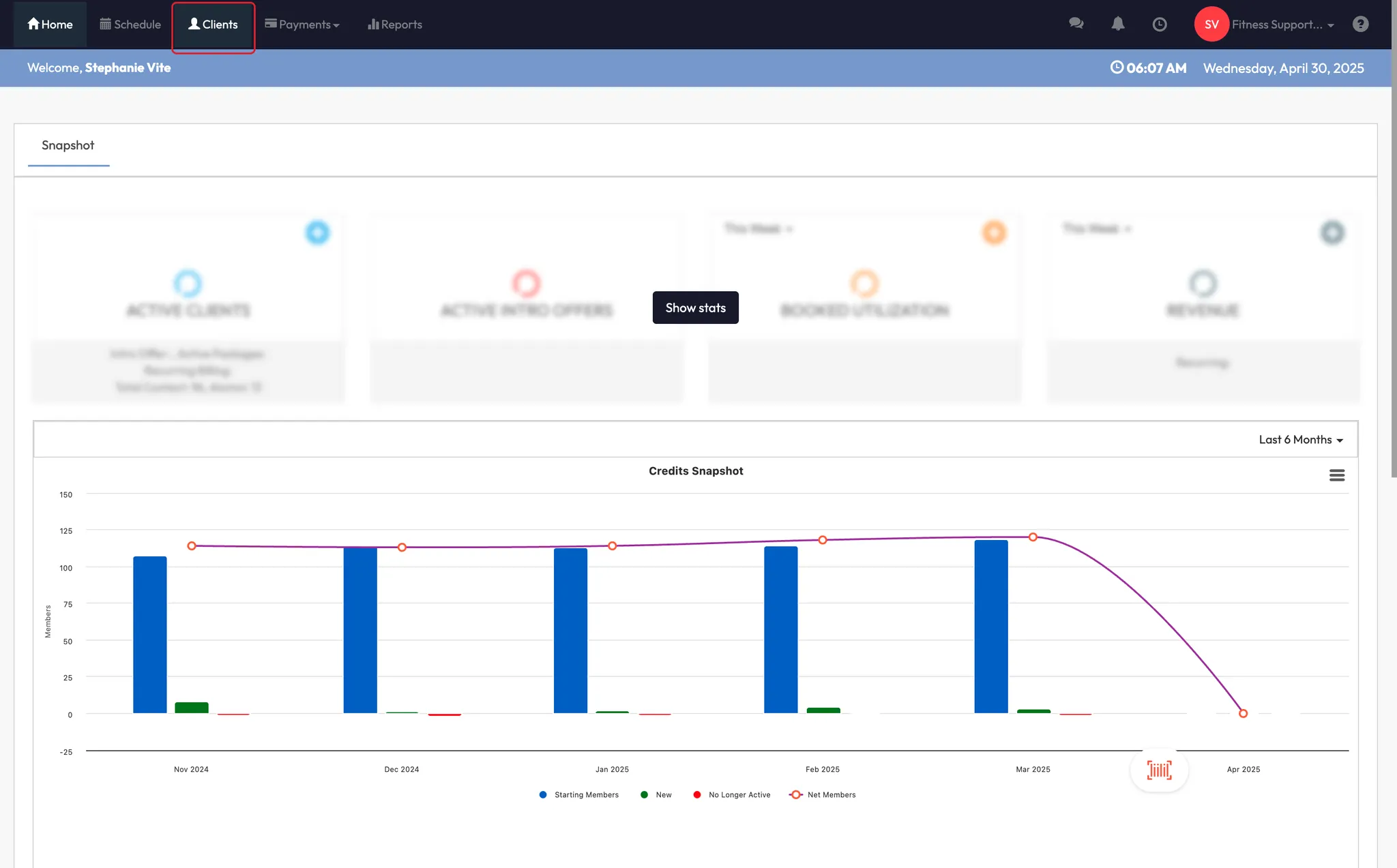


Step 2: Create a new program
- Click Create Program in the top right
- Enter the program name (e.g., “6-Week Strength Challenge”)
- Add a brief description
- Click Next to start building the content





Step 3: Add exercises to your program
You can break your program into three sections:
- Warm-up
- Workout
- Cool-down
For each section:
- Click the white plus (+) icon to add an exercise
- Choose the type (e.g., cardio, strength)
- Fill in:
- Exercise name
- Equipment needed
- Reps, sets, rest time, and resistance
- Instructional notes
✅ Add multiple exercises per section using the + icon




Step 4: Save the program
- Once your program is built, click Save Program
- You’ll now see it listed in your main Programs tab
- From here, you can:
- View or download the PDF
- Edit or delete the program
- Send it to clients (see next step)



Step 5: Send a program to clients or groups
- Click the airplane icon ✈️ next to your saved program
- Choose to:
- Select individual clients, or
- Choose a group (e.g., your “6WC” group)
- Click Send
The program will be emailed to the client(s), and they’ll be able to:
- View the full program
- Leave progress notes (e.g., “completed”)
- You can track and update status as needed from your Program Log



Expected outcome
Your client or group will receive a personalized workout plan by email, and their activity will appear in your Client Program Log for follow-up and accountability.
FAQs
Q: Can I edit a program after sending it?
A: You’ll need to create a new version or update the original and resend it.
Q: Will the client be notified when I send the program?
A: Yes — they receive it via email.
Q: Can clients respond or mark progress?
A: Yes — they can leave comments (e.g., “completed”), and you can update their status manually.
Still need help?
Reach out to our support team via [email protected]




