 597
597
Overview
Need to update the instructor for a scheduled class? In CORE, you can easily replace an instructor or assign a substitute. Whether you're covering a one-time absence or making a permanent change, this guide walks you through both options — and shows how each impacts payroll and reporting.
🎥 Watch the walkthrough:
Or preview it below:
Prerequisites
Before you begin:
- You must have access to Schedule Settings
- The replacement instructor must already exist as a team member in the system
Step-by-step instructions
Step 1: Find the scheduled class
- Click Schedule from the top navigation
- Navigate to the class (e.g. Kickboxing on Saturday)
- Click the class block to open its details
You’ll see the current instructor listed (e.g. Bren Knife).
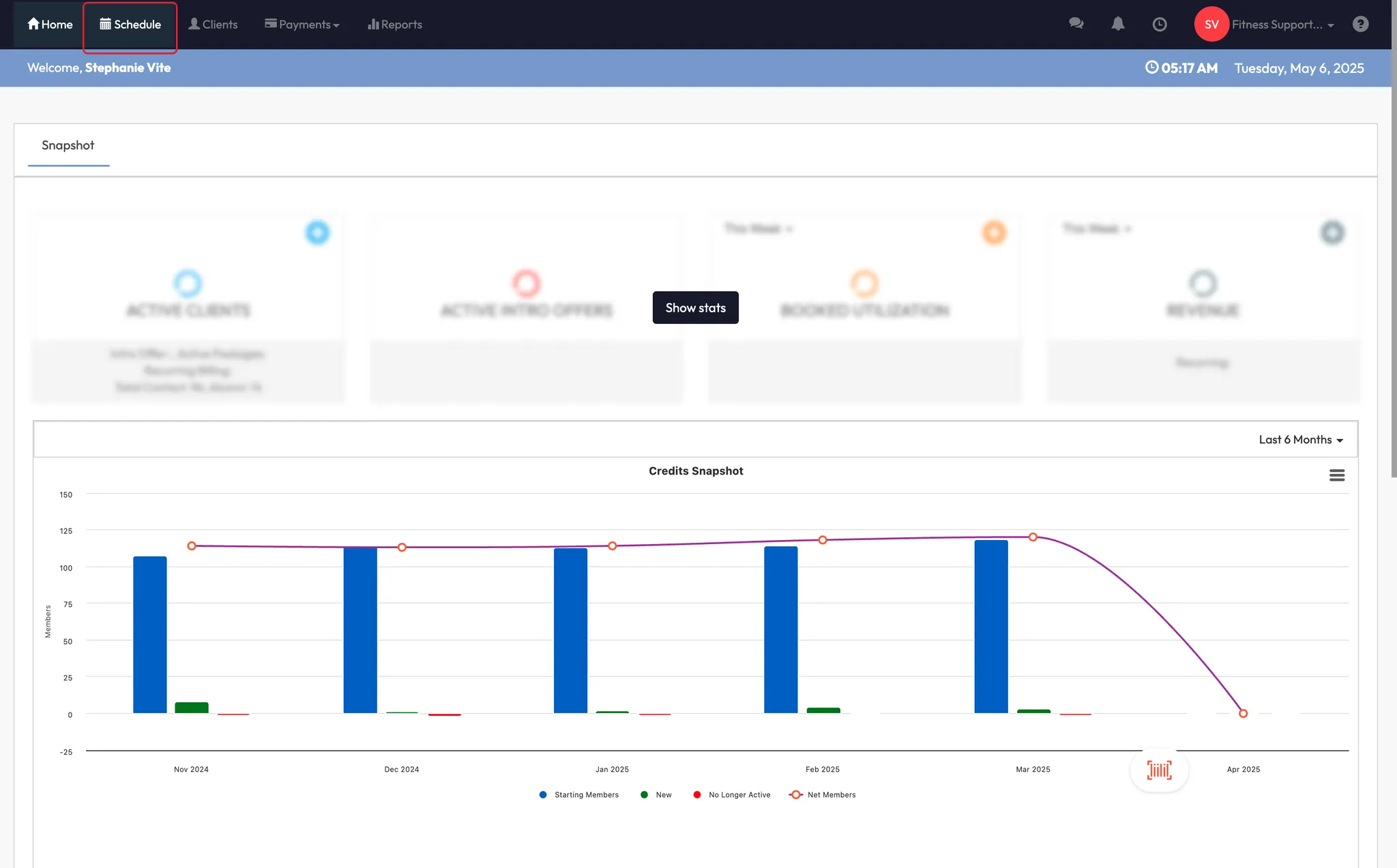

Step 2: Assign a substitute instructor
- Click the pencil icon ✏️ next to the instructor's name
- Choose Assign as Substitute
- Select the substitute instructor (e.g. Tim)
- You’ll now see “Add Sub” next to their name
⚠️ Tip: Substitutes are recorded separately in payroll. Use this option if the original instructor is temporarily away.
You can also add multiple substitutes if needed.




Step 3: Change the primary instructor
If this is not a temporary change:
- Click the pencil icon ✏️
- Select the new instructor
- Choose Assign as Instructor instead of substitute
This updates the main instructor for the session and ensures proper payroll reporting.
✅ Use “Assign as Instructor” when the new instructor is permanently leading the session.




Expected Outcome
You’ll be able to seamlessly update your class instructor — either by assigning a substitute for a one-off or switching to a new permanent instructor — all while ensuring the right details are tracked for scheduling and payroll.
FAQs
Q: What’s the difference between a substitute and an instructor?
A: Substitutes are used for temporary coverage and appear separately in payroll. Instructors are treated as the main session lead.
Q: Can I assign more than one substitute?
A: Yes — CORE allows multiple substitutes to be added to a session.
Q: Will this update client-facing schedules?
A: Yes — clients will see the new instructor’s name when booking if the change is saved before the session.
Still need help?
Reach out to our support team via [email protected]




