 631
631
Overview
Questionnaire forms help you collect important client information — like medical history, health risks, or personal goals — during the sign-up process. These forms can be customized and made mandatory, so you always have the info you need before a client joins a session.
🎥 Watch the walkthrough:
Or preview it below:
Prerequisites
Before you begin:
- Have admin access to Edit Profile and Client Sign-Up Fields
- Know what information you want to ask (e.g. health conditions, injury history, goals)
- Optional: Decide if you want forms to be mandatory for sign-up
Step-by-step instructions
Step 1: Create a new form
- Click your Studio Name at the top
- Select Edit Profile
- On the left menu, click Questionnaire Forms
- Click Add New Form
- Give your form a name and description (e.g. “Health Questionnaire”)
- Click Save



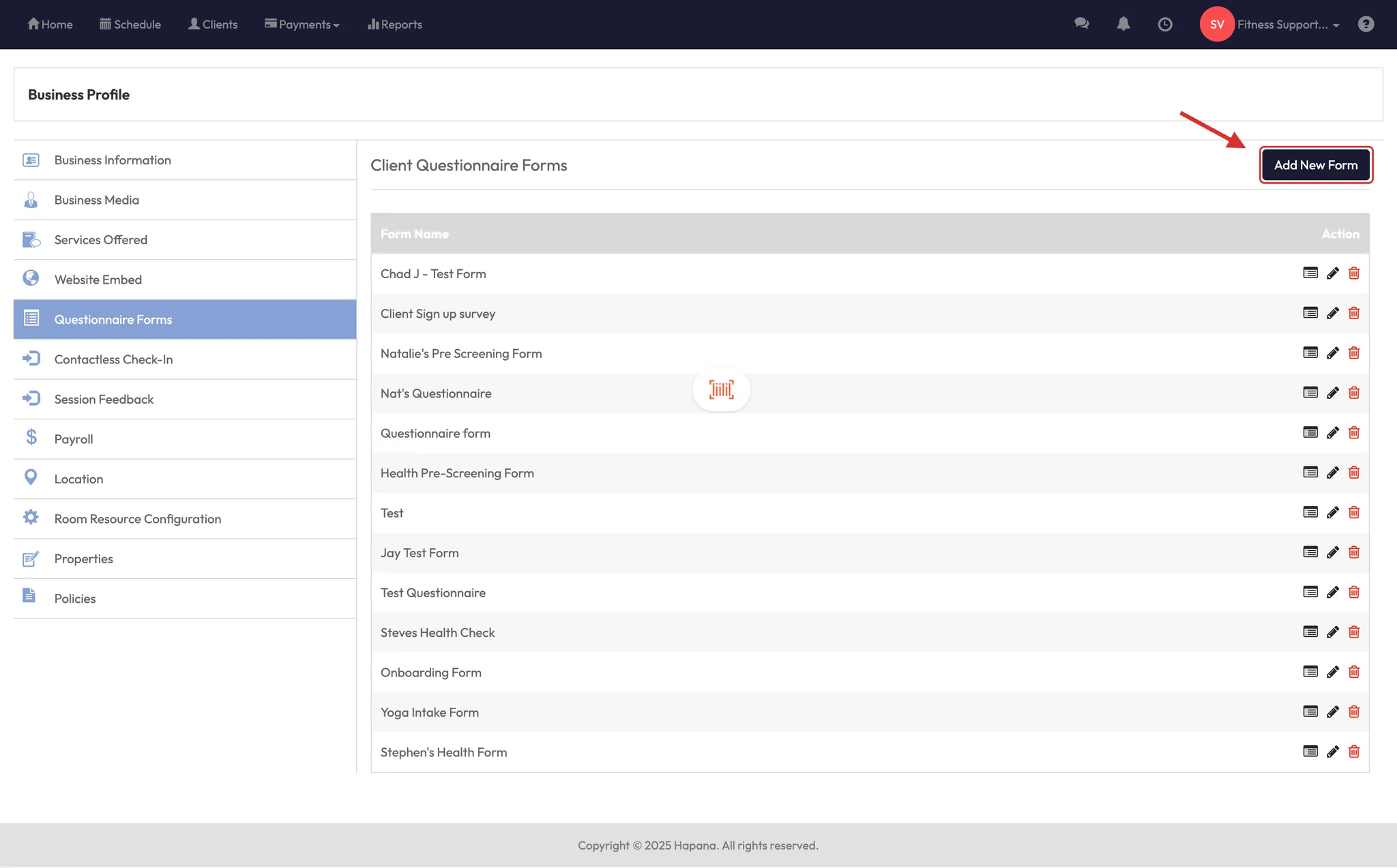


Step 2: Add questions to your form
- Find your form in the list and click View/Edit Questions
- Click Add Question
- Enter your question (e.g. “Do you have any medical conditions?”)
- Choose Multiple Choice (Yes/No) or other format
- If you want clients to explain their answer, toggle Display Description ON
- Click Save
- Repeat for each question
✅ Tip: Drag and drop questions to rearrange the order, then click Save Order.





Step 3: Link the form to client sign-up
- Click your Studio Name > Account Settings
- Select Configuration
- Find Client Sign-Up Fields (Client Mode) and click the pencil icon
- Go to the Forms tab
- Toggle your form ON and set it to Mandatory if needed
- Click Save
📩 The form will be automatically sent via email after the client purchases a membership or pack.








Expected outcome
Once the form is live and linked, any client who signs up and makes a purchase will receive the form via email. If marked mandatory, they’ll be required to complete it before accessing services.
FAQs
Q: Can I use forms for all clients or only new ones?
A: Forms are sent at time of purchase — so you can use them for both new and existing clients who buy something new.
Q: Can I make some questions optional?
A: Yes — use the Display Description setting to let clients expand only if needed.
Q: Where can I see completed forms?
A: Completed forms are stored in the client’s profile under their Forms tab.
Still need help?
Reach out to our support team via [email protected]




