 519
519
Overview
Need to send a client a copy of their invoice? You can find and re-send invoices directly from the client profile in CORE — either by email or by downloading a PDF copy. This is a quick way to handle billing queries without leaving the system.
🎥 Watch the walkthrough:
Or preview it below:
Prerequisites
Before you begin:
- You must have access to client profiles and payment logs
- The client must have completed at least one transaction
- Know the client’s email address if you need to customize the recipient
Step-by-step instructions
Step 1: Open the client profile
- Go to the Clients section
- Search for and select the client
- Scroll to the bottom of their profile — you’ll land in the Payments section
- You’ll see a full list of past transactions and invoices


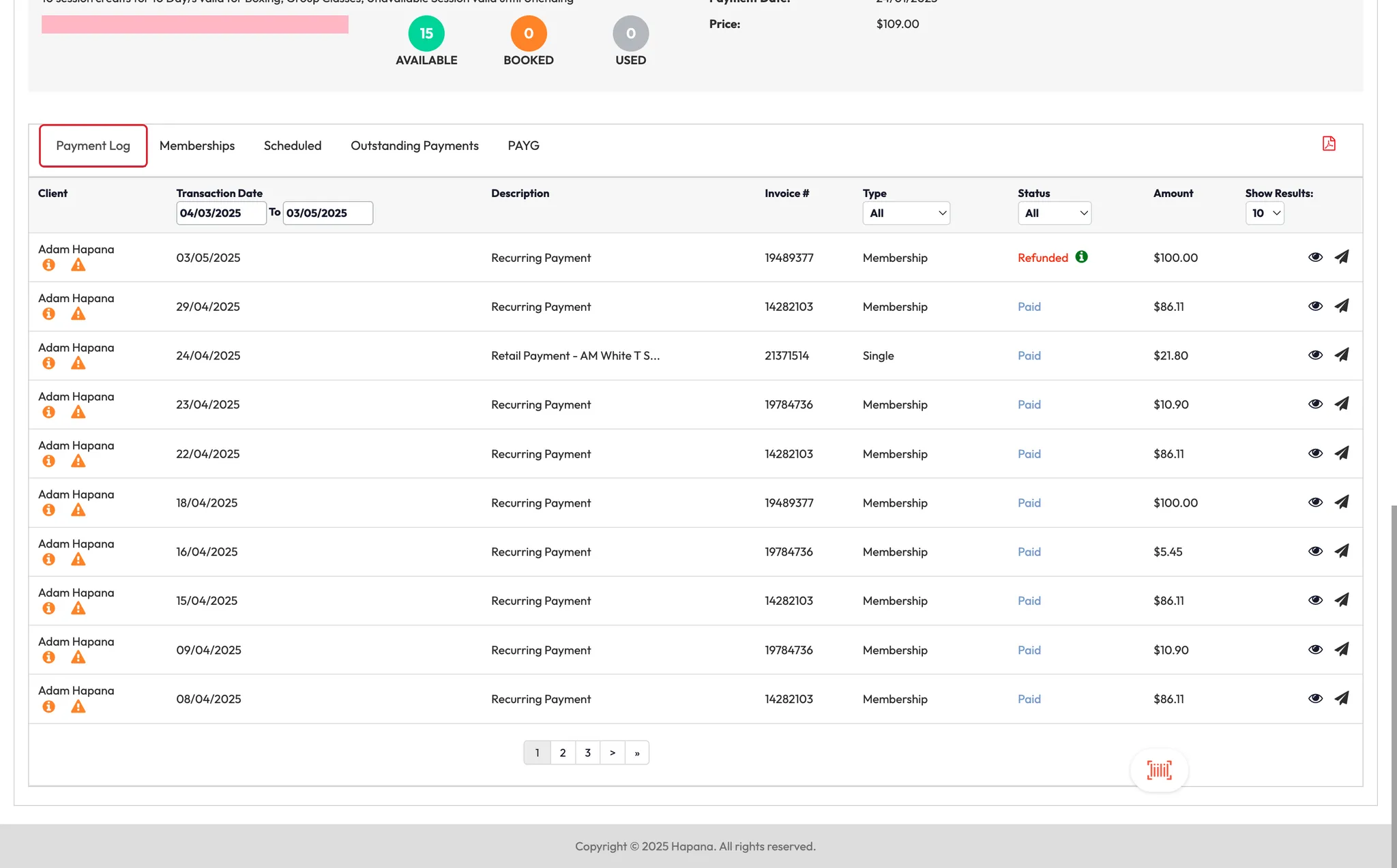
Step 2: Re-send an invoice by email
- Find the invoice in the list
- Click Send Invoice Email
- The system will auto-fill the client’s email
- You can also edit the email address if you want to send it somewhere else
- Click Send
Tip: Use this for quick resends when a client misplaces a previous invoice.


Step 3: Download or print a PDF of invoices
- Click the PDF icon at the top of the transaction list
- A downloadable report will be generated for all transactions within the selected date range
- You can then print or attach the PDF to a manual email if needed

Step 4: View invoice logs under memberships
- Click the Memberships tab within the client profile
- Scroll to the membership in question
- Under your payment gateway (e.g., Stripe), click the eye icon 👁️ to view invoice details
- You’ll see the payment log and invoice summary
- You can also choose to print the invoice from this screen





Expected outcome
You’ll be able to find, view, and re-send any past invoices from the client profile, helping you resolve billing requests faster and with full visibility.
FAQs
Q: Can I resend an invoice to a different email address?
A: Yes — edit the email field before clicking Send.
Q: What if the client wants a full invoice history?
A: Export all invoices between selected dates using the PDF report option.
Q: Can I view invoices by membership?
A: Yes — go to the Memberships tab, and use the eye icon to view invoice logs related to that membership.
Still need help?
Reach out to our support team via [email protected]




