 643
643
Overview
This guide shows you how to issue a refund for a client in CORE — whether it’s due to a double charge, a billing error, or a missed suspension. You’ll also learn how to track refunds using CORE’s built-in reporting.
🎥 Watch the walkthrough:
Or preview it below:
Prerequisites
- Admin or finance access to the Clients and Reports tabs
- The client must have a paid transaction in their Memberships tab
- Know the reason and method for the refund
How to refund a client
1. Find the client profile
- Click Clients in the top menu
- Search for the client by name or email
- Click into their profile (example: “Adam Test”)
Tip: You’ll land on the Payments tab by default
2. Go to the membership payment
- Scroll to the bottom
- Click the Memberships tab
- Click the eye icon next to the active membership
- Scroll to Payment History
- Find the paid transaction you want to refund



3. Start the refund
- Click the circular arrow icon next to the transaction
- Under Method of refund, select:
- Card or Bank – to refund directly back via your payment gateway
- Cash, FPOS, or Account credits – only use these if you're handling the refund outside of CORE
Tip: Always refund using the original payment method when possible
- Enter the amount to refund
- Choose a Refund Reason from the dropdown
- Click Refund
You’ll see a confirmation at the top once the refund is successful. The transaction status will now say Refunded.



4. View refund history (optional)
Scroll down to the Refund History section to see:
- Date refunded
- Method (e.g. card, bank)
- Reason
- Amount


How to report on refunds
1. Run the Net Revenue Detail Report
- Click Reports in the top menu
- Choose Financial on the left
- Click Net Revenue Detail Report

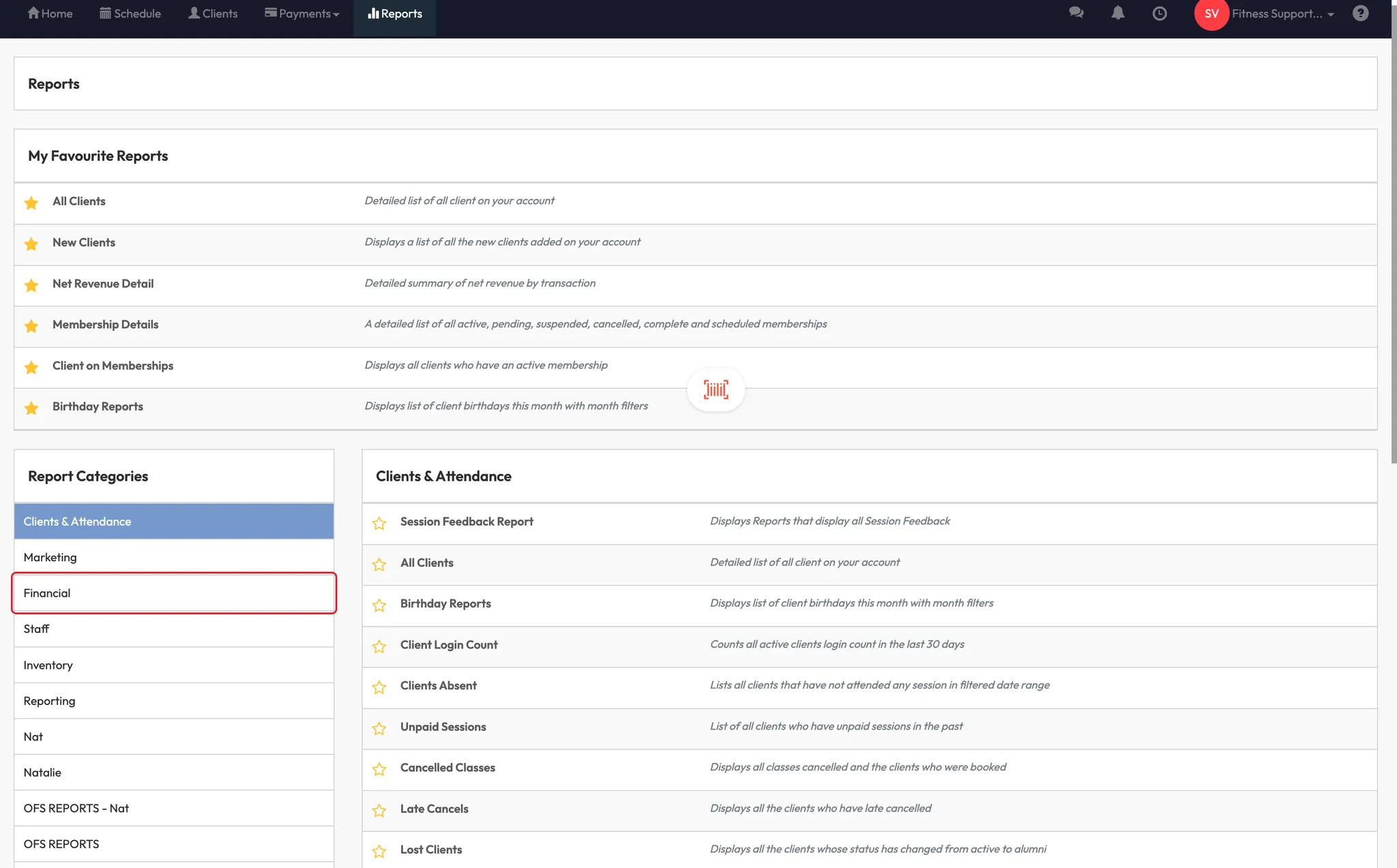


2. Filter for refunds
- Use the Payment Status filter
- Set it to Refund
- Click Apply Filter




You’ll now see all refunds processed within your date range, along with client names, amounts, processors, and other key details.
Expected outcome
Clients will receive their refund via the original payment method (card or bank), and the transaction will be marked as “Refunded” in their profile and in reporting.
FAQs
Can I refund only part of a payment?
Yes — just enter the partial amount when processing the refund.
What if I refunded with the wrong method (e.g., cash instead of card)?
You’ll need to manually track the correction, as CORE won’t re-process funds unless card/bank is selected.
How soon will the client see the refund?
Depending on your payment gateway, it usually appears in their account within 5–10 business days.
Still need help?
Reach out to our support team via [email protected]




