 519
519
Overview
This guide shows you how to bulk extend the expiry date of class packages in CORE. This is especially helpful if your business needs to push back expiration dates for promotions, closures, or special exceptions — like extending a 1-month pass by an extra week.
🎥 Watch the walkthrough:
Or preview it below:
Prerequisites
- Admin access to the Payments tab
- At least one active package with an expiry date
- A clear idea of how many days, weeks, or months you want to extend
How to bulk extend package expiry
1. Open the bulk extension tool
- Click Payments in the top menu
- From the dropdown, select Retail Configurations
- In the left menu, click Bulk Extend Package Expiry
Tip: This screen lists every active package, who owns it, start and expiry dates, and how many credits have been used.

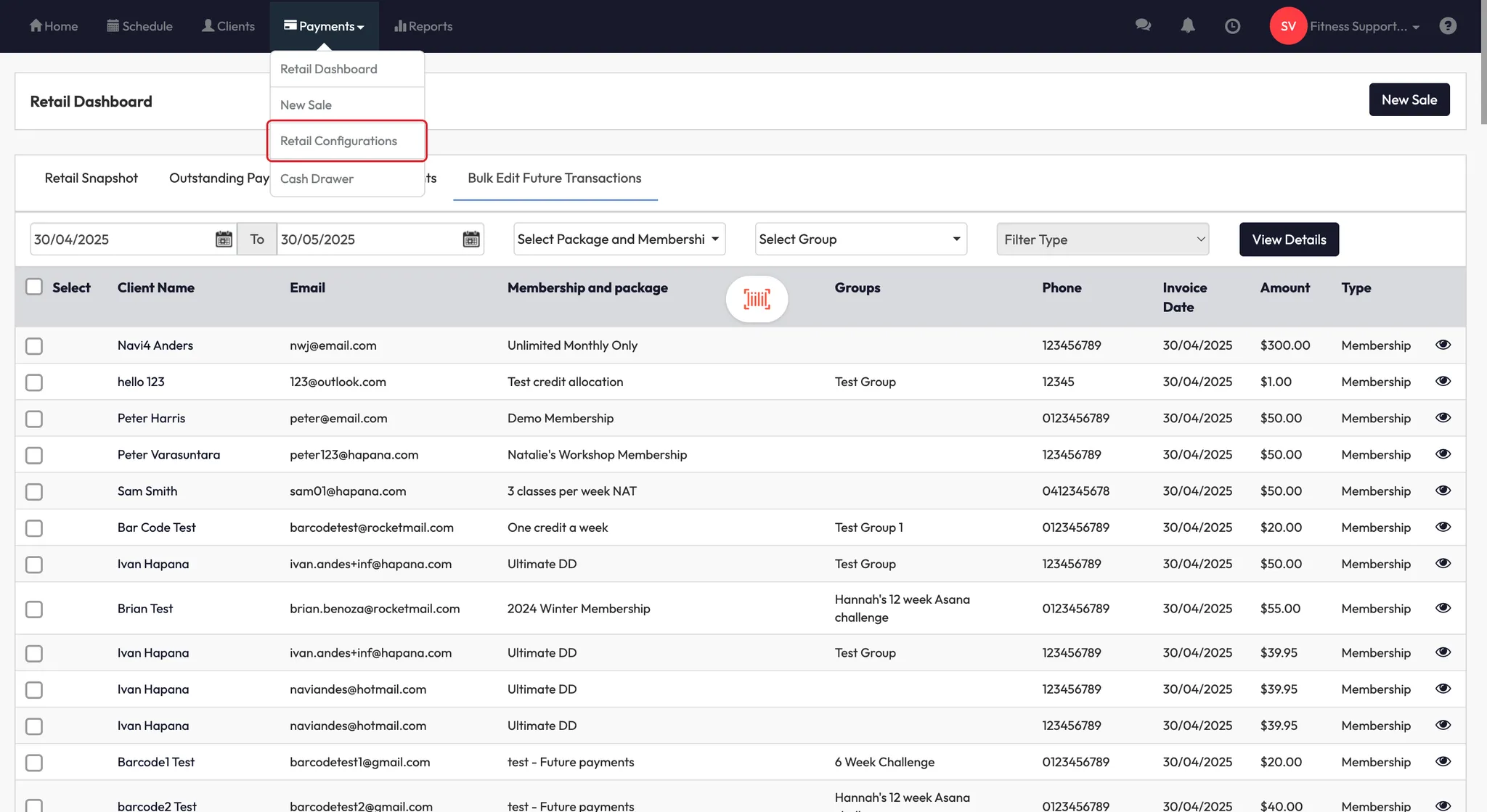

2. Filter and select packages
- Use the search or filter to find the package(s) you want to update
- Tick the checkbox next to each package you want to extend
- You can select multiple packages at once
Example: Select all clients with a “5 Class Pass” set to expire on 11/11/2024.


3. Set your extension timeframe
- Use the Days, Weeks, or Months dropdowns to choose how long to extend
- Example: Enter 10 days to push the expiry from Nov 11 to Nov 21


4. Apply the extension
- Click Extend Expiry Date
- Click Confirm in the pop-up
- Wait for the update to process
- You’ll see the new expiry date reflected immediately

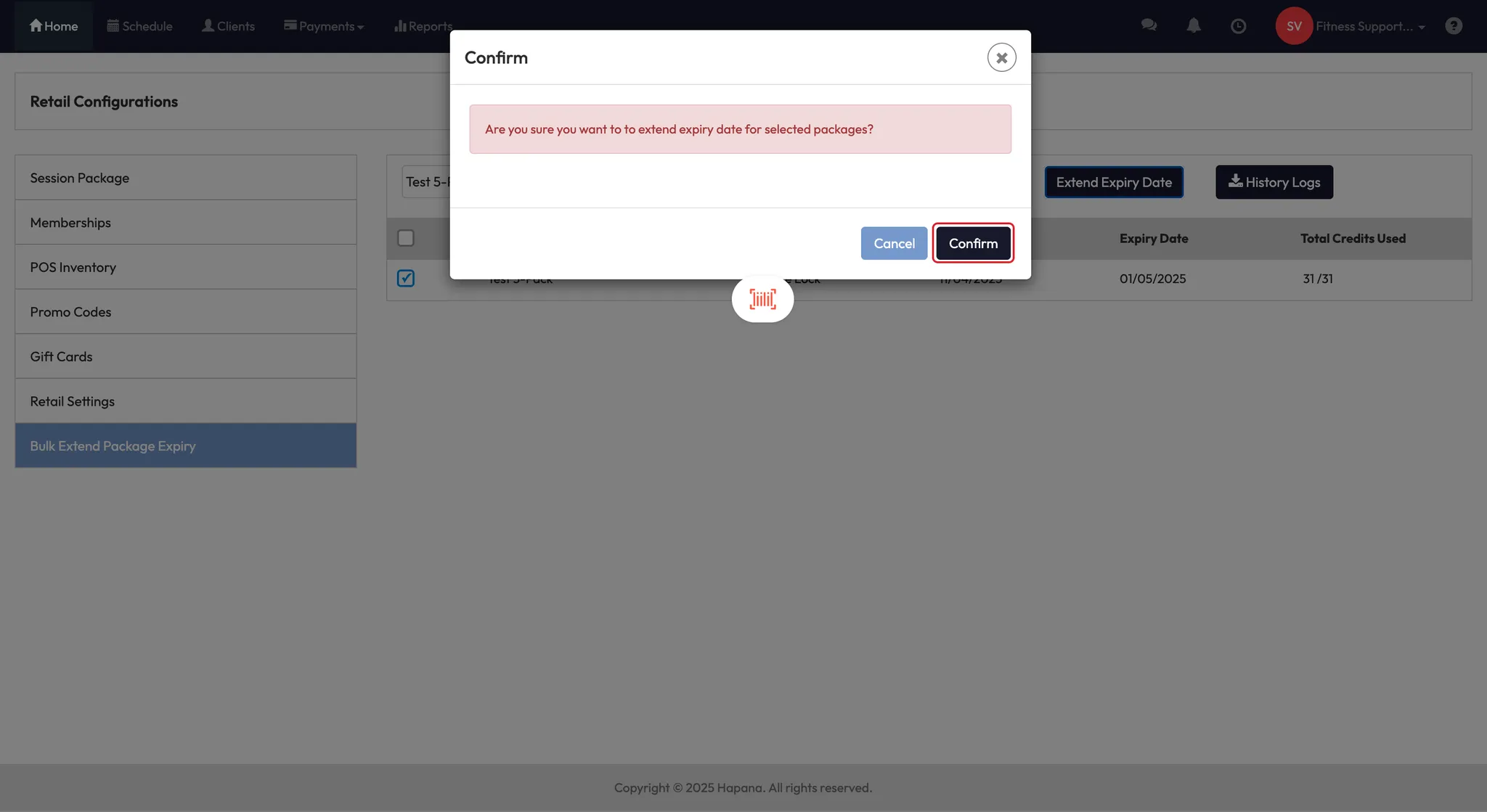

5. Review your changes (optional)
- Click History Logs
- Download the CSV file to view a full log of all extended packages, including original and new expiry dates

Expected outcome
Selected package expiry dates are extended by your chosen amount, and clients will retain access for the new duration.
FAQs
Can I extend multiple packages at once?
Yes! Just select multiple rows before applying your extension.
Can I undo a bulk extension?
There’s no direct “undo” button, but you can re-adjust by applying a new expiry extension in reverse.
What’s the best way to track changes?
Download the History Log to keep a record of all adjustments for future reference.
Still need help?
Reach out to our support team via [email protected]




