 10
10
Overview
This article explains how to enable and configure Shared Locations for your memberships and packages in CORE. Shared locations let clients use their memberships or class packs across multiple studios. You can offer full roaming access or restrict it to select packages and studios.
🎥 Watch the walkthrough:
Or preview it below:
Prerequisites
- Admin access to CORE
- Your studio locations must be connected by the Hapana team (back-end setup)
- At least two business locations on your account
Step-by-step instructions
Step 1: Request shared location setup
- Reach out to the Hapana team to enable shared location functionality.
- Once enabled, your locations will be linked in the backend.
Tip: Only request location links where sharing is intended (e.g. sister studios or franchises).
Step 2: Apply shared access to packages and memberships
- Go to the Payments tab > Retail Configurations.
- Open a Membership or Package to edit.
- Scroll to the Shared Locations toggle.
- Switch ON to allow access across connected studios.


Step 3: Choose which locations are shared
- By default, turning on Shared Locations allows access to all connected studios.
- To limit sharing:
- Select specific studios that the package or membership should apply to.
Tip: This is helpful if you're managing multiple brands or franchises with selective access.

Step 4: Set minimum home usage (optional)
- Toggle Minimum Home Usage ON to delay roaming.
- Enter the required number of days (e.g. 30 days).
- This means the client must train at the original (home) location before accessing others.
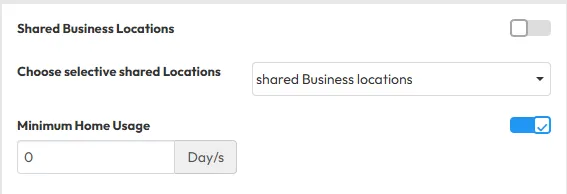
Step 5: Understand how home usage timing works
- The Minimum Home Usage period starts from the package’s First Credit Allocation Date.
- Example:
- First credit is allocated on August 1.
- With a 30-day minimum home usage, access to other locations begins on August 31.
Tip: Leave this OFF if you want members to roam freely from day one.

Troubleshooting Shared Location Access Issues
If a client is unable to access a shared location, check the following:
- Ensure the Shared Location toggle is enabled for the package or membership. You can apply this to All Sites or select specific locations.
- If using specific locations, confirm the client’s package/membership location is included in the selected list.
- The Multi-location Access toggle must be enabled for the Session Type linked to the membership.
- Minimum Home Usage should be disabled if immediate roaming is expected.
Tip: Walk through these steps systematically to identify any config gaps causing the issue.
Expected outcome
Once shared locations are enabled and configured, clients can use selected memberships and packages across approved business locations, either immediately or after a defined period.
FAQs
Q: Can I enable shared locations for only one membership?
A: Yes. You choose which memberships or packages have sharing turned on.
Q: Can I limit access to only two out of five locations?
A: Absolutely. You can manually select which studios each package or membership applies to.
Q: Does the minimum home usage apply to packages too?
A: Yes — it works the same for both memberships and session packs.
Still need help?
Reach out to our support team via [email protected]




