 552
552
Overview
This article shows you how to apply discounts in CORE — whether you’re selling a new membership or adjusting future payments for an existing one. You can choose between percentage discounts, fixed-price edits, or manual overrides, depending on your use case.
🎥 Watch the walkthrough:
Or preview it below:
Prerequisites
- Admin or staff access to CORE
- Memberships or packages already configured
Step-by-step instructions
Method 1: Apply a discount during a new sale
- Go to Payments > New Sale.
- Select a Membership or Package to sell.
- In the pricing section, choose one of the following from the dropdown:
- Custom Price: Manually enter a new total price.
- Custom % Discount: Enter a percentage (e.g. 20%).
- Allocate With No Discount: Allocates without processing a charge (⚠️ not tracked in reports).
- Click Add to Cart and proceed to Checkout.
Tip: If offering a free membership, apply a 100% discount instead of using “allocate without payment” — so it’s visible in reporting.
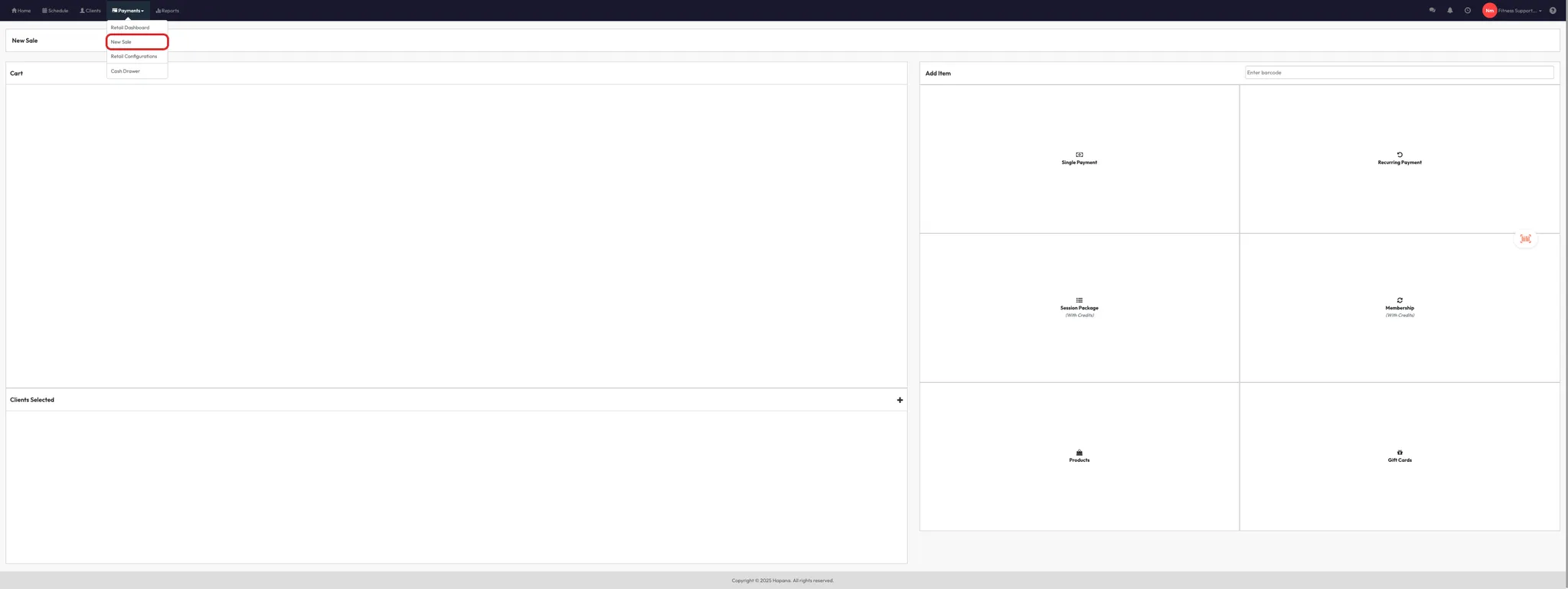

Method 2: Adjust pricing for an existing membership
- Go to the Client Profile (e.g. Alice).
- Scroll down to the Memberships section.
- Click the Eye Icon to view full membership details.
- Identify the payment date you want to adjust.
- Click the Pencil Icon beside the specific transaction.
- Enter the new payment amount (e.g. reduce by $20).
- Click Update Payment — the adjusted price will now appear in the payment schedule.
Tip: You can use this method to apply temporary discounts or make billing corrections.





Expected outcome
You’ll be able to apply custom discounts either at the time of sale or for future recurring transactions. These changes will be reflected in the client’s invoice and reporting (if using percentage or fixed discount methods).
FAQs
Q: Should I use Allocate Without Payment to give free memberships?
A: No — use a 100% discount instead so it appears in your reporting.
Q: Can I edit multiple future payments at once?
A: No — future transaction edits must be made one at a time unless using the Bulk Edit Future Transactions tool.
Q: Are manual price edits tracked in reports?
A: Yes — any payment processed through checkout will appear in reports with the adjusted amount.
Still need help?
Reach out to our support team via [email protected]




