 584
584
Overview
This article explains how to manually add account credit to a client’s profile and then use that credit toward a purchase in CORE. Account credits are useful for refunds, goodwill gestures, or advance payments.
🎥 Watch the walkthrough:
Or preview it below:
Prerequisites
- Admin or staff access to CORE
- Client profile already exists in the system
Step-by-step instructions
Step 1: Add an account credit
- Go to Payments > New Sale
- Select Single Payment
- Set the fields:
- Description (e.g. "Login fee refund")
- Date
- Amount
- Toggle Add as Account Credit
- Click Add to Cart
- Click the + icon to assign the client
- Proceed to Checkout
- Choose a payment method (e.g. Cash)
- Click Confirm
Tip: Clients cannot self-add account credits — only admins can process this.





Step 2: Verify the account credit
- Go to Clients > Search for the client
- Open their profile
- You’ll now see a visible Account Credit balance at the top right
Step 3: Use account credit for a sale
- Go to Payments > New Sale
- Select an item (e.g. Product > Small White T-Shirt)
- Add it to cart
- Add the same client to the sale
- Click Checkout
- At the top, select Account Credit as the payment method
- Confirm payment
Tip: The credit balance will update after the transaction, and you can apply remaining credit on future sales.

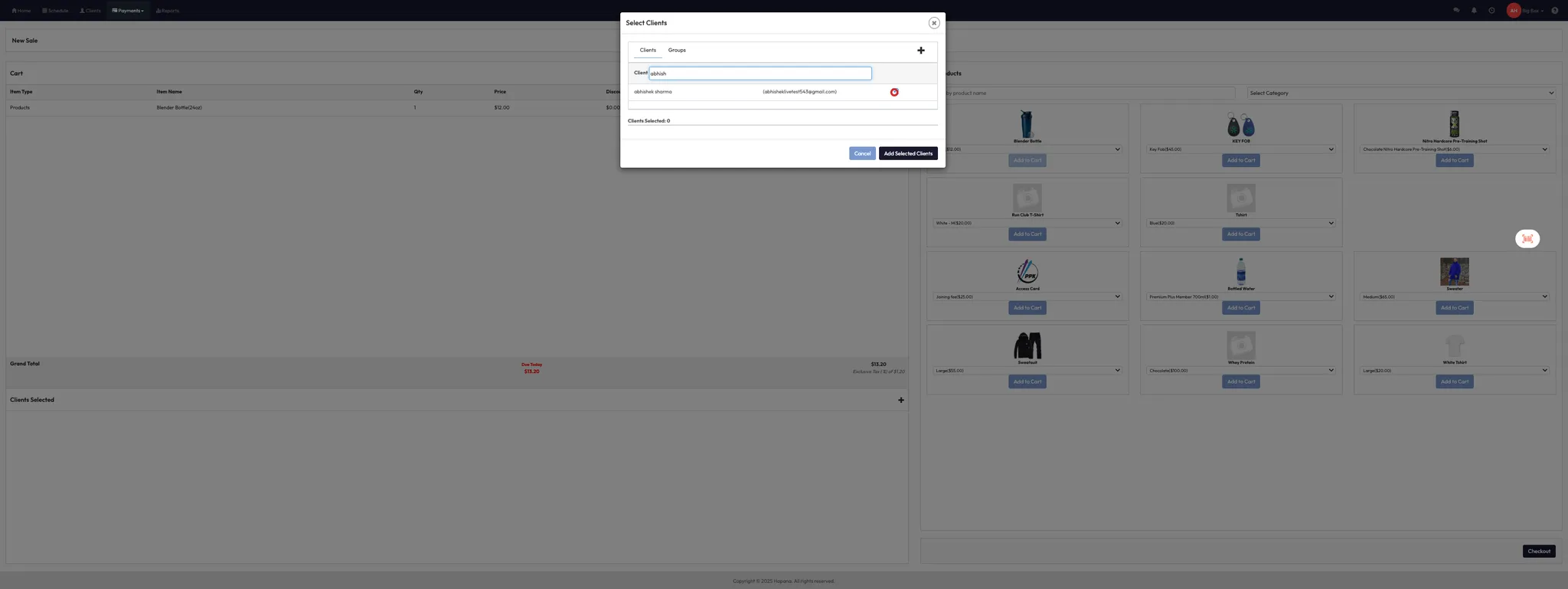

Expected outcome
The client’s profile is updated with an account credit, and the credit can be redeemed during checkout as a full or partial payment method.
FAQs
Q: Can clients see or use their own account credit in the app?
A: Not currently — credits must be applied by staff in-studio.
Q: Can I apply only part of the account credit?
A: Yes — the system deducts only what’s required for the transaction.
Q: Can account credit be refunded back to a card?
A: Not automatically — refunds need to be processed manually outside of CORE.
Still need help?
Reach out to our support team via [email protected]




