 402
402
Overview
This article explains how to automatically log users out of Hapana after a period of inactivity. This helps protect sensitive data, especially on shared devices, and ensures staff use their own login credentials.
How does this work?
Once enabled, the system will monitor for inactivity. If no action is taken within the set time (like moving the mouse or clicking), the user is logged out and returned to the login screen. This feature is great for gym owners, operations managers, and front desk teams who want to improve security and accountability.
Please note: This setting is off by default, so nothing will change for your team until you enable it.
Prerequisites
-
You must be a System Admin or have configuration access
-
You’ll need to decide a suitable timeout duration for your location (5, 10, 15, 30, or 60 minutes)
-
This feature is only available on web-supported browsers and devices
1. Turn On Auto Logout
-
Click your location in the top right of the screen
-
Select 'Account Settings' from the dropdown
-
Go to Configuration
-
Scroll down to Business Profile > Enable Auto Logout
-
Click 'Edit'
-
Switch 'Enable Auto Logout' to Yes
Tip: This setting is off by default, so nothing will change for your team until you enable it.
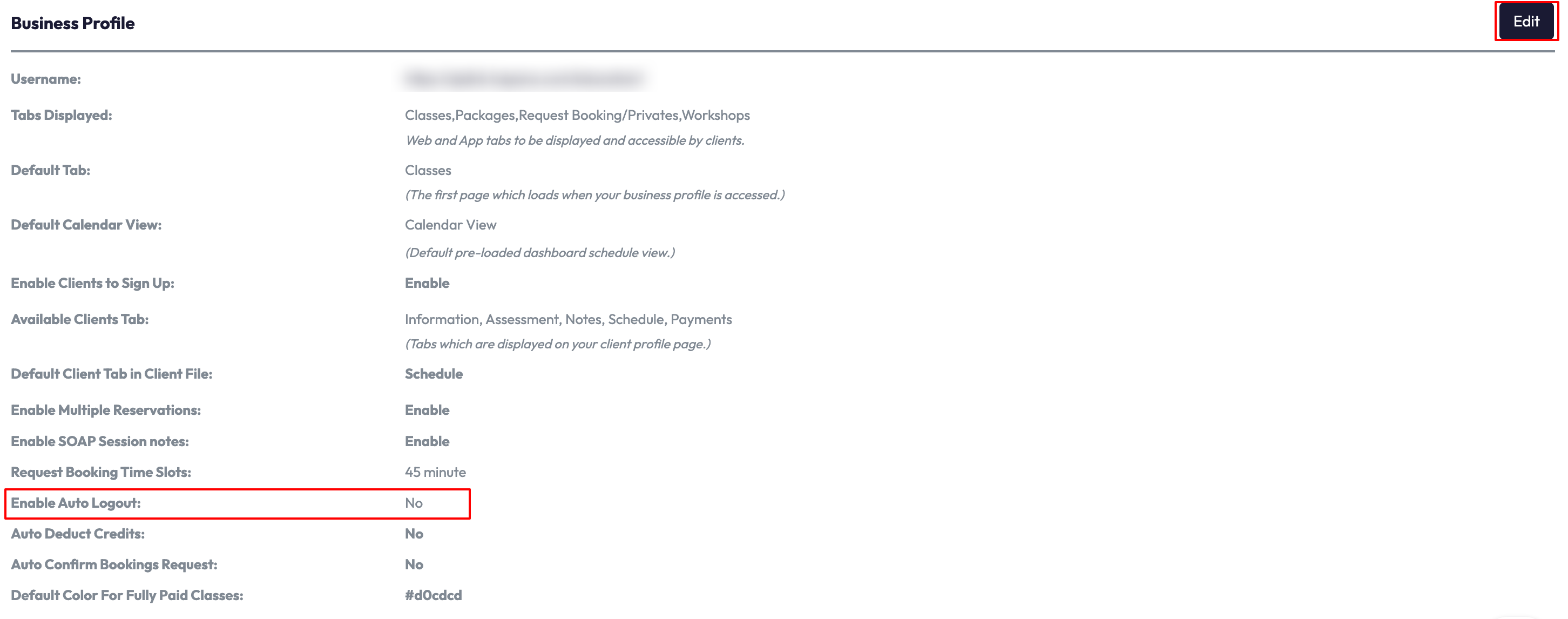
2. Set the Inactivity Timeout
-
Once the setting is switched on, you’ll see a new setting labeled Auto logout Duration
-
Click the dropdown and select a timeout: 5, 10, 15, 30, or 60 minutes
-
Click Save

3. What Happens After Inactivity
-
If a user does nothing for the selected time period, they’ll be automatically logged out
-
They’ll see a message: “You have been logged out due to inactivity.”
-
They’ll need to log back in using their own credentials
Tip: Activity includes moving the mouse, clicking, or navigating in the system. As long as they’re active, they won’t be logged out.
Expected Outcome
Once enabled, users will be automatically logged out after the specified time of inactivity. This helps reduce the risk of unauthorized access, especially on shared computers or unattended terminals.
FAQ
Q: Will this affect all users?
A: Yes, the timeout applies to all users within that business or location.
Q: What happens if a user is working but hasn’t clicked anything?
A: If there's no interaction (clicks, mouse movement, page load), the system considers them inactive and will log them out.
Q: Can I turn this off later?
A: Yes! Simply go back to Account Settings > Configuration > Business Profile and switch the Enable Auto Logout setting off.
Reach out to our support team at [email protected].




