 153
153
Overview
You can now set separate reservation windows for classes, workshops, and private sessions. This gives your business more control over when members can book different session types, so you can plan workshops further in advance, or keep class bookings tighter to the start date. It’s all about improving your scheduling flexibility and your clients’ booking experience.
Prerequisites
-
You must have access to Core and permission to edit Schedule Settings.
-
Reservation policies must already be enabled in Account Settings > Configurations > Business Profile > Reservations. Please see our Change Reservation Release Settings article for more information.
Add a Custom Reservation Policy to a Session Template
-
Go to Schedule in the main navigation menu.
-
Select Schedule Settings > Schedule Templates
-
Click Add Session Template or Edit an existing session template.
-
Scroll down and toggle on Custom Release Schedule.
Tip: Keep the toggle off if you want the session to follow your default reservation policy in Account Settings.
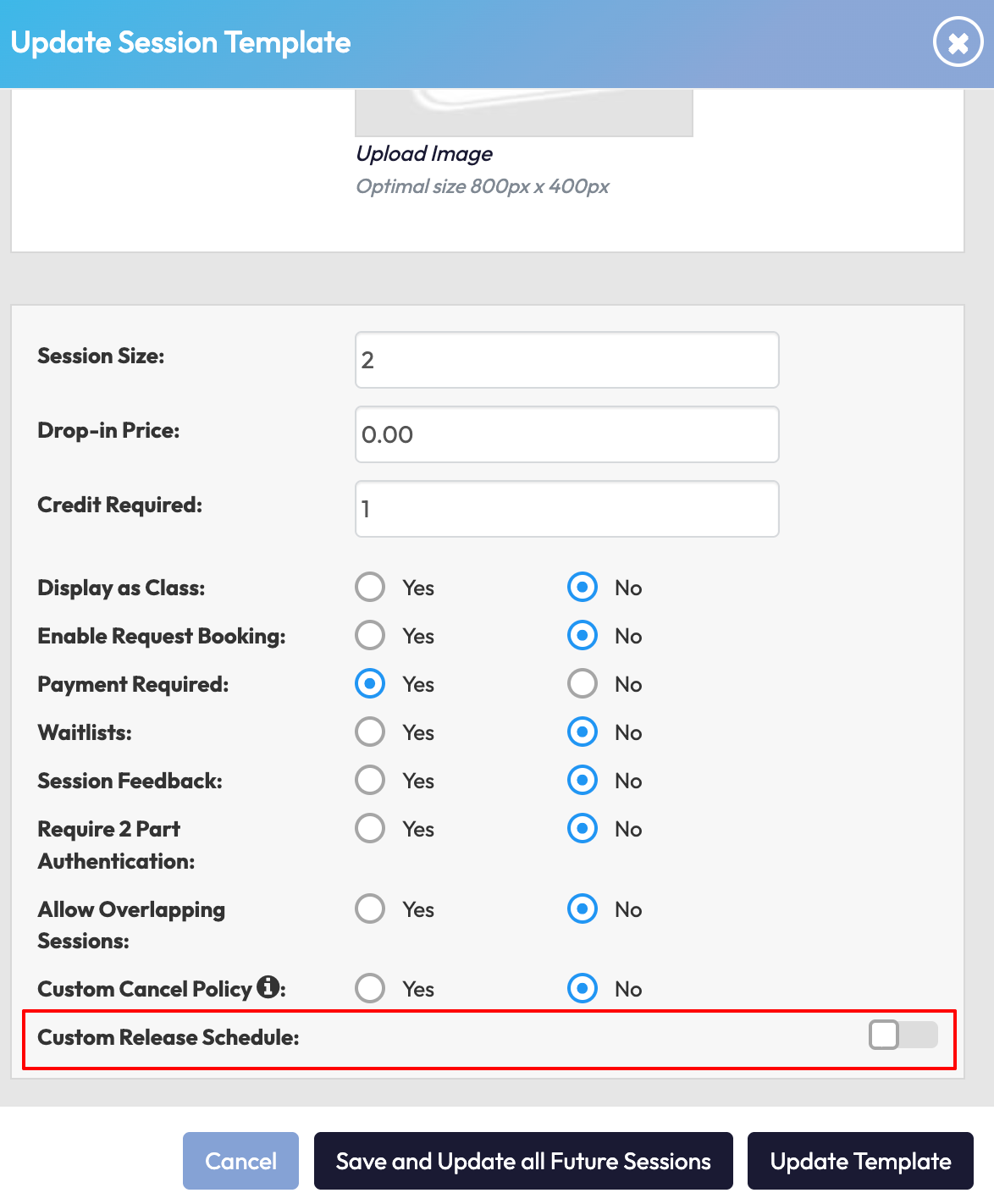
Choose Between Rolling or Timed Release
Once the toggle is on, select either:
Rolling Release: lets members book up to a set number of days and hours in advance.
-
Set how many days in advance members can book.
-
Set how many hours before the session members can book into the class.
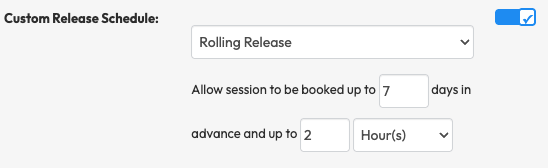
Timed Release: opens bookings on a set day and time for a fixed number of weeks.
-
Choose the day of the week bookings should be released.
-
Set the time (between 12:00 AM and 11:00 PM).
-
Choose how many weeks ahead bookings open.
-
Set the final hours before session start that booking should close.
Tip: Great for high-demand or special events like workshops.
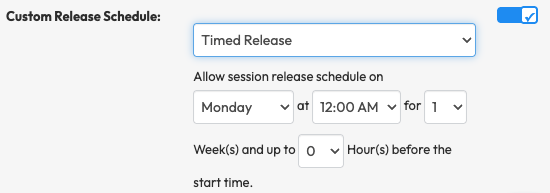
Save and Apply
- If adding a new Session Type, click Create Template to apply the custom release schedule to that newly created session template.
- If editing an existing session template, click either Update Template or Save and Update all Future Sessions.
Tip: Repeat this process for each session type you want to customize: classes, workshops, or privates.
Expected Outcome
Each session type (class, workshop, private) can now have its own reservation window. Clients will see booking availability based on the rules you’ve set per session template.
FAQ
Q. Can I still use one reservation policy for all session types?
A. Yes! Just leave the Custom Release Schedule toggle off and your business-wide settings will apply.
Q. Will this affect bookings in the app or via embedded booking links?
A. Yes, both will reflect your new custom reservation settings.
Q. What happens if I don’t set a custom policy?
A. The session will follow your existing default reservation rules from Account Settings > Configuration.
Need help? Reach out to our support team via [email protected]




