 363
363
Overview
This article shows you how to set a custom cancellation policy for a Schedule Template.
This is helpful if you need different cancellation windows for specific sessions or classes and gives you flexibility without changing your overall cancellation policy.
Prerequisites
-
You must have access to Core > Account Settings > Configuration > Business Profile.
-
Your business must have Allow Schedule Template Cancellation Override set to Yes.
How to Set a Custom Cancellation Policy
Turn on the Override Setting (admin only)
-
Go to Core.
-
Click Account Settings.
-
Select Configuration.
-
Under Business Profile > Edit.
-
Scroll down to Allow Schedule Template Cancellation Override.
-
Set this to Yes.

Tip: This option controls whether custom cancellation settings can be used for schedule templates across your business.
Edit or Create a Schedule Template
-
Go Schedule > Schedule Settings.
-
Select Schedule Templates from the dropdown.
-
Click Add Session Template or Edit an existing session template.
-
Scroll down to the Custom Cancel Policy section.
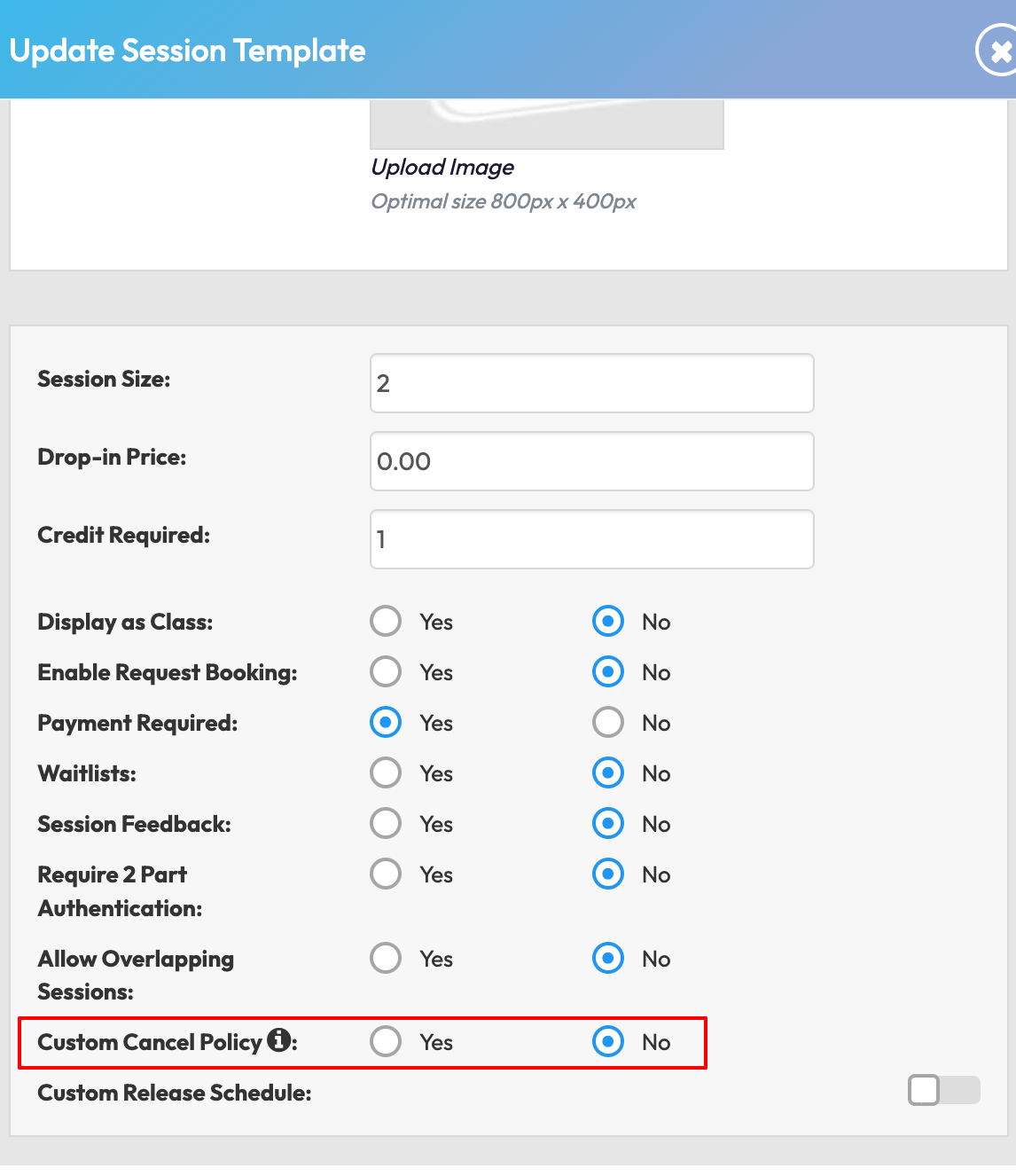
Choose to Override the Policy
-
By default, Custom Cancel Policy is set to No (inherits the global cancellation policy).
-
Change this the setting to Yes.
-
Enter in the values to set the cancellation window: 'Allow sessions to be cancelled up to X days, X hours and X minutes before the session starts.
-
Days (0–99)
-
Hours (0–99)
-
Minutes (choose from 00, 15, 30, 45)
-

Save and Apply
-
If adding a new Schedule Template, click Create Template to apply the custom release schedule to that newly created schedule template.
-
If adding an existing schedule template, click either Update Template or Save and Update all Future Sessions.
Expected Outcome
All future sessions created from this Schedule Template will follow the custom cancellation window you set.
This policy will automatically apply to any sessions created or updated after the template is saved.
FAQs
Q: Will this change affect other schedule templates?
A: No, the custom policy applies only to this specific template.
Q: Can I turn off the custom policy later?
A: Yes, simply edit the template and switch Custom Cancel Policy back to No.
Need help?
Reach out to our support team via [email protected].




