 530
530
Overview
Need to share a session pack across family members, kids, or training partners? With Shared Credits, you can purchase one package and assign it to multiple authorized users - each able to independently book sessions using credits from the same pool.
This gives clients more flexibility and reduces duplicate purchases or manual adjustments. This is perfect for families, couples, and close groups who want to train together or simply share sessions easily.
Prerequisites
Before using this feature:
-
You must have a shared package configured by your gym.
-
You must have access to the Mobile App.
-
Other users must have existing accounts within the same brand.
Contents:
- Set Up a Shared Package
- Accept a Shared Package Request
- How to Book with Shared Credits
- How to Manage Usage of Shared Credits
Set Up a Shared Package
1. Open a Package
-
Go to More in the mobile app.
-
Tap My Packages.
-
Select the package you want to share.
-
Tap Share package.
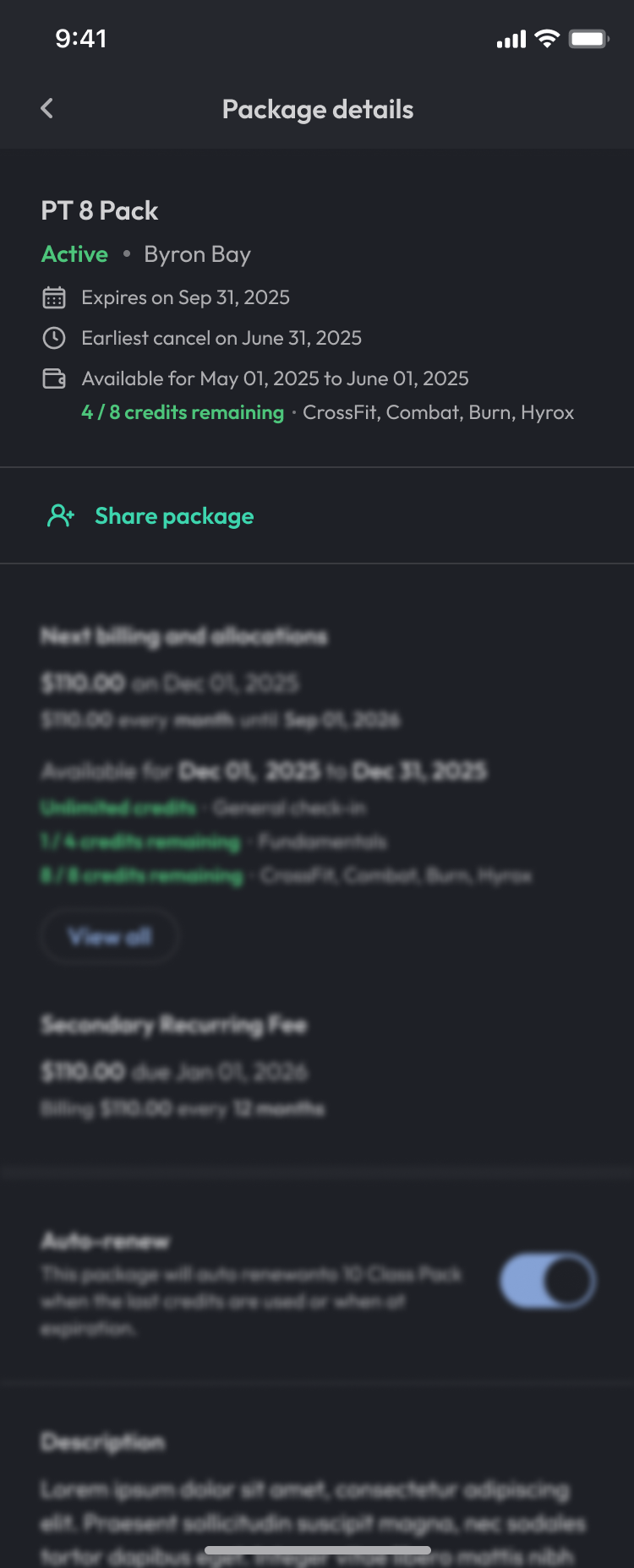
2. Add Authorized Users
-
Search by Email, Phone Number or Barcode to find the member to add to this package
-
Select the correct match from the results
-
Tap Share Package and share via chosen method
-
Repeat for each member you want to share with
Tip: Only users with active accounts under the same brand will appear.
Accept a Shared Package Request
When a user is added to a shared package, they’ll receive a notification and an email
- Select the link in the notification
- Tap Accept request
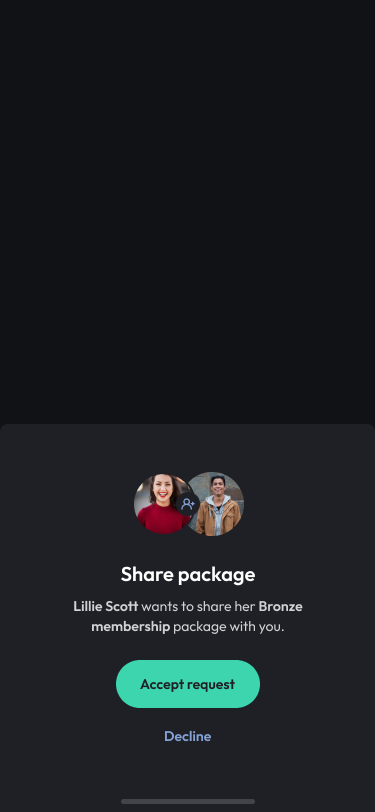
How to Book with Shared Credits
For Authorized Members
Once the member accepts the request, each authorized member can:
-
Open the app, navigate to Schedule and select a session
-
Select Use your shared credits package as payment method
-
Tap Book
Tip: Shared credits work like regular session credits - there is no need to request access from the primary purchaser.
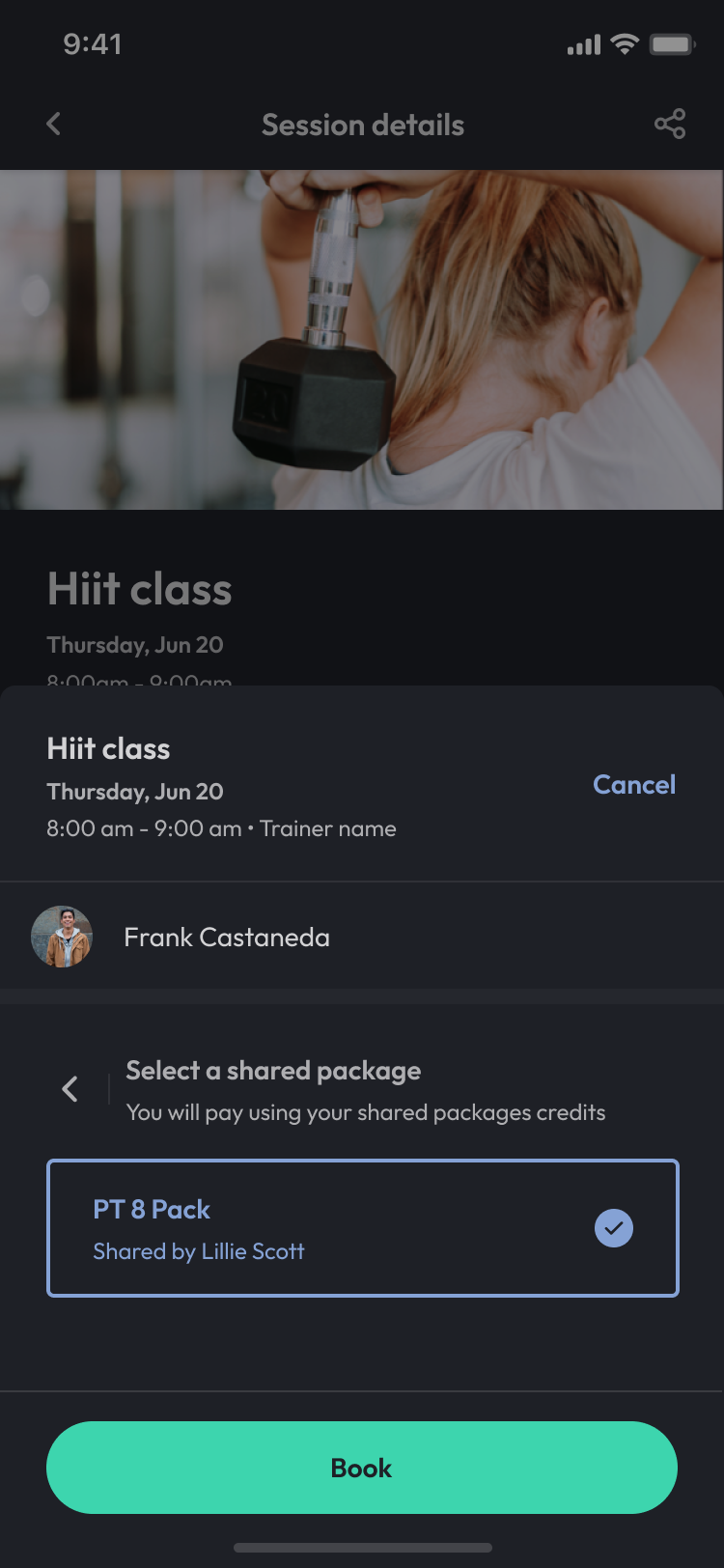
How to Manage Usage of Shared Credits
View the Usage of Shared Credits of your Package
-
Go to More in the mobile app.
-
Tap My Packages.
-
Select the package you want to view
-
Tap View usage of shared credits
-
View Shared credits usage and the members the package is shared with
Remove a Member from the package
-
Go to More in the mobile app.
-
Tap My Packages.
-
Select the package you want to view
-
Tap View usage of shared credits
-
Select the Trash icon to move the client
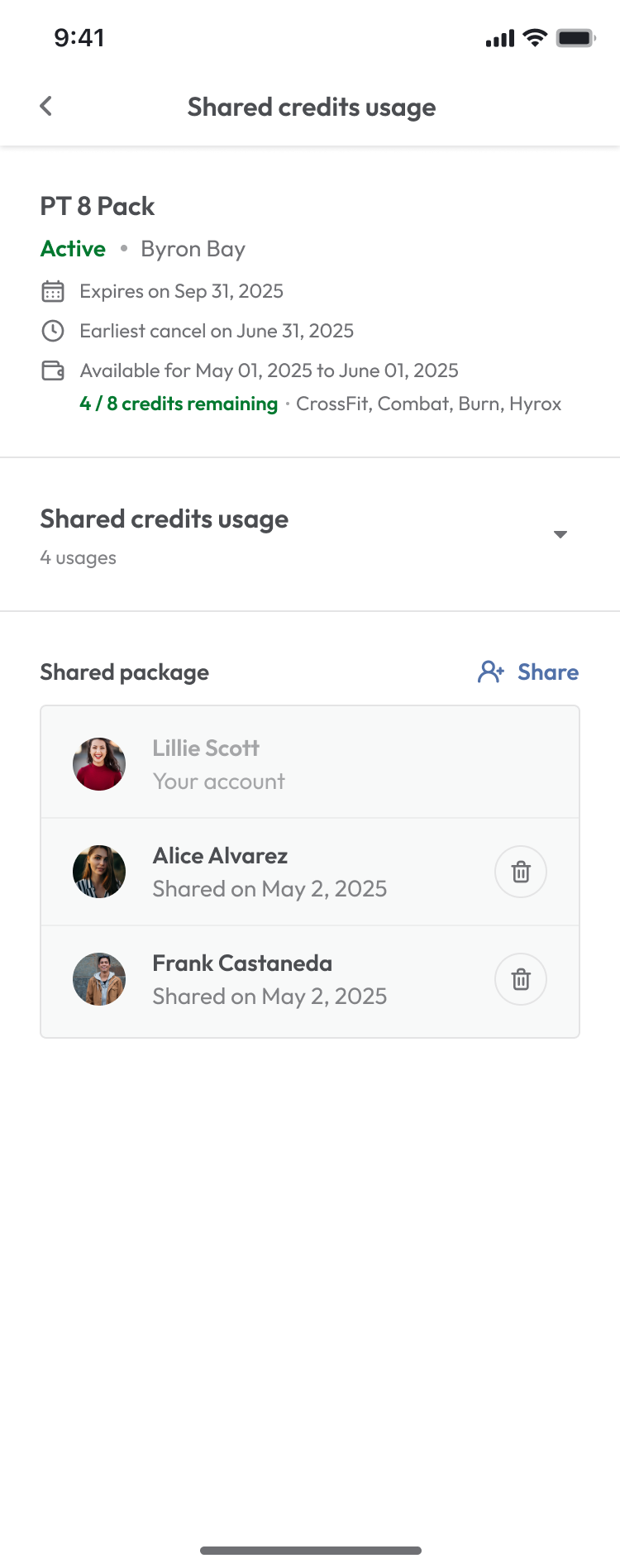
Expected Outcome
Clients can easily share a package with others, and all users can independently book sessions. Staff can see exactly who used each credit and manage usage cleanly.
FAQ
Q: How is this different from Book a Buddy?
A: Book a Buddy is for one-time joint bookings. Shared Credits allow ongoing shared access across multiple sessions.
Q: Can I remove someone from the shared package later?
A: Yes. Just tap the Trash icon next to their name in the Package Detail screen.
Q: Will all users see the shared package in their app?
A: Yes. Once authorized, each user will see and use the shared package like it’s their own.
Reach out to our support team via [email protected] if you need help.




