 498
498
Overview
Keeping members accountable for attendance is easier than ever. With this feature, Hapana can automatically charge fees for No Shows and Late Cancellations on both unlimited-credit and credit- limited memberships at the end of each day.
This reduces manual admin work for staff, ensures policies are enforced consistently, and provides a clearer experience for members with transparent invoices.
Prerequisites
Before you begin:
-
You must have Admin access to Core.
-
Navigate to Payments > Retail Configurations > Retail Settings.
-
Decide your policy for No Show and Late Cancel fees (amounts and whether you want auto-charging enabled).
Enable and Configure No Show and Late Cancel Fees
1. Open Schedule Fee Settings
-
Log in to Core.
-
Go to Payments.
-
Select Retail Configurations.
-
Click Retail Settings.
-
Scroll to the Schedule Fees section and select the Edit pencil icon.
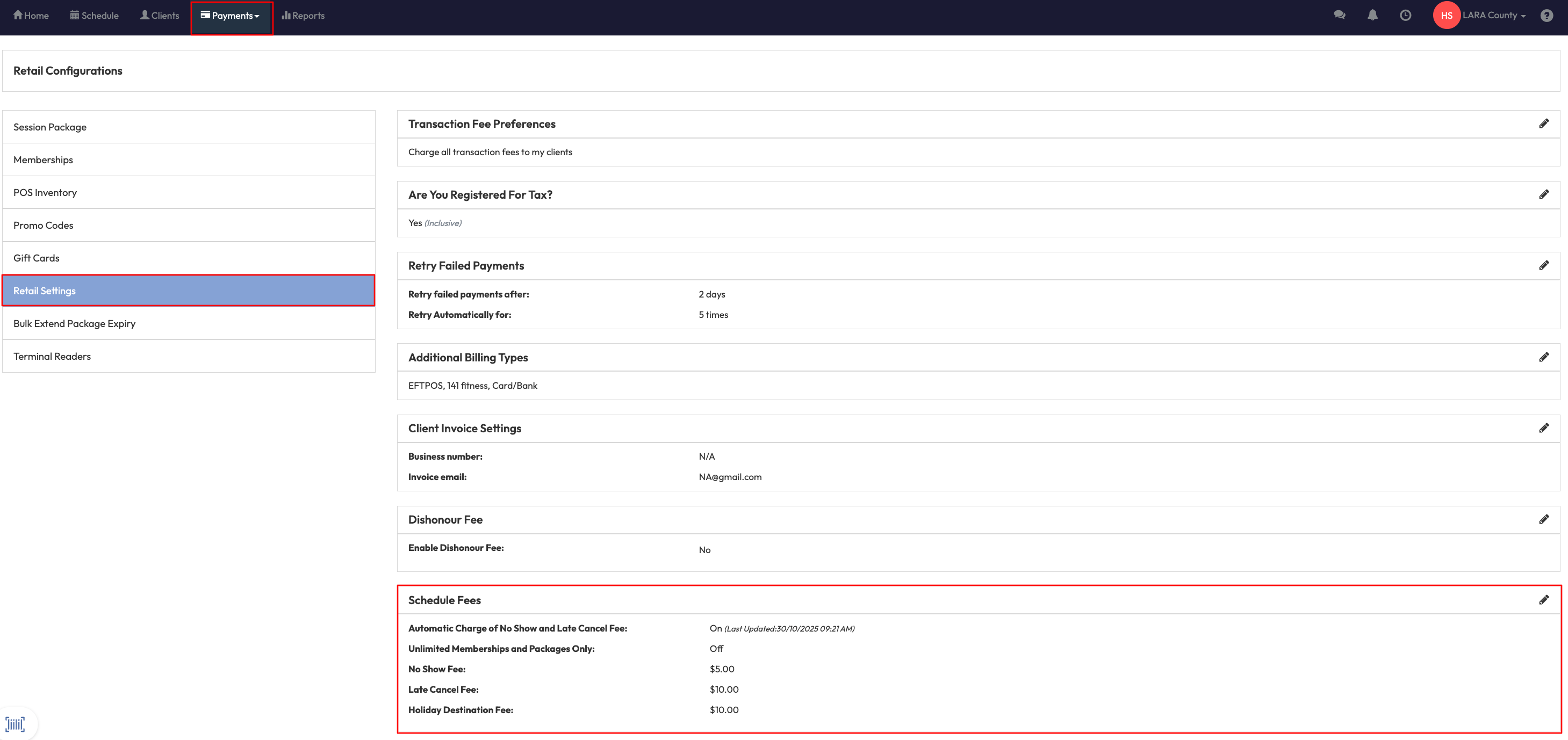
2. Add a Late Cancel Fee
-
Locate the Late Cancel Fee option.
-
Enter the fee amount (default is $0.00).
-
Save your changes.
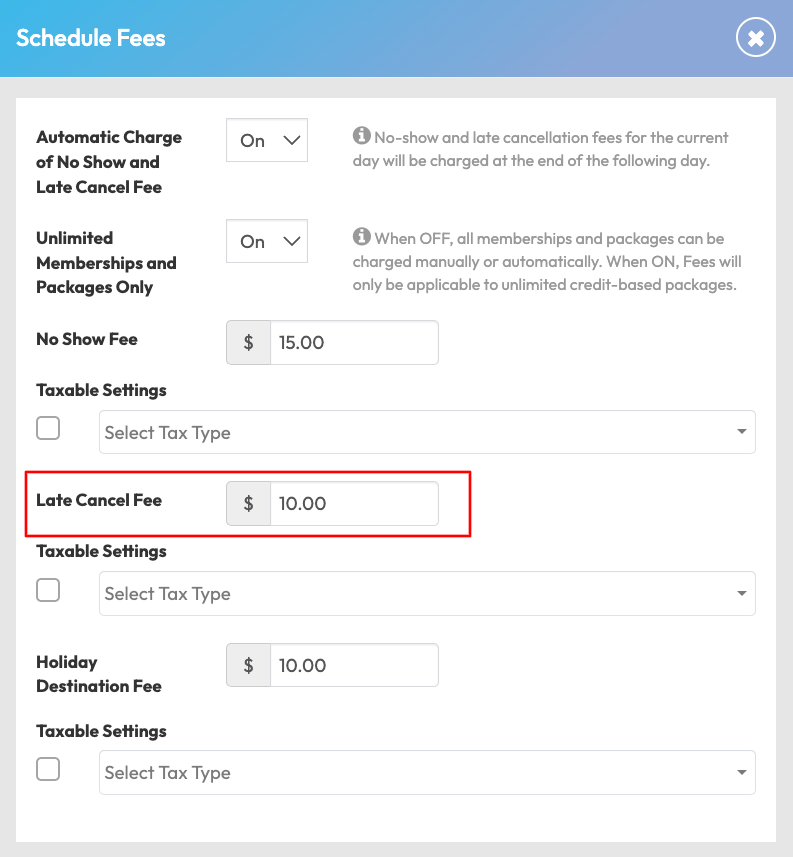
3. Enable Automatic Charging
-
In the same Schedule Fees section, find Automatic Charge of No Show and Late Cancel Fee.
-
Switch the setting On. Tip: The default is Off, so you can decide when to switch this on.
-
Save your changes.
-
When the switch is On, No Show and Late Cancellation Fees for the current day will be automatically charged at the end of the following day.
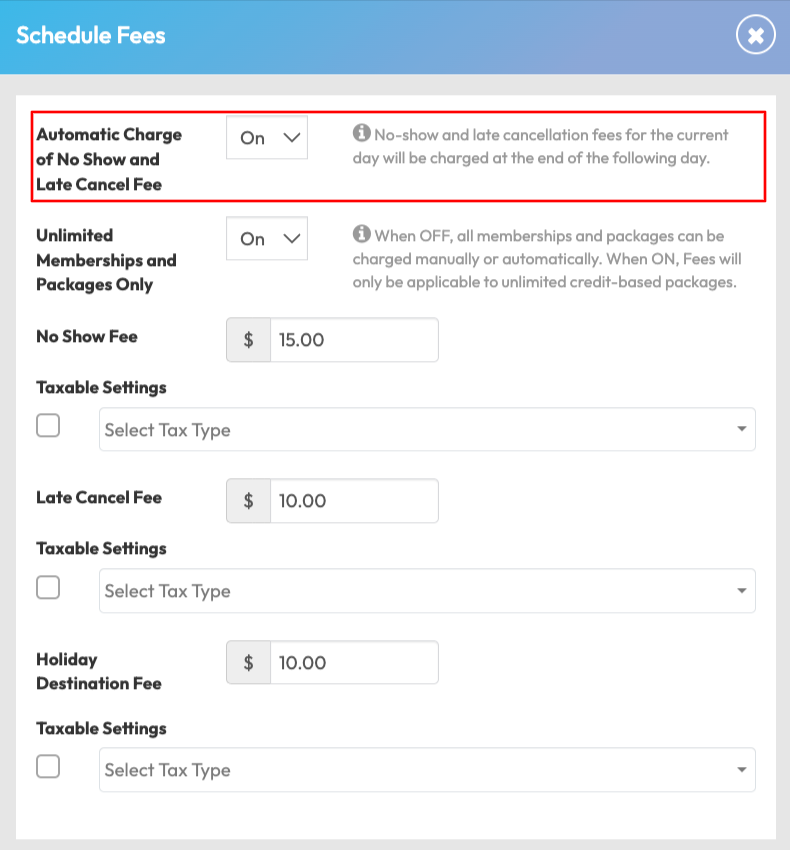
3. Limit Fees to Unlimited Memberships and Packages Only
You can choose whether no-show and late-cancellation fees apply to all memberships (both unlimited and credit-limited) or only to unlimited memberships and packages.
-
In the same Schedule Fees section, find Unlimited Memberships and Packages Only toggle.
-
Switch the toggle On.
-
Save your changes.
Toggle OFF: All memberships and packages can be charged manually or automatically.
Toggle ON: Fees will only be applicable to unlimited credit memberships.
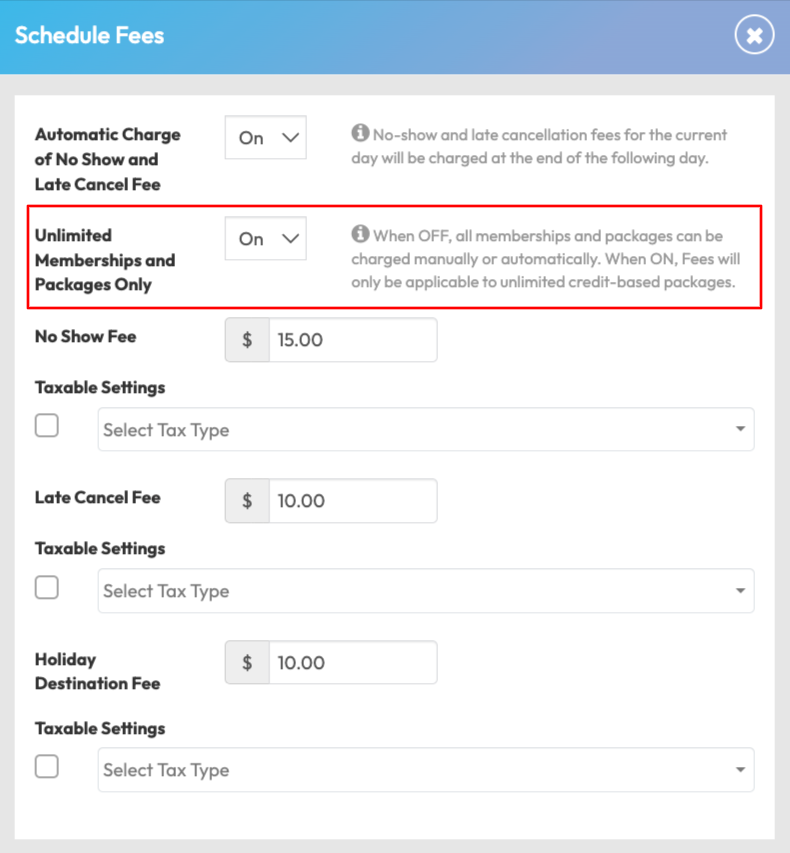
How Automatic Charging Works
-
Processes any unpaid No Show and Late Cancellation fees from the current day at the end of the following day.
-
Uses the member’s Membership Payment type to apply the fee.
-
Fees are clearly labeled on invoices as “Late Cancellation” or “No Show”.
-
Only applies to new dates after the feature is enabled. This means that there are no retroactive charges.
Example: All No Show and Late Cancel fees for classes on November 1st are processed at the end of November 2nd.
How Late Cancellation Works
Late cancellation fee will apply when:
- A member is manually marked as 'Late Cancel' on the session in the Schedule.
- A member is automatically marked as late-cancel based on when they cancelled as per the cancellations policy.
Expected Outcome
Once enabled, members with unlimited-credit memberships will be automatically charged any configured No Show or Late Cancellation fees. Staff save time, invoices are clearer, and policy enforcement is consistent.
FAQ
Q: Does this affect Guest Pass and ClassPass users?
A: No, Guest Pass users and ClassPass users will be excluded from automatic billing.
Q: Can I apply this retroactively to past sessions?
A: No. The auto-charge only processes fees from the date you enable it onward.
Q: How do members see the fees?
A: Invoices will now display either “No Show Fee” or “Late Cancellation Fee” to reduce confusion.
Reach out to our support team via [email protected] if you need help.




