 288
288
Overview
The Client Absent Report helps you quickly identify clients who haven’t attended any sessions during a chosen date range. This makes it easier to spot clients at risk of disengaging, so you can re-engage them before they cancel or drift away.
With the recent enhancement, the report also includes general check-in data (not just classes or appointments), membership type and recurring pricing details, subtotal calculations, and dynamic filters. This gives you a complete view of member inactivity and the potential revenue impact.
Prerequisites
Before running the report, make sure you:
-
Have access to Reports in Core.
-
Know the date range you want to analyze.
-
Have member check-in data and package/membership details available in the system.
Run the Client Absent Report
1. Open the Report
-
Log in to Core.
-
Go to Reports > Clients & Attendance
-
Select Client Absent Report.
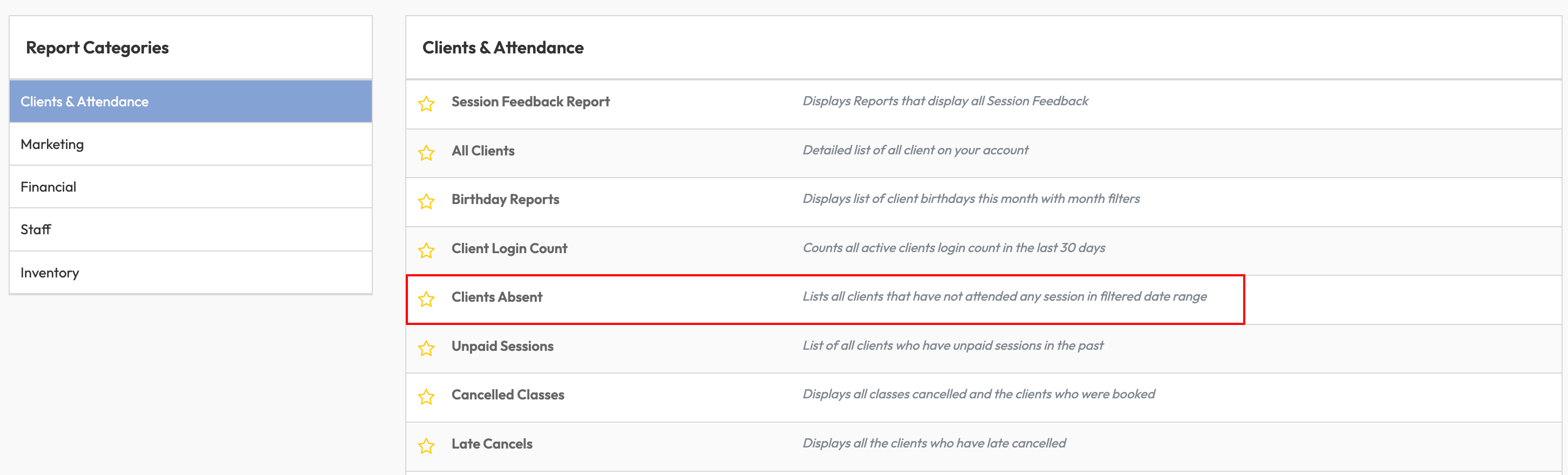
2. Apply Filters
Use filters to narrow down results:
-
Package Name – Choose specific packages or memberships.
-
Future Sessions Booked – Yes (clients with bookings) / No (clients without).
-
Last Attendance Date – Choose a date or range (is, is not, before, after, between).
-
Active Credits – Yes (active credits) / No (no credits).
-
Client Info – Search by first/last name, gender, birth month, age, email, phone, or status (Active/Alumni).
-
Report Date Range – Default is the last 2 weeks to today, but you can adjust as needed.
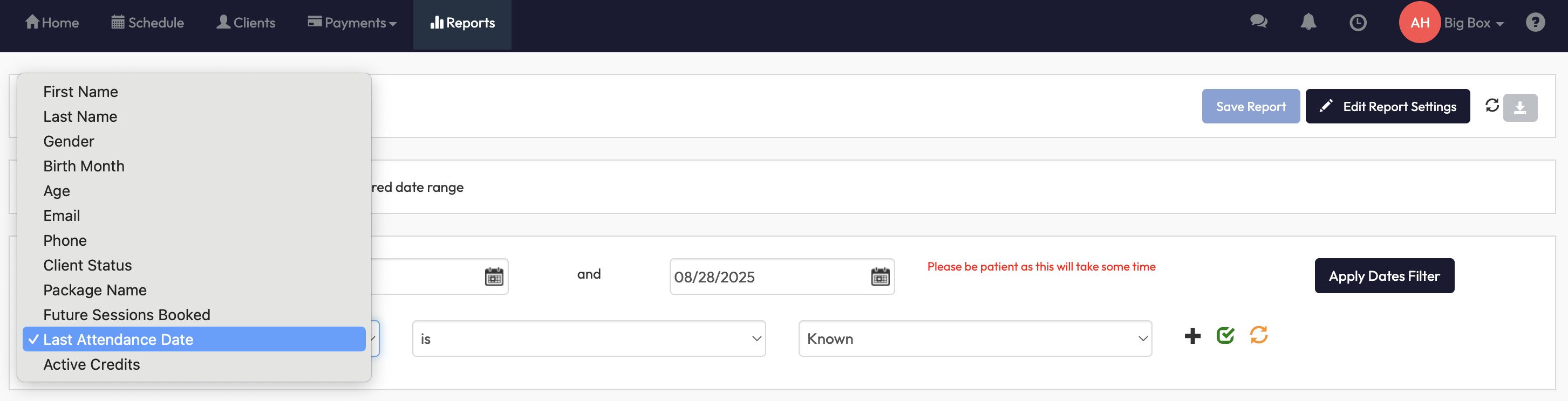
3. Review Report Columns
The report includes:
-
Mandatory columns – Full Name, Email.
-
Default columns – Last Attendance Date, Last Session, Last Package Purchased, Package Purchase Date, Last Payment Date.
-
Optional columns – Add/remove items like Gender, Phone, Client Status, Join Date, Membership Type, Recurring Price.
-
Subtotals – Automatic totals for key metrics like recurring fees, showing revenue at risk.
Expected Outcome
After running the Client Absent Report, you’ll have a clear list of members who have not attended sessions or checked in during your chosen timeframe. With enhanced membership and revenue details, you’ll know not only who is disengaged, but also the financial impact—allowing you to prioritize re-engagement efforts.
FAQ
Q: Does this include gym floor check-ins as well as classes?
A: Yes. The enhanced report includes general check-ins, giving you a full picture of activity.
Q: Can I customize which columns are displayed?
A: Yes. You can add or remove optional fields such as gender, join date, or membership type.
Reach out to our support team via [email protected] if you need help.




