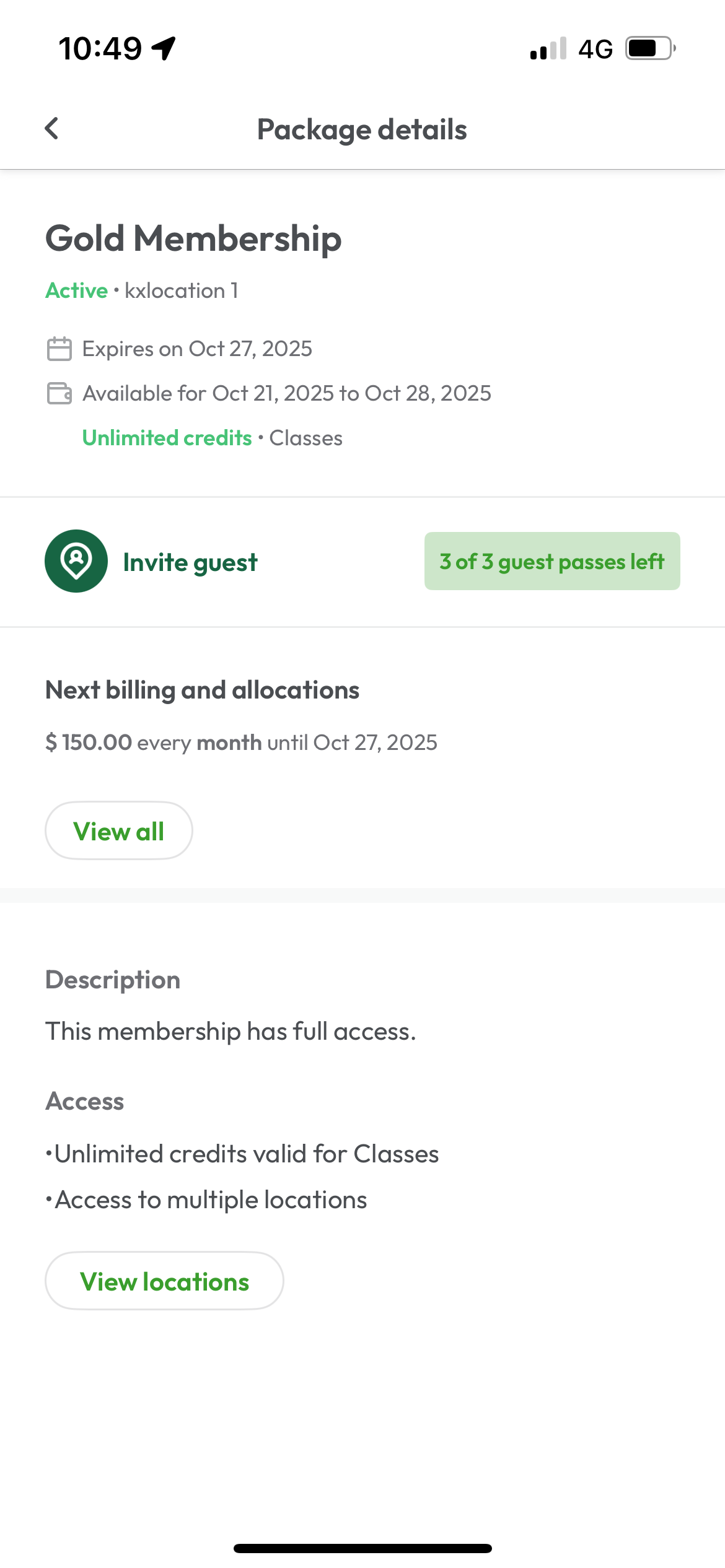347
347
Overview
The Guest Pass feature on Hapana lets members share their membership experience with friends or family. It allows active members to send guest passes to non-members through a shareable deep link. This makes it easier to invite new people to classes or check-in without needing a full membership.
Businesses can configure how many guest passes are available per billing cycle, helping drive referrals and increase member engagement.
Benefits
Sharing guest passes delivers value to both your business and your members:
For Members:
-
Share the fitness experience with friends and family
-
Give someone a no-obligation trial of your studio
-
See remaining passes easily within the app
-
Boost motivation by working out together
For Businesses:
-
Increase referrals and lead generation organically
-
Add value to premium memberships or tiers (like Gold, VIP, or Premium).
-
Strengthen member engagement by allowing shared experiences.
Prerequisites
-
Contact your Hapana Customer Success Manager to express interest in the Guest Pass feature.
-
Guest Passes must be enabled in the membership setup.
-
You must have an active membership that includes a guest pass allowance.
-
You’ll need access to the Branded (Hapana) App with the latest version installed.
Important note: Guest Passes can only be enabled for Memberships (not packages).
Guest Pass Setup Details
Guest Pass functionality depends on how the membership is created.
| Setup Type | Guest Pass Availability |
|---|---|
| Newly Created Memberships | Guest Pass will work automatically if the toggle is enabled when creating a new membership in Payments > Retail Configurations > Memberships. |
| Existing Memberships |
If Guest Pass is newly enabled on an existing membership, it will only apply to new members purchasing the membership from that point onward. Current members will not receive Guest Passes automatically. To access Guest Pass functionality, they will need to cancel their existing membership and purchase a new one with the toggle enabled. |
Configure a Membership with Guest Privileges
1. Set Up in Core
-
Log in to Core
-
Go to Payments > Retail Configurations
-
Select Memberships > Create New to create a new membership. See our Guide for further information on creating new memberships.
-
Switch the Guest Pass Allowance toggle on
-
The New clients only toggle is optional. Switch this toggle on to make the guest pass only allowed for guests who have no previous attendance history and no previous package history.
-
Enter number of passes per cycle (This controls how many guest passes will be available to use. The number of passes per cycle will reset based on the membership's billing cycle.)
-
Select Add Package to save your changes
Tip: Use guest passes to differentiate premium tiers (like Gold Memberships) and justify higher pricing.
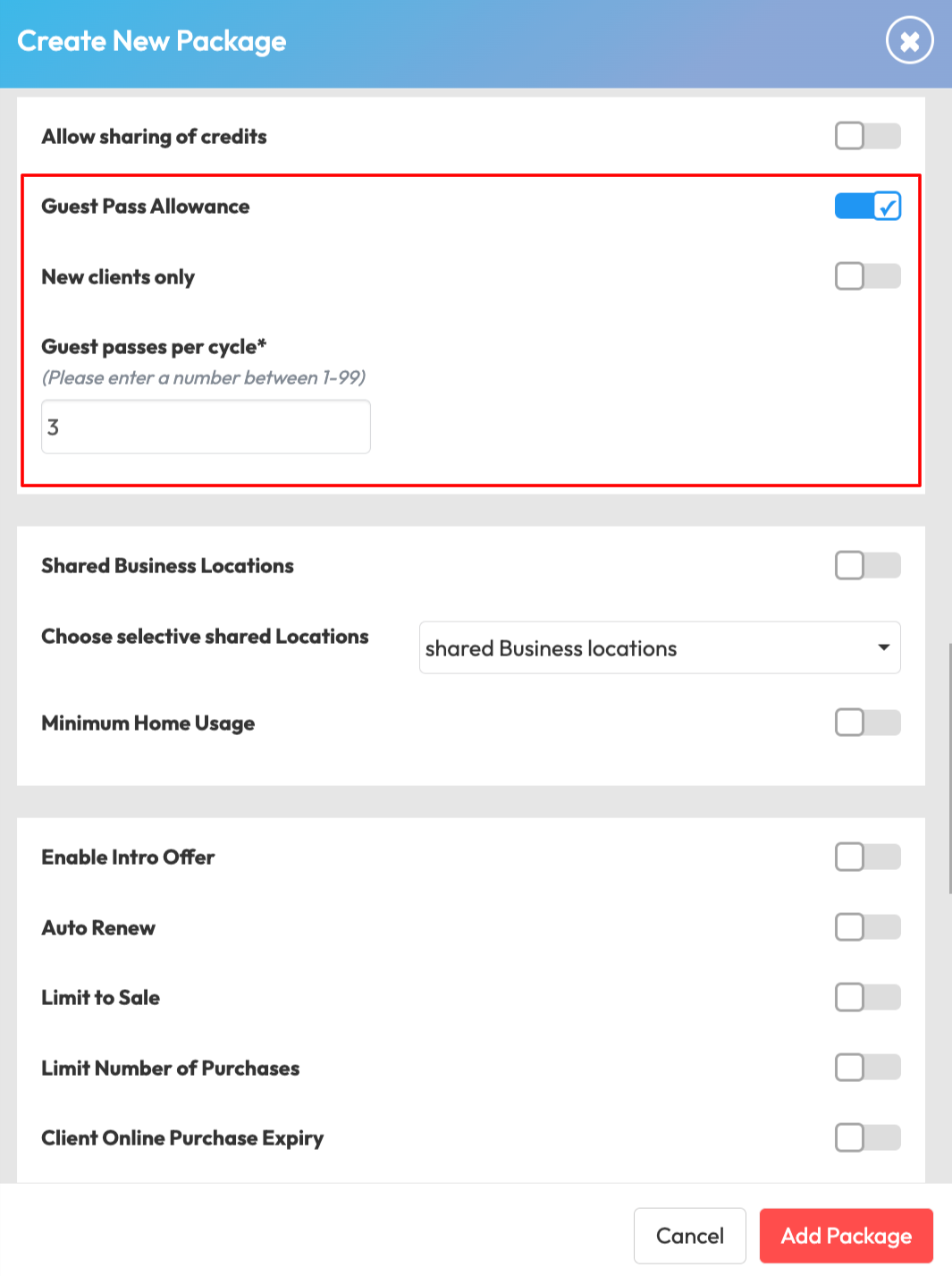
Invite a Guest from the Member App
When a membership has Guest Passes enabled, members can begin to invite guests.
1. Open Membership Details
-
Member logs into the app
-
Go to More > My packages
-
Select the relevant membership that includes guest passes.
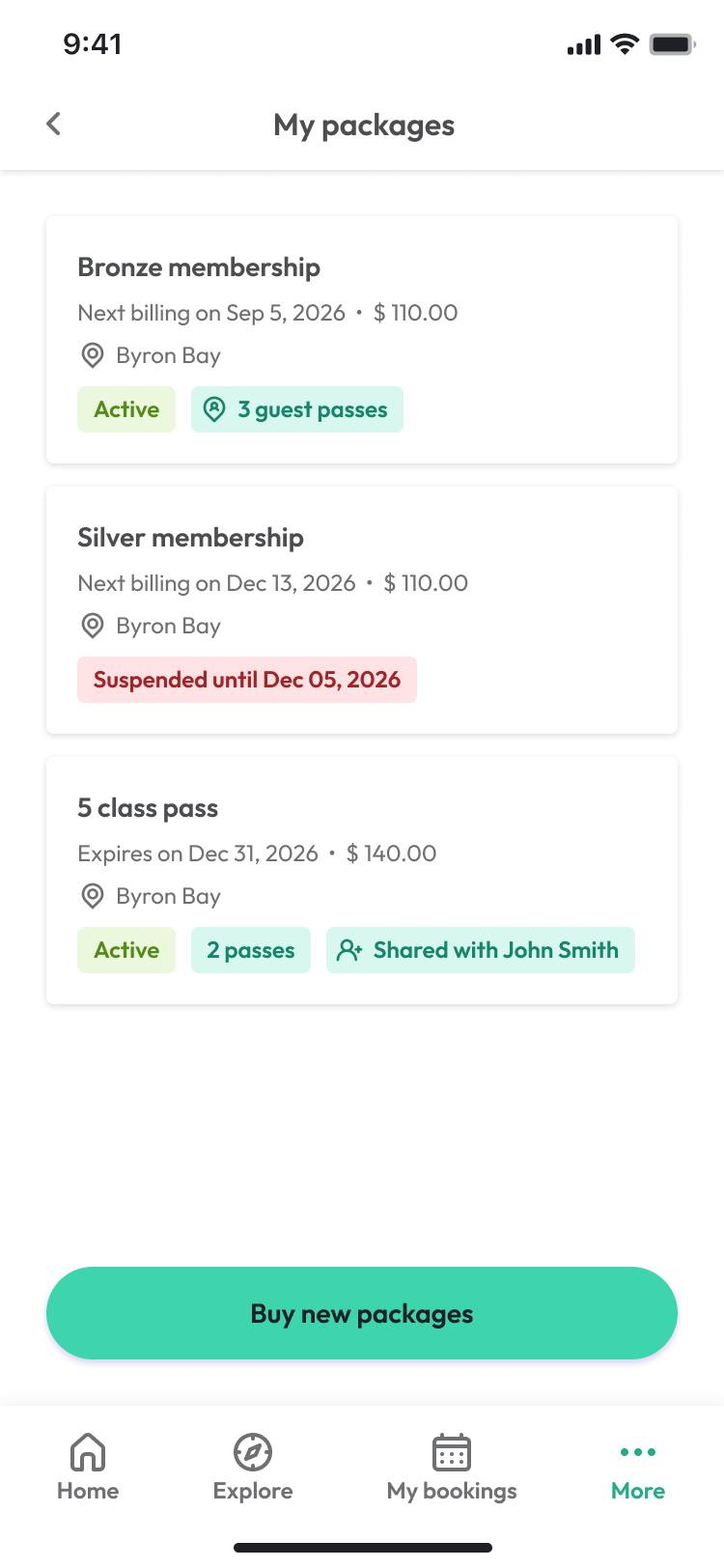
2. Send an Invitation
-
Tap Invite Guest
-
Send the unique deep link via SMS, WhatsApp or email etc.
-
Guest receives link and accepts the invitation. Please see Guest Onboarding Experience below for more details.
-
View the updated allowance: The available guest passes show as a counter beside the Invite Guest button: for example, “3 of 4 guest passes left.”
Tip: The system only deducts a guest pass from your allowance when the guest accepts, not when you send the link.
Guest Onboarding Experience
What your guest sees
-
Guest receives a message such as SMS, WhatsApp or email etc with the deep link to download your Branded (Hapana) app.
-
Tapping the link opens your Branded (Hapana) app or directs them to the App Store if they don’t have it.
-
Guest creates a profile and completes digital waivers and required policies if required.
-
They can then Accept Invite to claim their pass.
-
Guest sees their active Guest Pass in the Home tab on the app
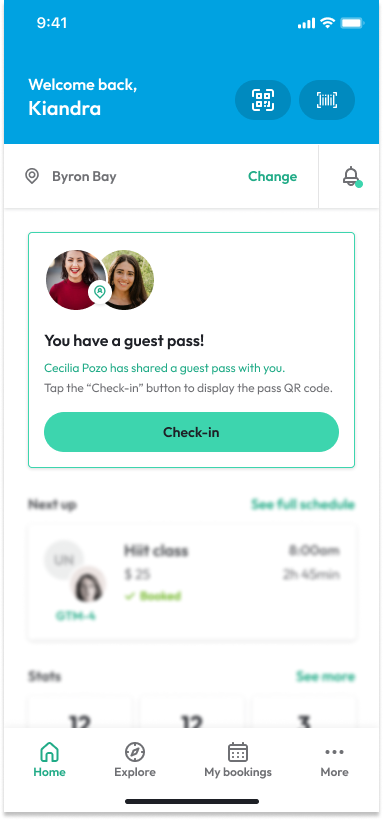
Guest booking and usage
Once accepted:
-
Guest can see their active Guest Pass in the app
-
The Guest Pass will display with a prompt to either Book a session or check in (depending on the business setup).
-
The guest can book into a session or check in to use the pass for one-time access.
-
Guest checks in at the facility via the app and front desk staff can see payment type listed as Guest Pass in the session.
-
Guest Pass is consumed at booking/check-in, and disappears after use.
Tip: The guest pass expires at the end of your current billing cycle and unused passes do not carry over.
Track Guest Pass Usage
-
Member opens More > My packages in the app.
-
Select the relevant membership to view Package details
-
View remaining guest passes (e.g. “2 of 4 guest passes left”).
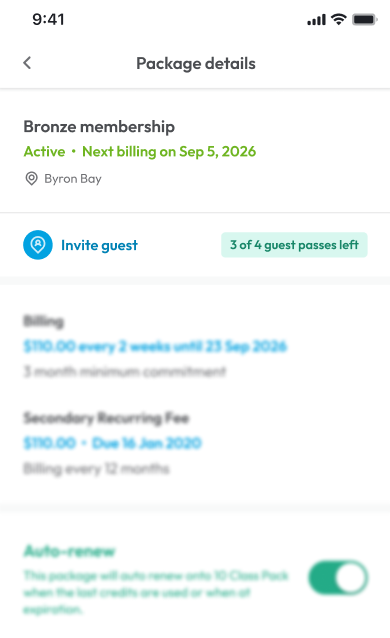
Reporting on Guest Pass Usage
The Guest Clients who use the Guest Pass will be visible in three reports: Client Check In, First Visits and No Shows. This will allow businesses to filter through the clients to identify the guest clients and pull a report of their contact details to follow up as new leads.
1. Client Check In Report: Includes a new Guest Check In column which will display as YES for any clients who checked in using a guest pass. When the Package Name column is visible, (Guest Pass) will be visible in the package name. The Package Name column can be added to this report via the Edit Report Settings section.
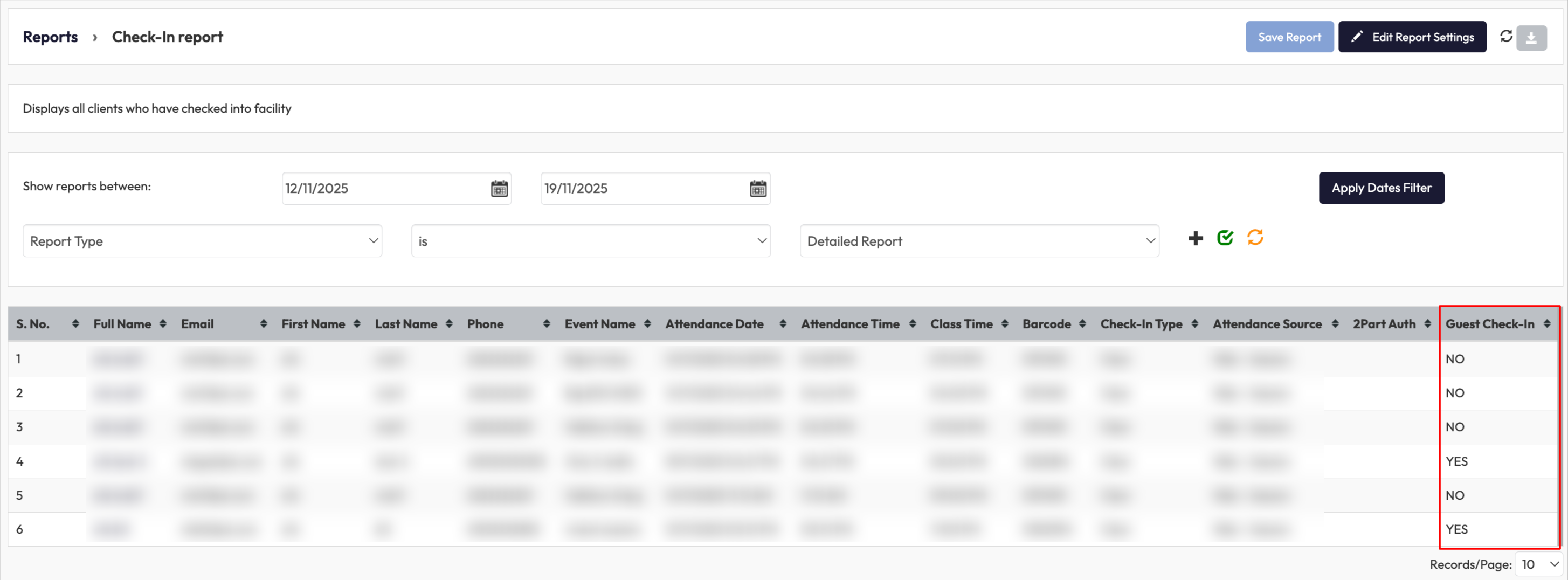
2. First Visits Report: Includes (Guest Pass) in the Package Name column.
3. No Shows Report: When the Package Name column is visible, (Guest Pass) will be visible in the package name. The Package Name column can be added to this report via the Edit Report Settings section.
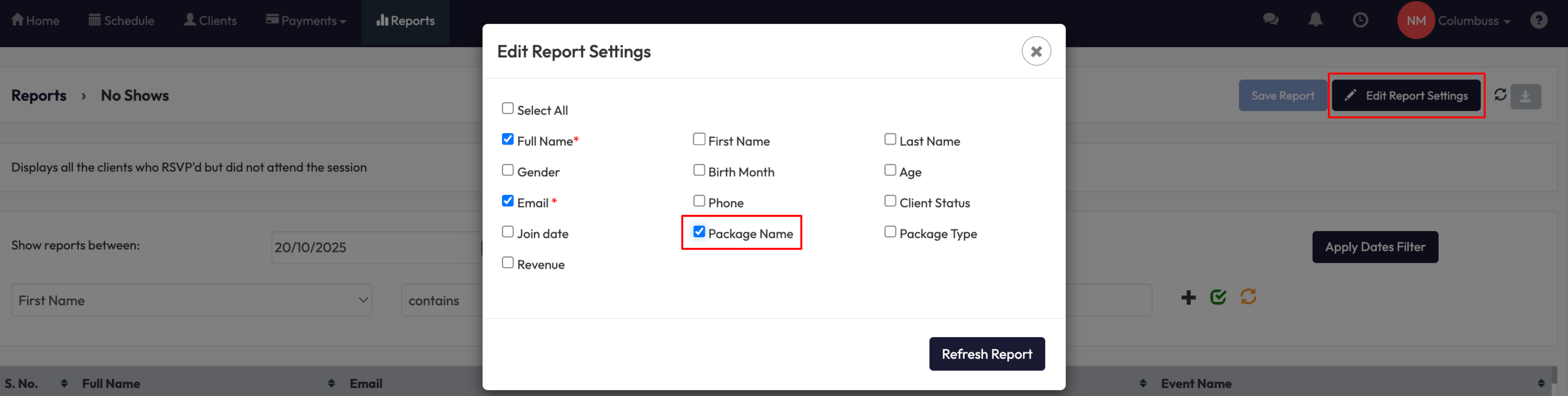
Expected Outcome
After completing these steps:
-
Your guest receives a shareable pass they can use for one visit or class.
-
Remaining guest allowance updates automatically.
FAQs
Q: How many guest passes can I share?
A: Your guest pass allowance depends on your membership setup. It resets automatically at the start of each billing cycle.
Q: Can a guest who used a guest pass purchase an Intro Offer package?
A: Yes, guests who have used a guest pass in the past can purchase an intro offer package, provided they have not purchased an intro offer package at that location before.
Q: Can my guest use the pass at any location?
A: Guest passes are valid only at your membership’s home location.
Q: What happens if my guest doesn’t use the pass?
A: The pass expires at the end of your current billing cycle. Unused passes don’t roll over to the next cycle.
Need more help?
Reach out to our support team via [email protected].