 204
204
Overview
The Session Feedback Report provides detailed insights into client feedback for sessions within your business. This report displays all session feedback responses submitted by clients, allowing you to monitor service quality, instructor performance, and overall client satisfaction across your fitness sessions.
This report aggregates feedback data from clients who have attended sessions and submitted feedback within the specified date range. Use this report to track feedback trends, identify areas for improvement, and recognize high-performing instructors and sessions.
Access the Session Feedback Report
1. Navigate to Reports
-
Log in to Core
-
Click Reports from the Navigation bar
-
Within the Clients & Attendance category, select Client Session Feedback Report
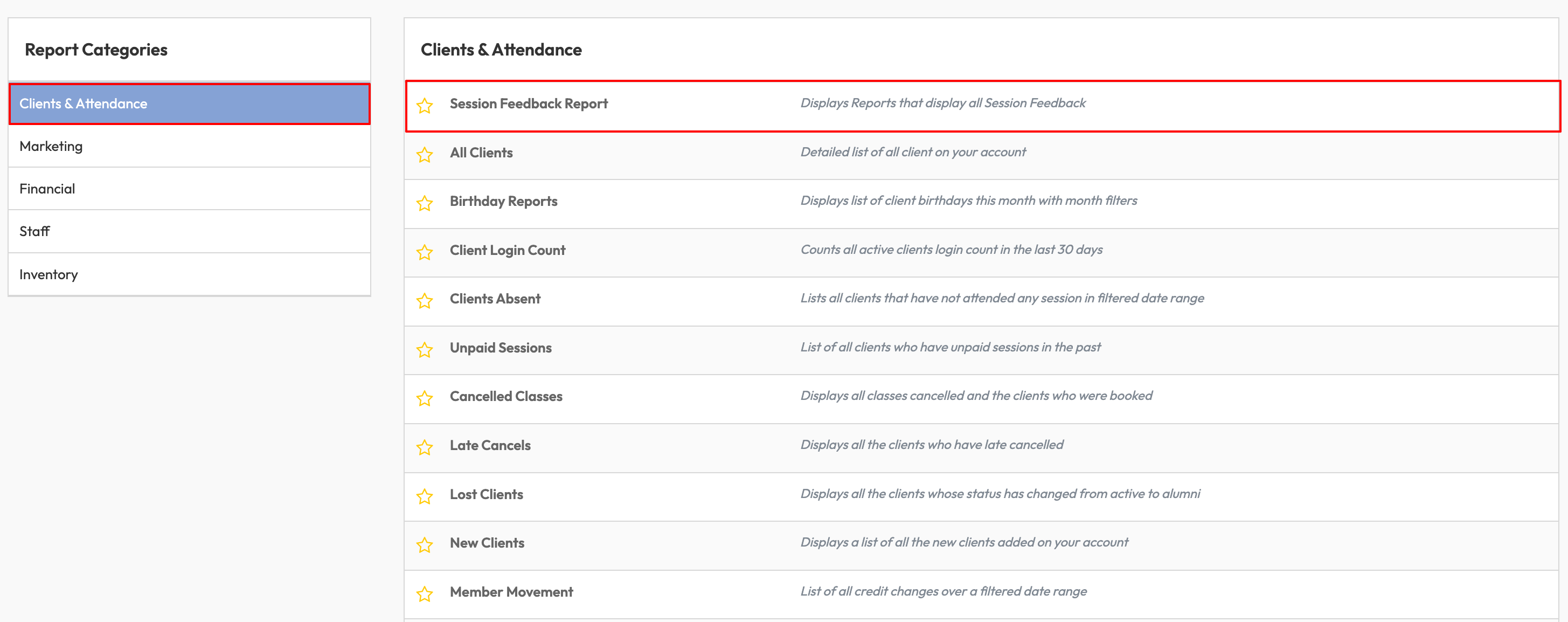
2. Apply Date Filters
-
Use the Show reports between date fields to set your desired date range
-
Click Apply Dates Filter.
Tip: By default, the report shows the last 14 days. Extend the range to see long-term trends.
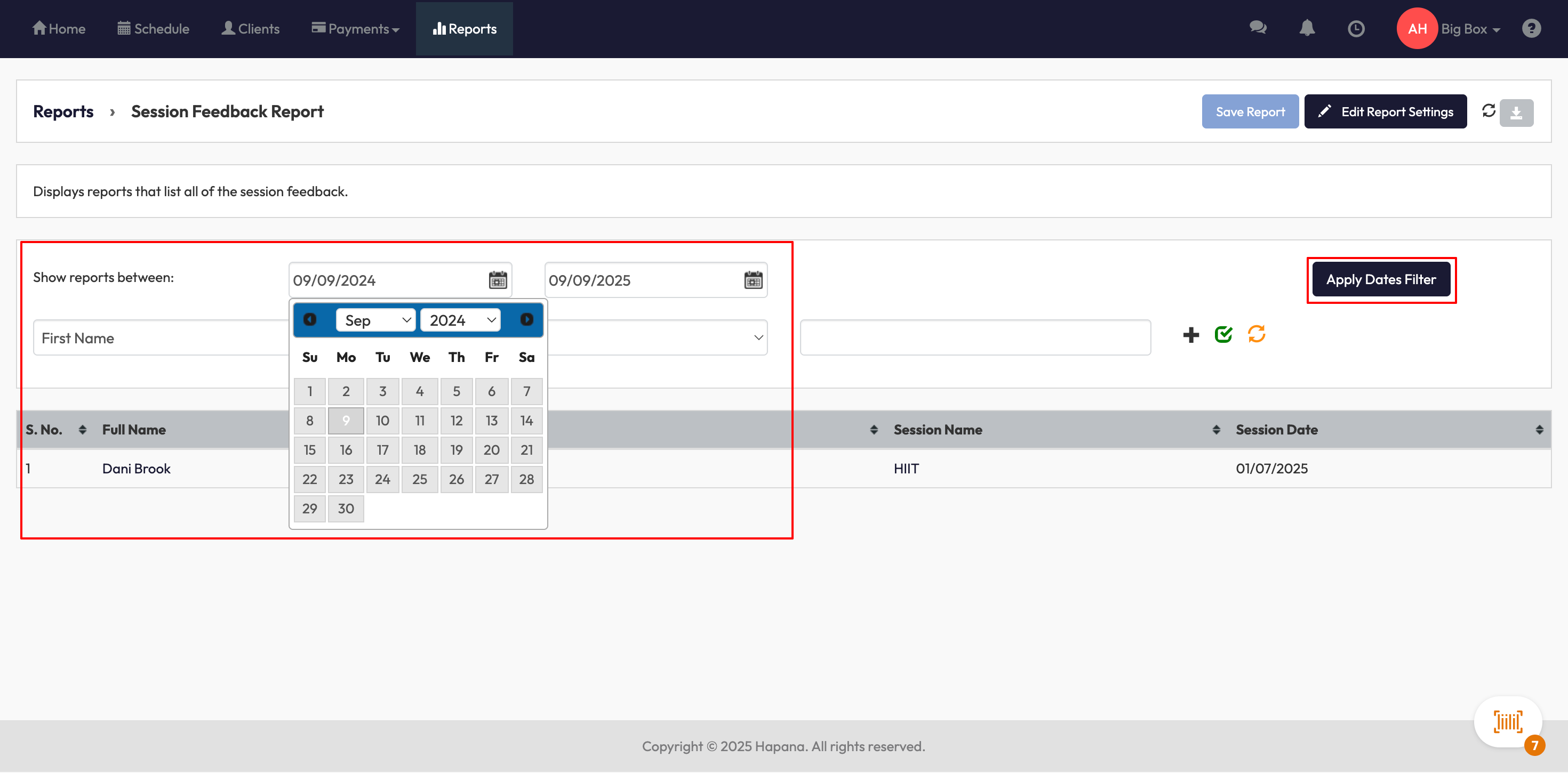
3. Add Client or Session Filters
-
Choose filters from the dropdown (e.g., First Name, Last Name, Email, Phone, Instructor, or Session Template).
-
Enter your search value (e.g. client name, instructor).
-
Click the green checkmark to apply the filter.
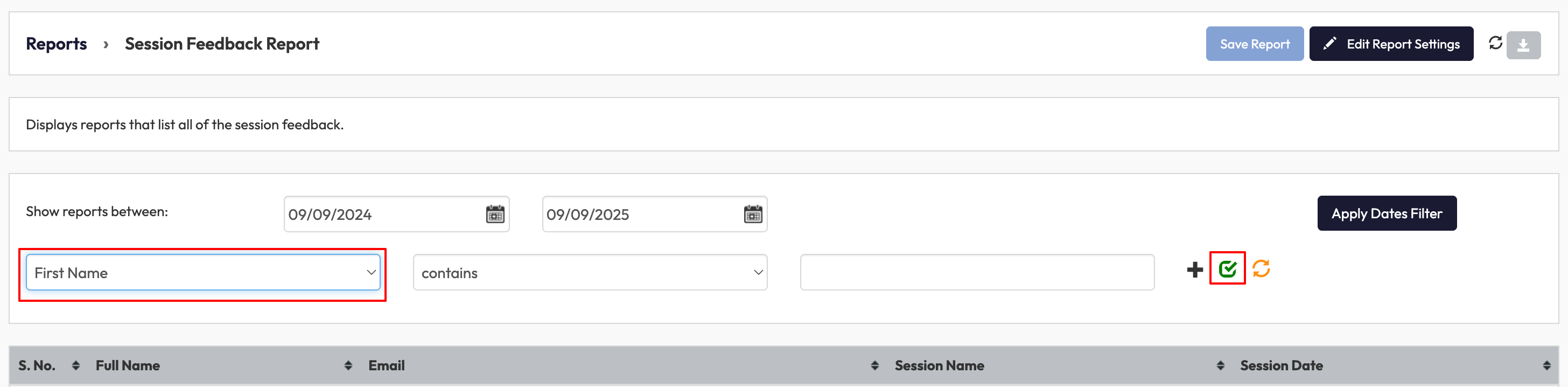
4. Review Report Columns
-
Default columns always display: Full Name, Email, Session Name, Session Date.
-
Optional columns can be toggled on: Session Time, Instructor, First Session.
-
Dynamic feedback columns show client responses to configured feedback questions.
Tip: Dynamic columns update automatically based on the questions you set in your session feedback settings.
5. Save or Adjust the Report
-
Click Save Report to store your current filters and column preferences.
-
Select Edit Report Settings to customize the layout or add/remove fields.
Expected Outcome
After completing these steps, you’ll have a clear, customized view of session feedback that helps you:
-
Track client satisfaction.
-
Identify strong-performing instructors and sessions.
-
Pinpoint opportunities for improving service.
FAQ
Q. Can I export the Session Feedback Report?
A. Yes. Click the download icon in the top right to export the report.
Q. Why don’t I see any feedback in my report?
A. Check that clients have submitted feedback and that your date range includes the correct session dates.
Q. Can I change the feedback questions shown in the report?
A. Yes. Update your session feedback settings within Edit Profile > Session Feedback.
Need more help? Reach out to our support team via [email protected].




