 238
238
Overview
The Cancelled Classes Report shows you all classes that were cancelled and the clients who were booked for them. It also provides financial details such as refunds or credits processed and who cancelled the session.
This report helps you track cancellation patterns, understand the financial impact of cancelled sessions, and manage client communications around disrupted services. Use this data to analyze cancellation trends and improve session planning.
Access the Cancelled Classes Report
1. Navigate to Reports
- Log in to Core
-
Click Reports from the Navigation bar
-
Within the Clients & Attendance Report Category, select Cancelled Classes report
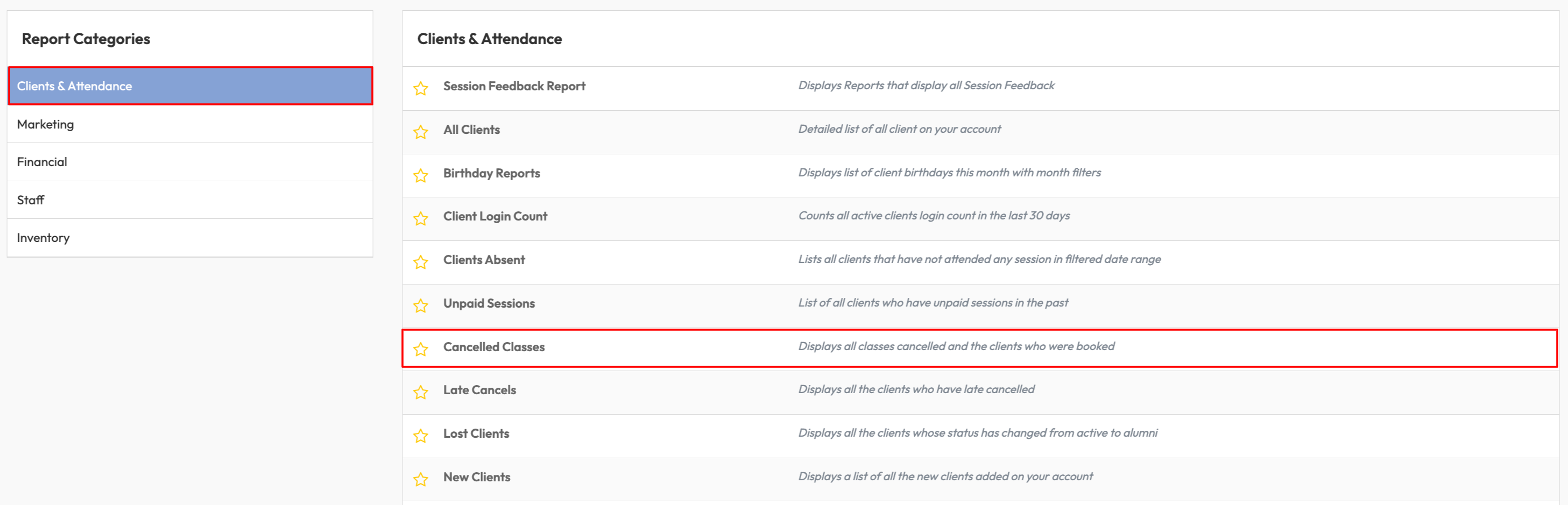
2. Apply Date Filters
-
Use the Show reports between fields to select your date range.
-
Click Apply Dates Filter to view cancelled sessions within that period.
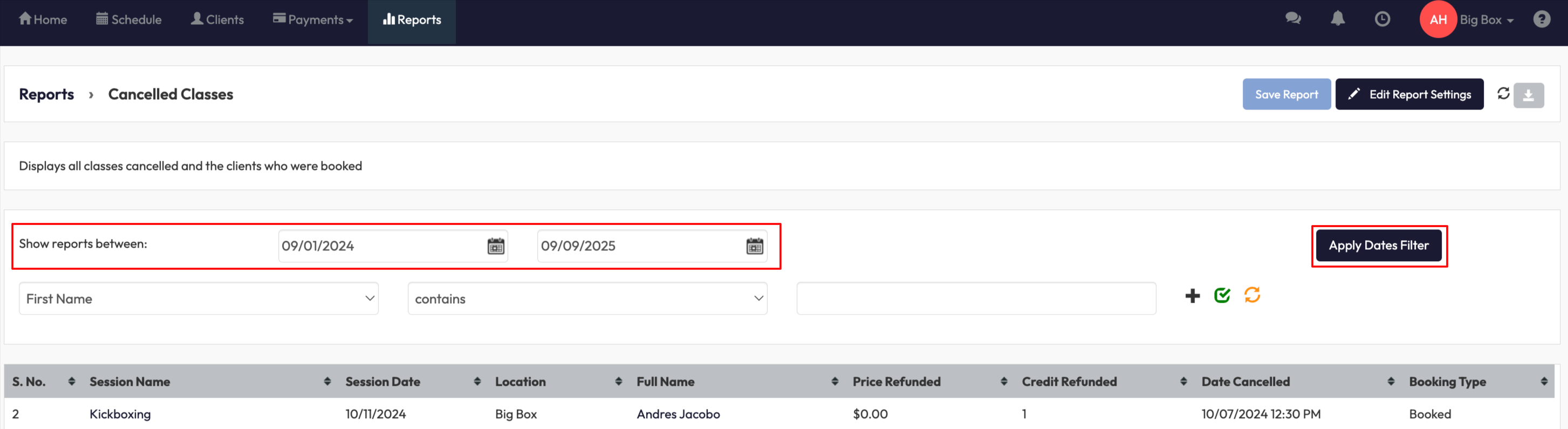
3. Use Client Filters
-
From the dropdown, choose a filter like First Name, Last Name, Email, Phone, Gender, Birth Month, Age, or Client Status.
-
Enter your search value.
-
Apply the filter with the green checkmark or reset it with the orange refresh icon.

4. Review Report Columns
The report displays:
-
Full Name - Client’s complete name.
-
Session Name - Cancelled class name.
-
Session Date & Time - When the cancelled class was scheduled.
-
Location - Where the class was scheduled.
-
Date Cancelled - When the class was cancelled.
-
Price Refunded / Credit Refunded - Amounts refunded to the client.
-
Booking Type - Regular booking, waitlist, etc.
Optional fields you can add:
-
Instructor – Assigned instructor for the class.
-
Cancelled By – Staff member who cancelled the session.
-
Client details such as Phone, Gender, Birth Month, Age, or Join Date.
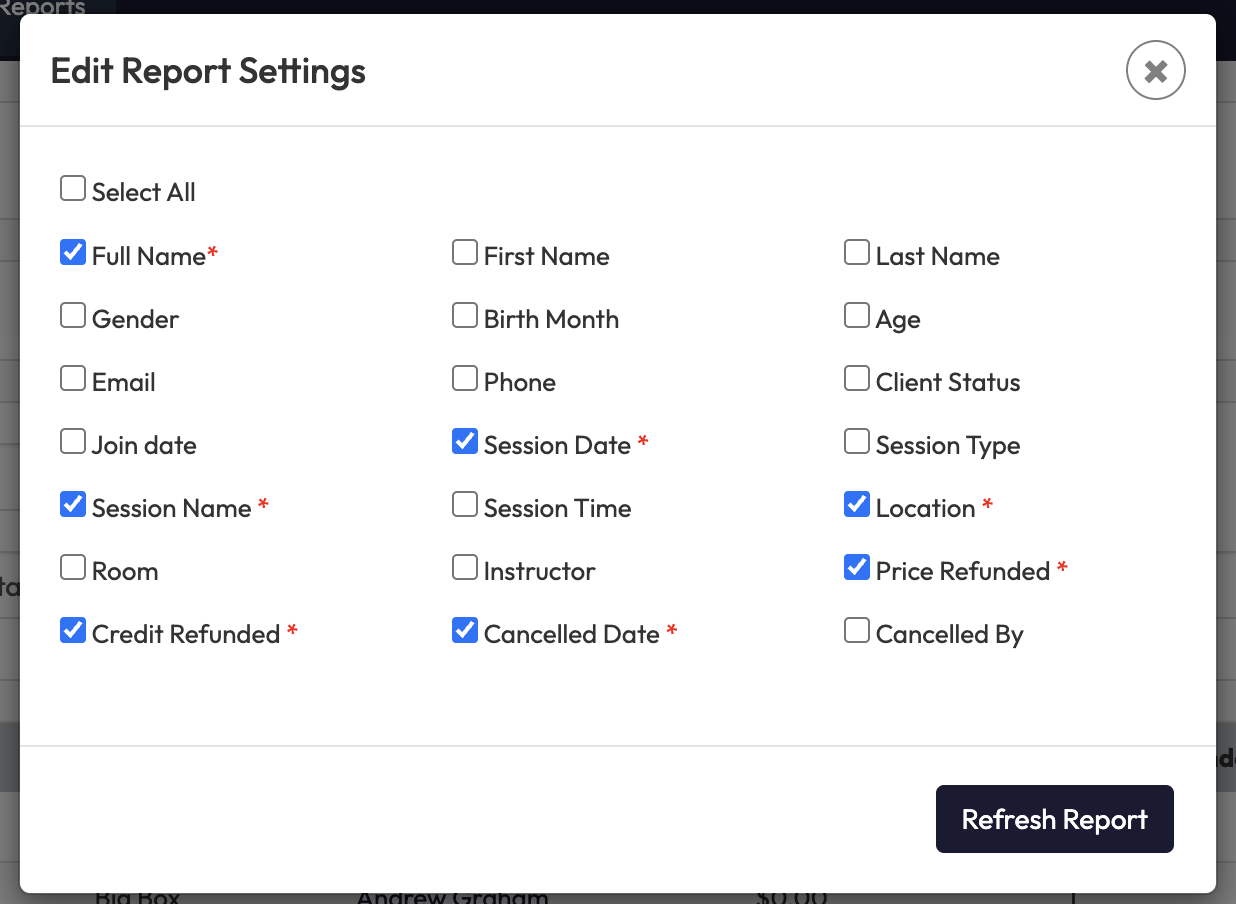
5. Save, Edit, or Export the Report
-
Click Save Report to store your filters and layout.
-
Use Edit Report Settings to customize columns.
-
Click the Download button to export results.
Expected Outcome
By running this report, you’ll:
-
Get a full record of all cancelled sessions and affected clients.
-
See refunds and credits issued for each cancellation.
-
Track cancellation trends to improve scheduling and reduce disruptions.
FAQ
Q: Can I see which staff member cancelled a class?
A: Yes. Add the Cancelled By column to your report to see who processed the cancellation.
Q: Can I export the Cancelled Classes Report?
A: Yes. Click the download button in the top right corner.
Need more help? Reach out to our support team via [email protected].




