 219
219
Overview
You can now take in-person payments using Ezypay’s Terminal API integration. This allows your staff to process card-present transactions directly from supported terminals - no more manual EFTPOS entries or reconciliation.
Payments are initiated through the Hapana platform, linked to client records, and tracked in real time. This means faster checkouts, fewer errors, and a smoother client experience.
Prerequisites
-
An Ezypay account with terminal support enabled.
-
A configured payment terminal (added under Retail Configuration).
-
Device Name and Device ID must be entered when adding a new terminal.
Set Up Ezypay Terminal Reader
Ezypay’s Tap to Pay solution lets NFC-enabled mobile devices accept credit and debit card payments. It currently supports Mastercard and Visa in Australia.
Merchants install the Ezypay mobile app on a compatible device to enable payments. Before use, the device must be registered and activated via the integrator’s (Hapana) platform.
Terminal Device Requirements
| Android | iPhone |
|---|---|
| Minimum Android 12, with March 5th 2022 security patch | Minimum iOS 17.0 |
| Must not be a payment terminal | Must not be a payment terminal |
| Must not have an integrated card reader | Must not have an integrated card reader. |
| Must have an integrated NFC reader | Must have a screen lock passcode configured on the device |
| Must have an integrated touch screen | The iPhone model must be iPhone XS or later |
| Must support hardware key attestation and be Google-certified . |
Connect Terminal Reader in Hapana
1. Add a New Terminal
-
Go to Payments > Retail Configurations in your Core account
-
Select Terminal Readers from the list
-
Click Add New Reader
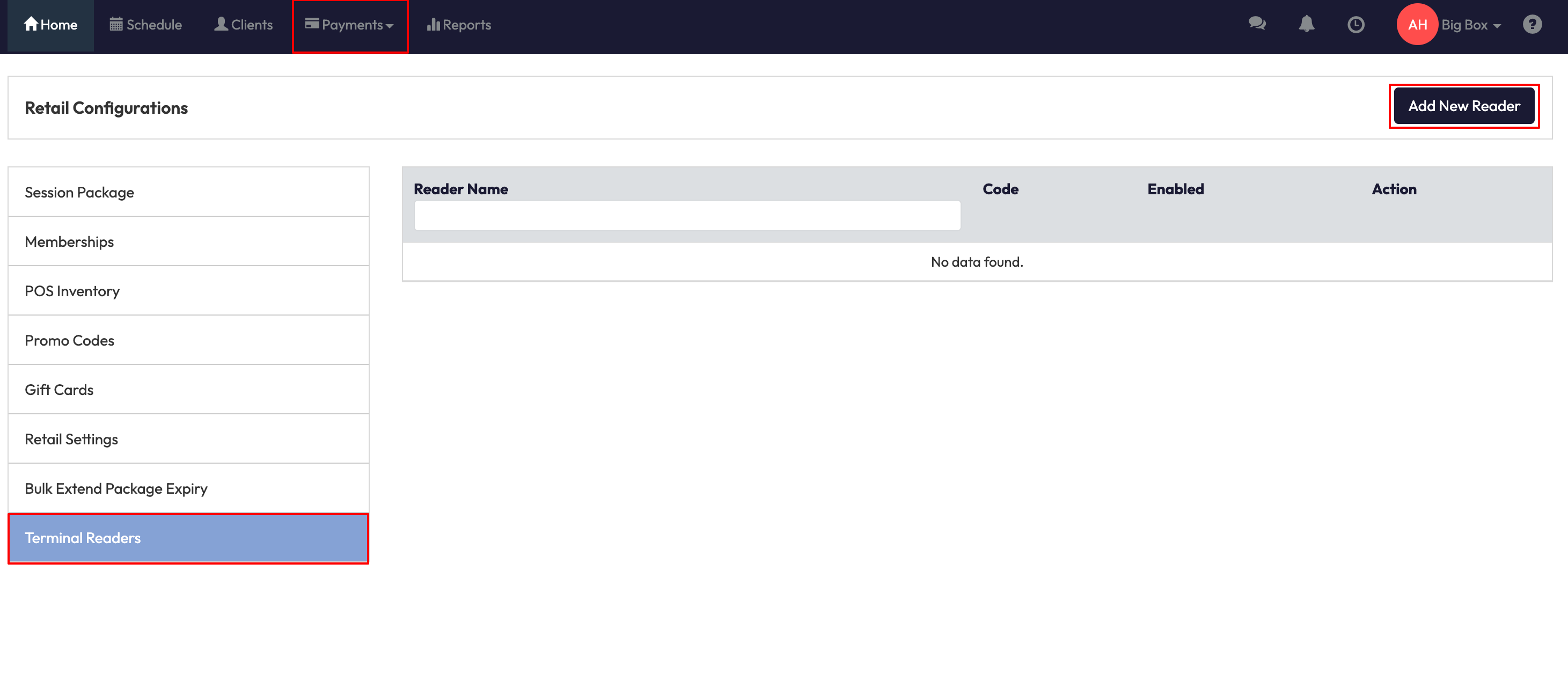
4. Enter a Device Name. This is how you will locate your reader.
5. Enter the Registration Device ID as shown on the Ezypay’s Tap to Pay app in the “Enter your Device ID” section
6. Click Finish to Save the terminal
2. Add a New Terminal
- The Activation Code will display in Payments > Retail Configurations > Terminal Readers > Code. Enter this Activation Code into the Ezypay Tap to Pay mobile app.
- A success message will display and you will see your new terminal listed

2. Collecting Payment
-
During checkout, select Card/Bank payment option
-
Terminal (EzyPay) as the payment method
-
Choose the active terminal from the dropdown list at the bottom left
-
Select Process via Terminal
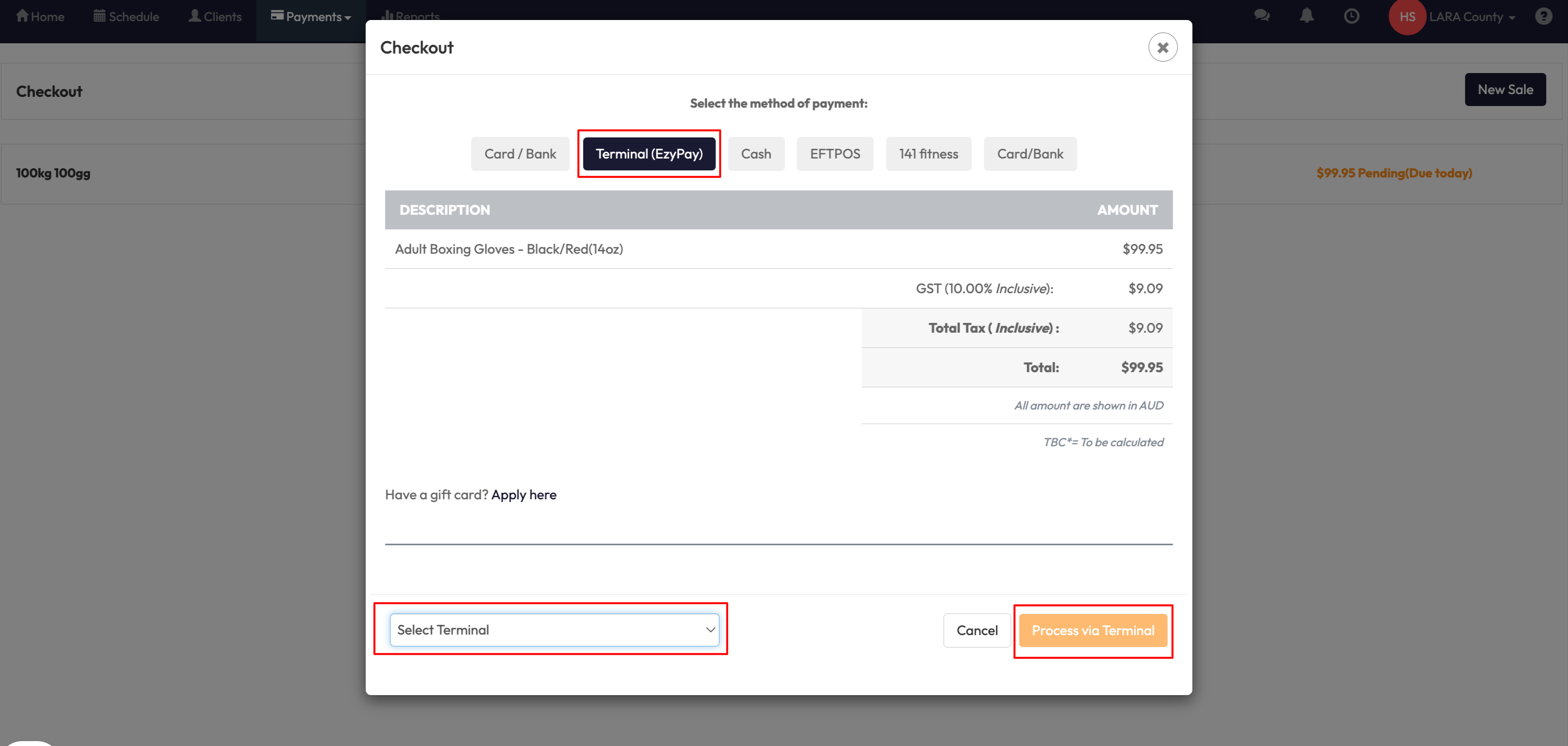
5. The payment request is sent to the selected terminal and the terminal displays the amount for the customer to tap their card
6. Use your terminal to process the transaction
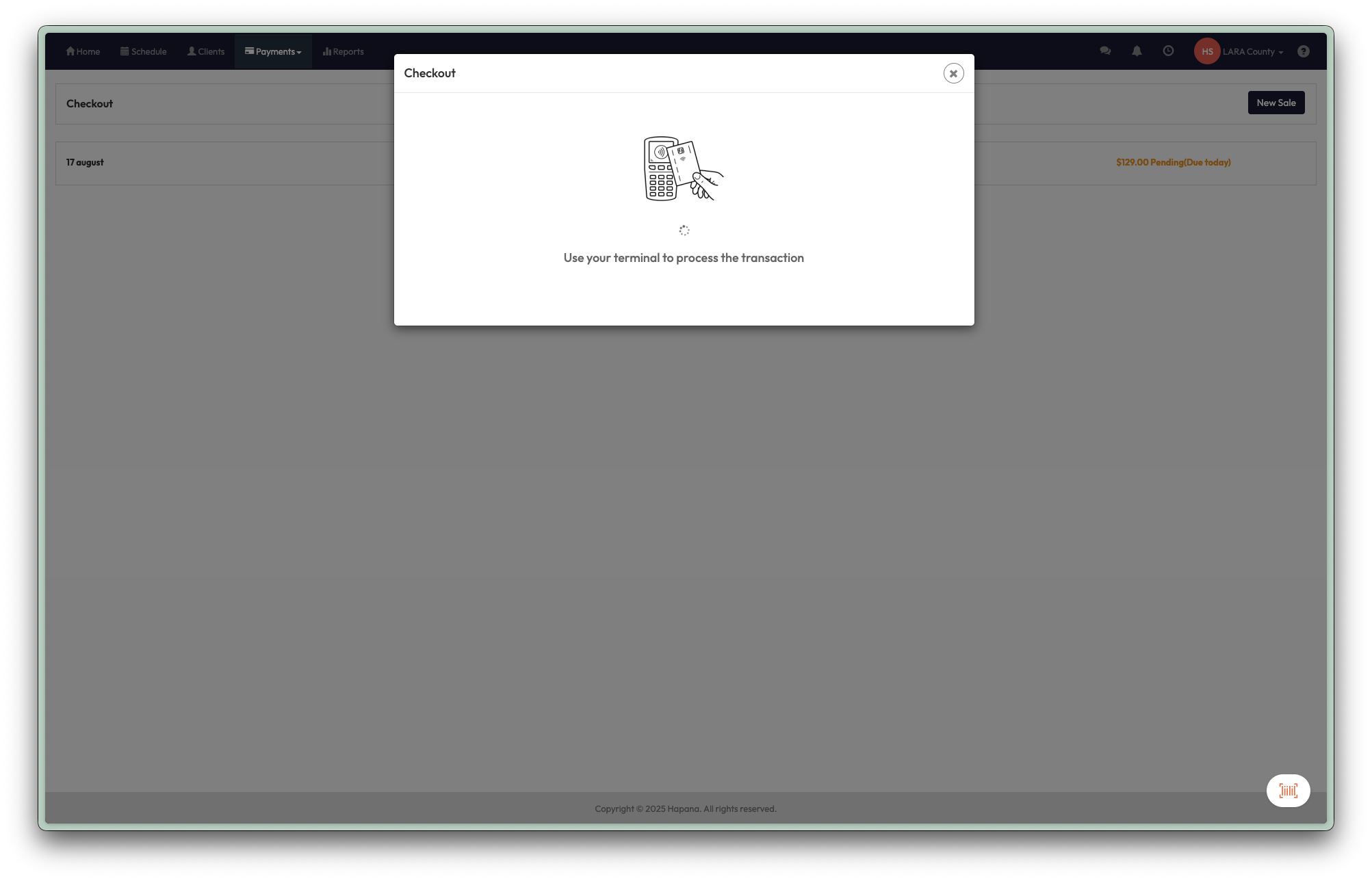
5. Confirm and Track Results
-
Once completed, the payment result appears instantly in your system.
-
An invoice is auto-linked to the client’s profile.
-
Payment method shows as Card (Terminal)
5. Delete a Terminal Reader
You can delete your terminal reader using the steps outlined below:
-
Go to Payments > Retail Configurations in your Core account
-
Select Terminal Readers from the list
-
Click the red 'Trash' icon
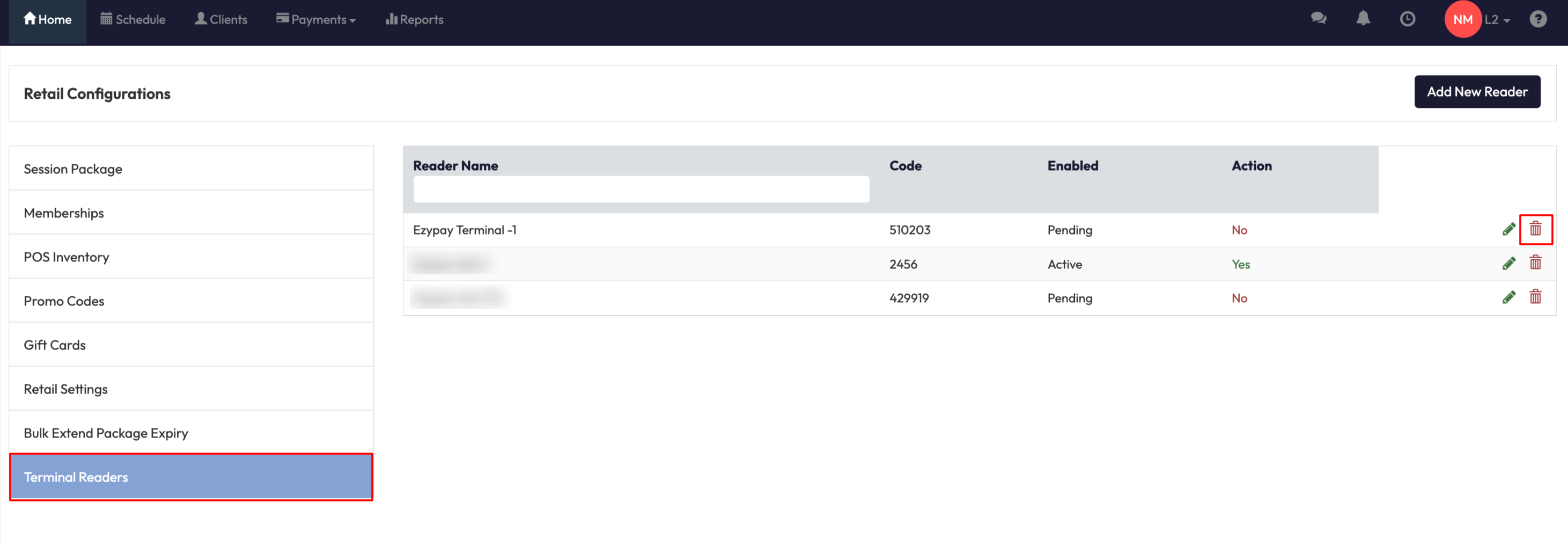
Expected Outcome
By following these steps, your team can:
-
Accept card-present payments seamlessly through Ezypay terminals.
-
Track real-time payment results without manual reconciliation.
-
Ensure receipts and logs are automatically linked to client accounts.
FAQ
Q: Can I cancel a payment once it’s started?
A: Yes. Select Cancel Payment before the terminal confirms the transaction.
Q: Why isn’t my terminal showing up at checkout?
A: Check that the device has been added correctly with Device Name and Device ID, and that its status is Active.
Need more help? Reach out to our support team via [email protected].




