 265
265
Overview
The Recent Attendees Report shows clients who have attended at least one session within the selected date range (defaulting to the last 15 days). Attendance must be tracked in the system (clients must be marked as “Attended”).
This report helps you:
-
Identify actively engaged clients
-
Track attendance patterns
-
Recognize your most committed members
-
Spot opportunities to improve retention strategies
Access the Recent Attendees Report
1. Navigate to Reports
-
Log in to Core
-
Click Reports from the Navigation bar
-
Within the Clients & Attendance Report Category, select Recent Attendees Report
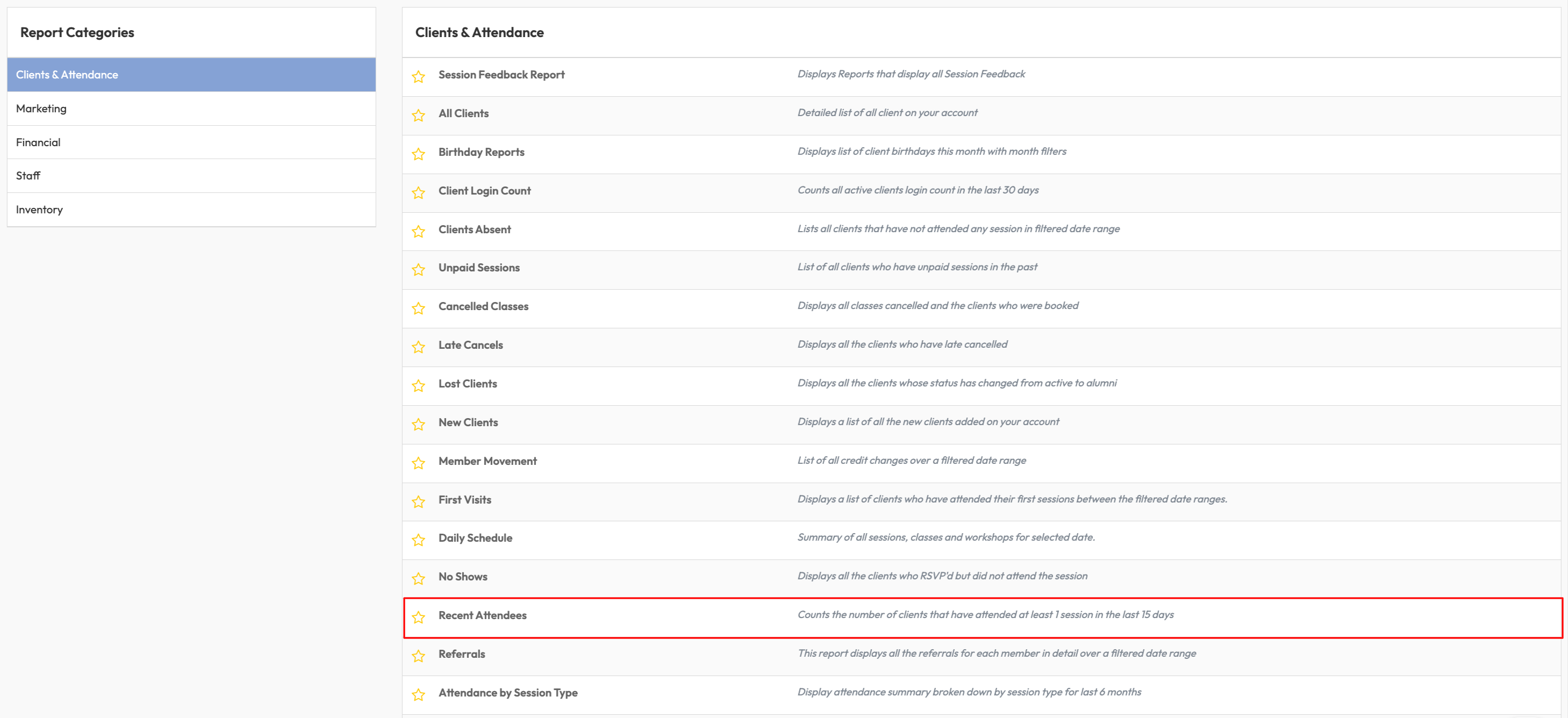
2. Apply Date Filters
-
In Show reports between, select your start and end dates
-
Click Apply Dates Filter
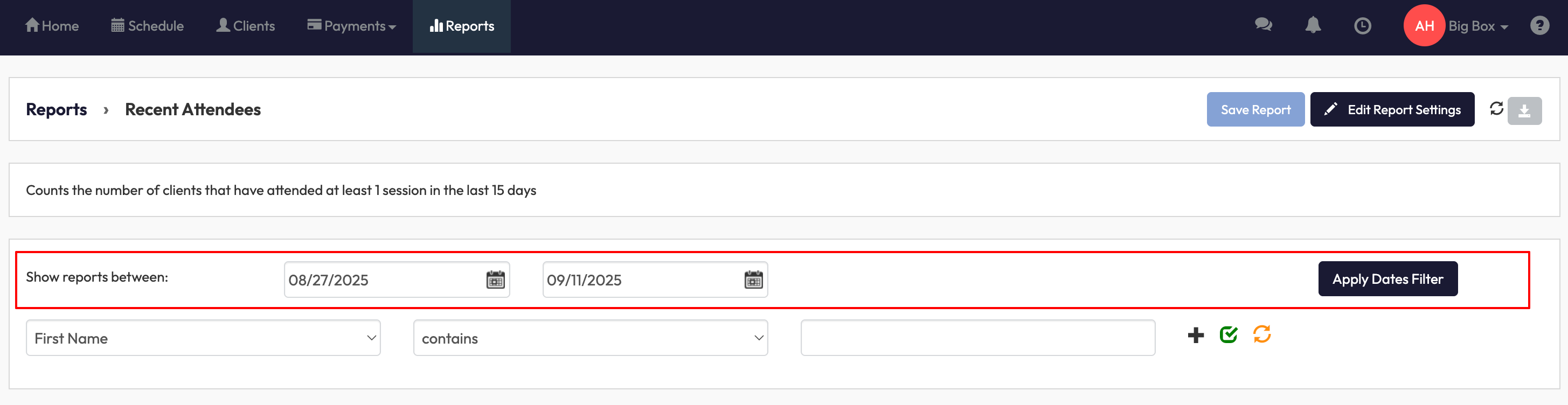
3. Apply Client or Location Filters
-
Use the dropdown to filter by:
-
First Name, Last Name, or Email
-
Phone, Gender, or Age etc.
-
-
Enter your filter criteria
-
Apply with the green checkmark or clear with the orange refresh icon
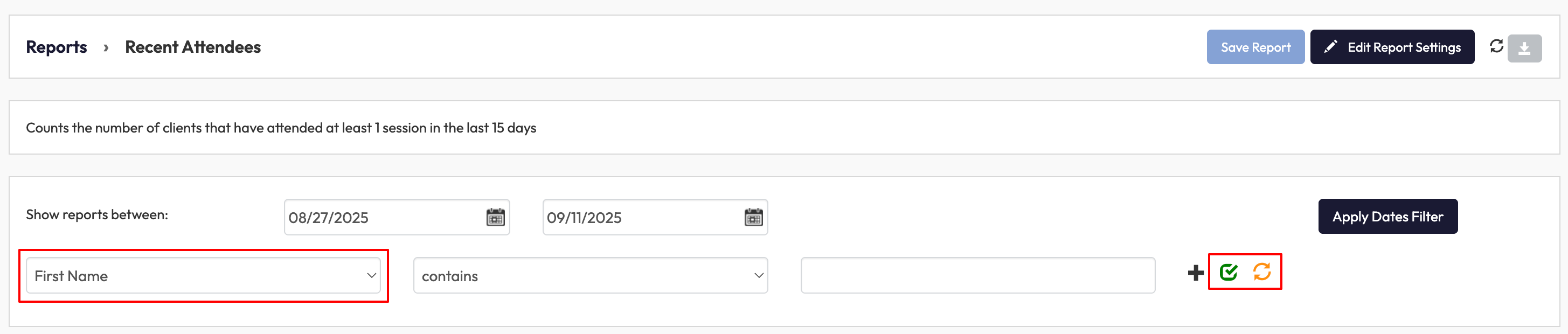
4. Review Report Columns
The report displays:
-
Full Name - Client’s complete name.
-
Email - Client’s contact email.
-
Last Attendance Date - The most recent session the client attended.
-
Home Location(s) - Location(s) assigned to the client.
-
Total Sessions with Attendance - Number of attended sessions in the date range.
-
Total Sessions Without Attendance - Number of sessions booked but not attended.
Optional columns you can add:
-
First/Last Name separately.
-
Phone number, Gender, Birth Month, Age.
-
Client Status, Join Date.
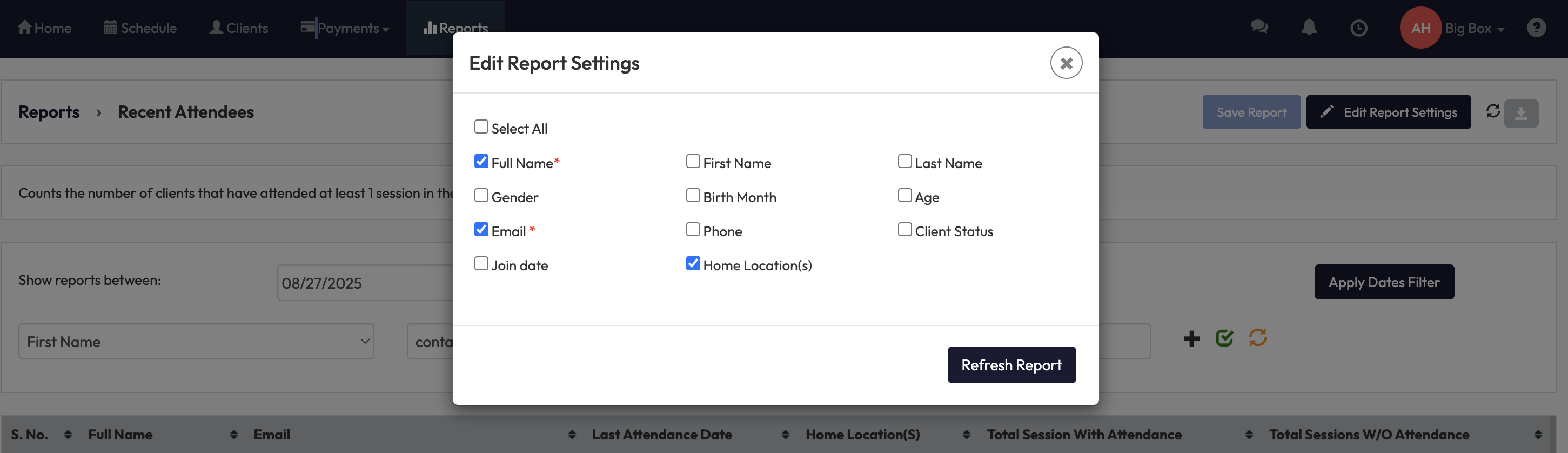
5. Save, Edit, or Export the Report
-
Click Save Report to store your preferred filters and layout
-
Use Edit Report Settings to add/remove columns
-
Select the Download button to export the data for offline use
Expected Outcome
After running this report, you’ll:
-
Know which clients are consistently attending sessions
-
Track engagement and participation trends
-
Use insights to reward active clients or follow up with those who attend less frequently
FAQ
Q: Can I see clients who didn’t attend any sessions?
A: No, this report only shows clients who attended at least one session in the date range.
Q: Can I filter results by location?
A: Yes, you can use the Location filter to narrow results to a specific branch.
Q: Can I export the results?
A: Yes. Use the Download button in the top-right corner of the report.
Need more help? Reach out to our support team via [email protected].




