 193
193
Overview
The Projected Revenue Report calculates and displays the future revenue based on all upcoming payments and recurring memberships within the selected date range.
The report analyzes unpaid invoices that are due to be processed, providing insights into expected cash flow and helping you plan for upcoming revenue streams. This helps you forecast your business's financial performance and plan accordingly for expected income.
Access the Projected Revenue Report
1. Navigate to Reports
-
Log in to Core
-
Click Reports from the Navigation bar
-
Within the Financial Report Category, select Projected Revenue
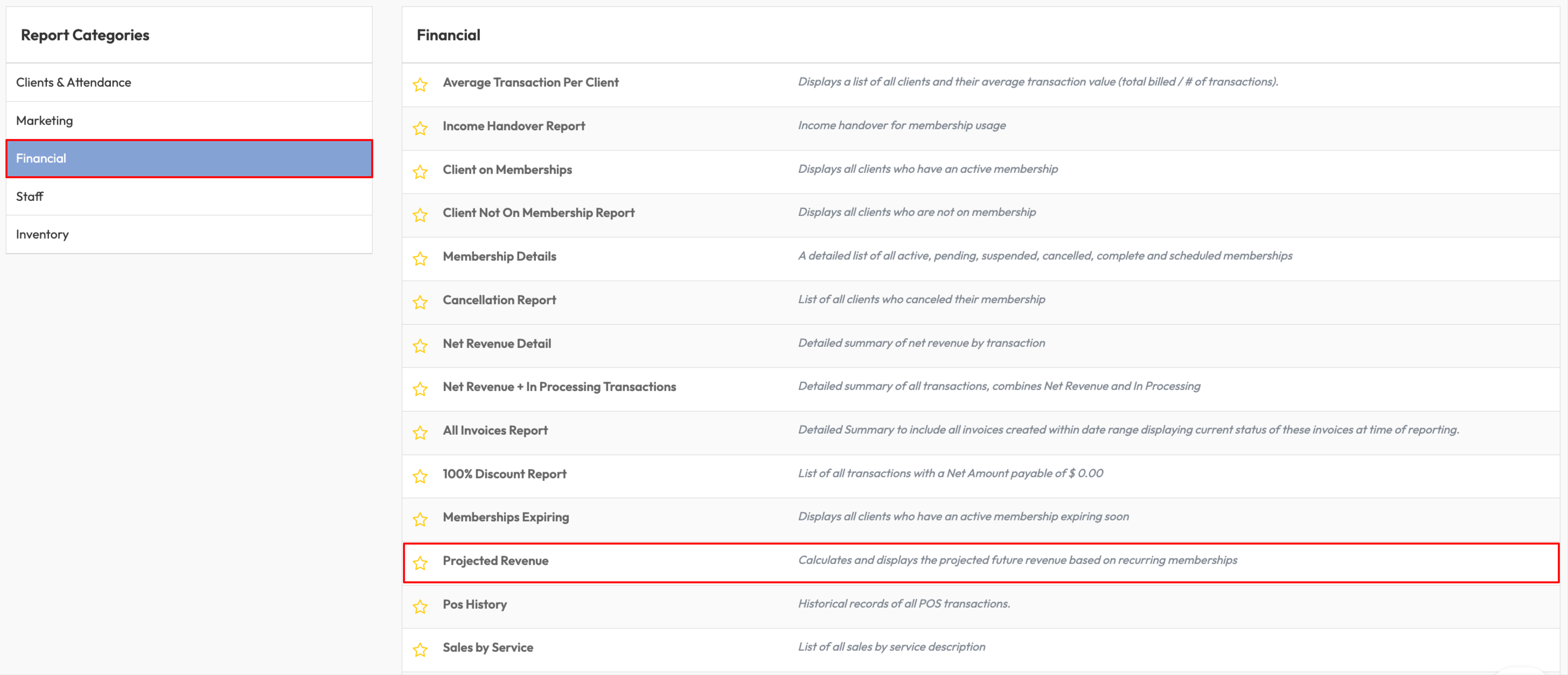
2. Set your report filters
-
In the Show reports between fields, select the start date and end date for your forecast
-
Click Apply Dates Filter to apply
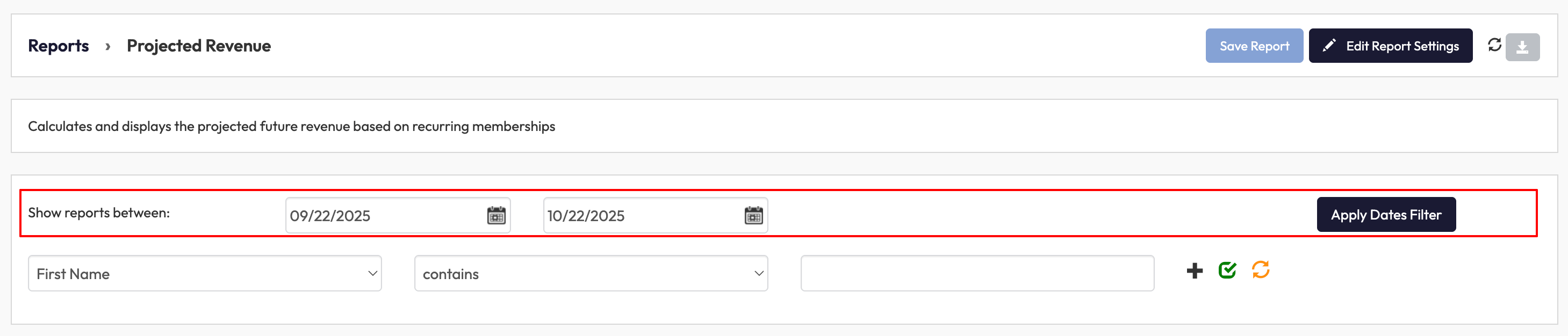
3. Use the dropdown menu to choose how you’d like to filter (e.g. by First Name, Last Name, Gender, Birth Month, Age, Email, Phone & Client Status)
4. Enter the search term if needed
5. Click the green checkmark to apply or the orange refresh icon to reset
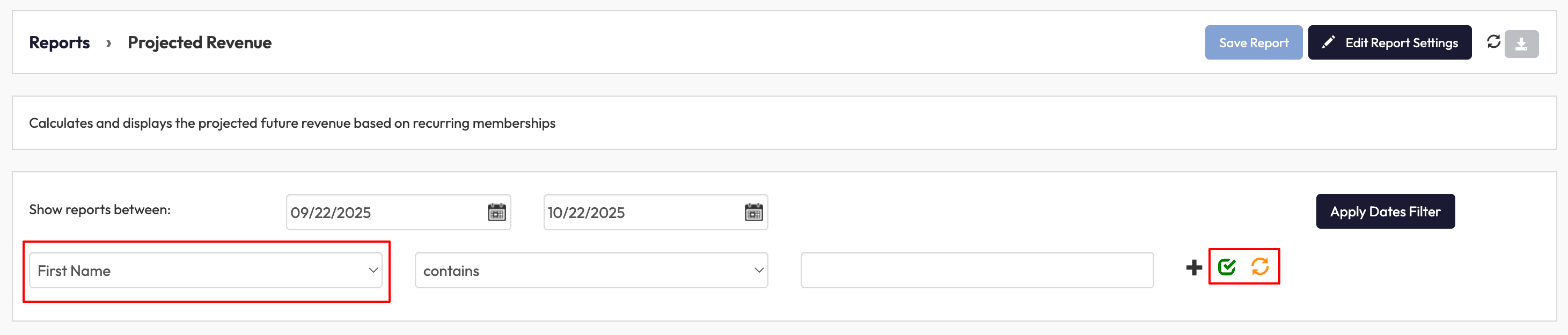
3. Review the results
-
The report displays:
-
Full name of each client
-
Email address
-
Invoice date
-
Amount due
-
-
The table updates automatically based on your filters.
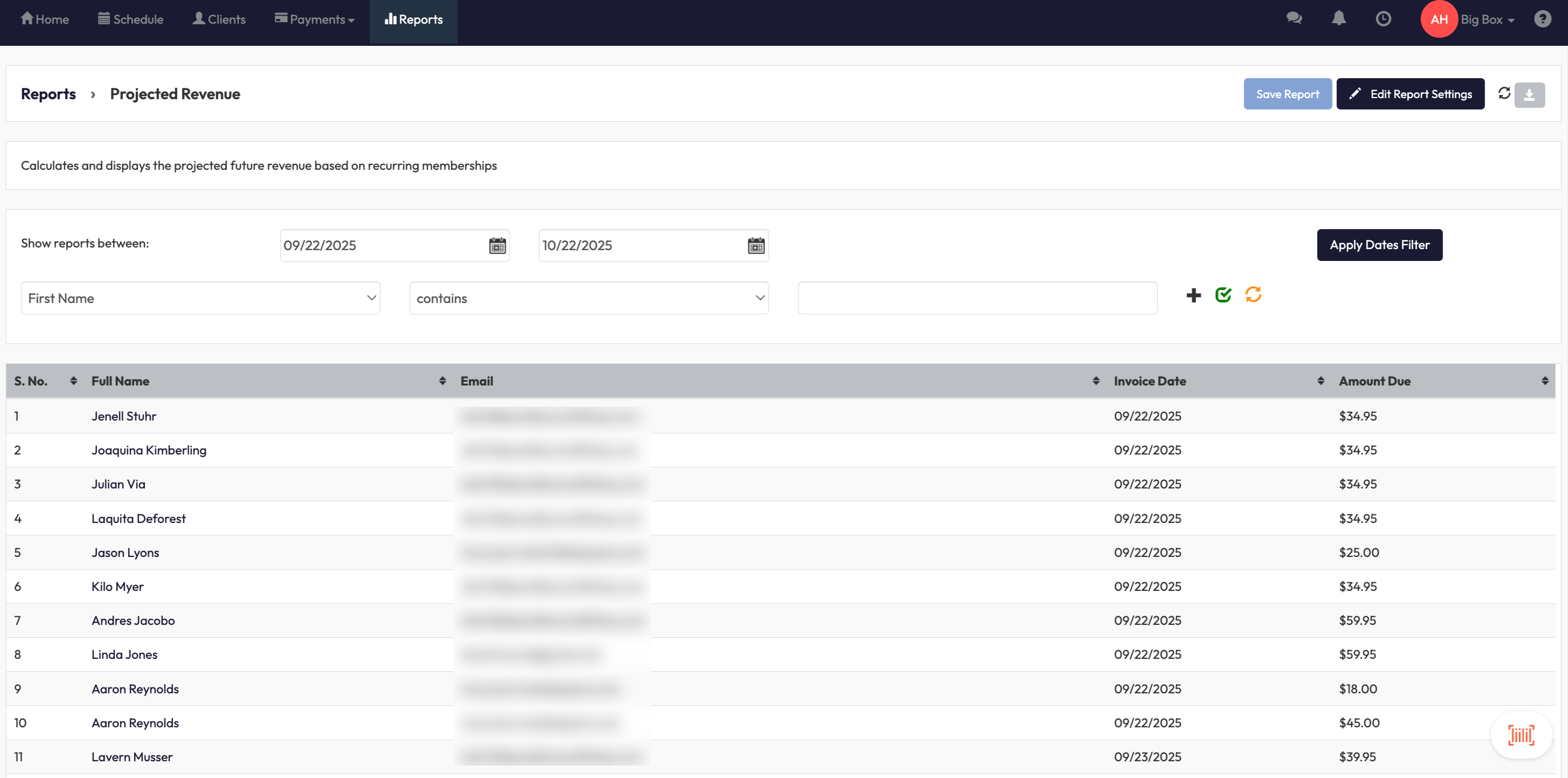
4. Save or export the report
-
Click Save Report to keep your preferred filters and layout
-
Use the download icon to export the data for further analysis
Tip: Exporting is especially useful if you want to share the forecast with finance or management teams.
Expected Outcome
You’ll see a list of all projected upcoming payments due within your selected date range, including client details and amounts. This helps you anticipate revenue and plan ahead.
FAQ
Q: Does this report include already paid invoices?
A: No, it only includes unpaid invoices scheduled to be processed.
Q: Can I run the report without entering a filter term?
A: Yes, leaving the filter blank will show all results for the selected date range.
Q: Can I sort the report?
A: Yes, you can click column headers (like Invoice Date or Amount Due) to sort results.
Need more help? Reach out to our support team via [email protected].




