 144
144
Overview
The All Alumni report displays all clients who have been marked with the Alumni status in your system.
Alumni are former active clients who are no longer participating in regular sessions but remain in your database for historical tracking and re-engagement opportunities.
This report helps you:
-
Keep track of past clients
-
Maintain accurate records
-
Identify potential win-back or referral opportunities
Prerequisites
Before running the report, make sure you have:
-
Access to the Reports tab in CORE
-
Clients correctly marked with Alumni status in your database
Access the Alll Alumni Report
1. Navigate to Reports
-
Log in to Core
-
Click Reports from the Navigation bar
-
Within the Marketing Category, select All Alumni

2. Apply filters to narrow your results
-
Use the filter at the top of the report to define your view
-
Enter your filter value.
-
Apply the filter with the green checkmark or reset with the orange refresh icon.
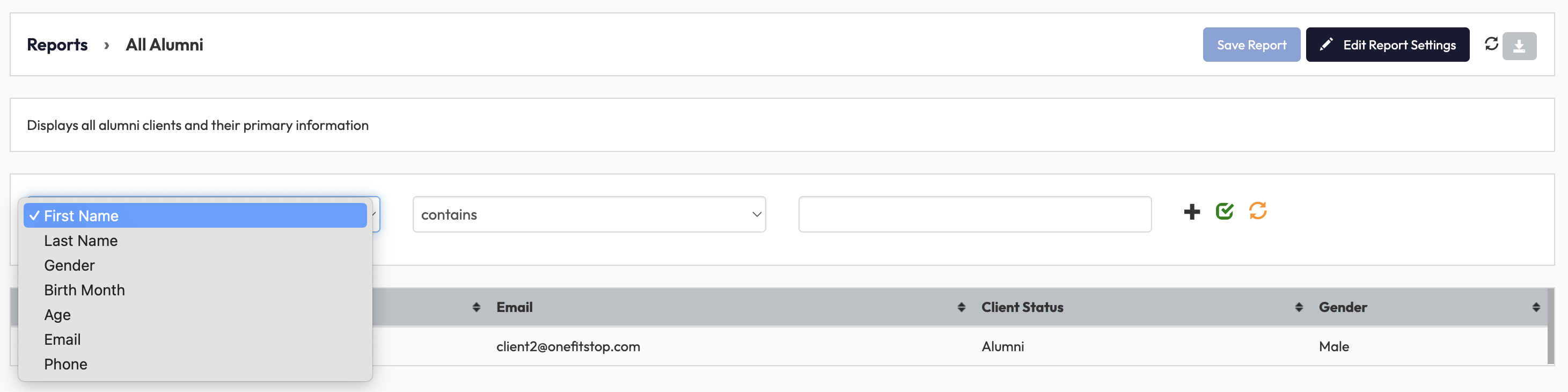
3. Customize the displayed columns
-
Click Edit Report Settings in the top-right corner.
-
Check or uncheck the columns you want to display.
-
Click Apply to update your view.
Standard columns include:
-
Full Name – Client’s complete name
-
Email – Contact email address
-
Client Status – Will display “Alumni”
Optional columns you can add:
-
Gender, Birth Month, or Age
-
Join Date (original membership start date)
-
Telephone number
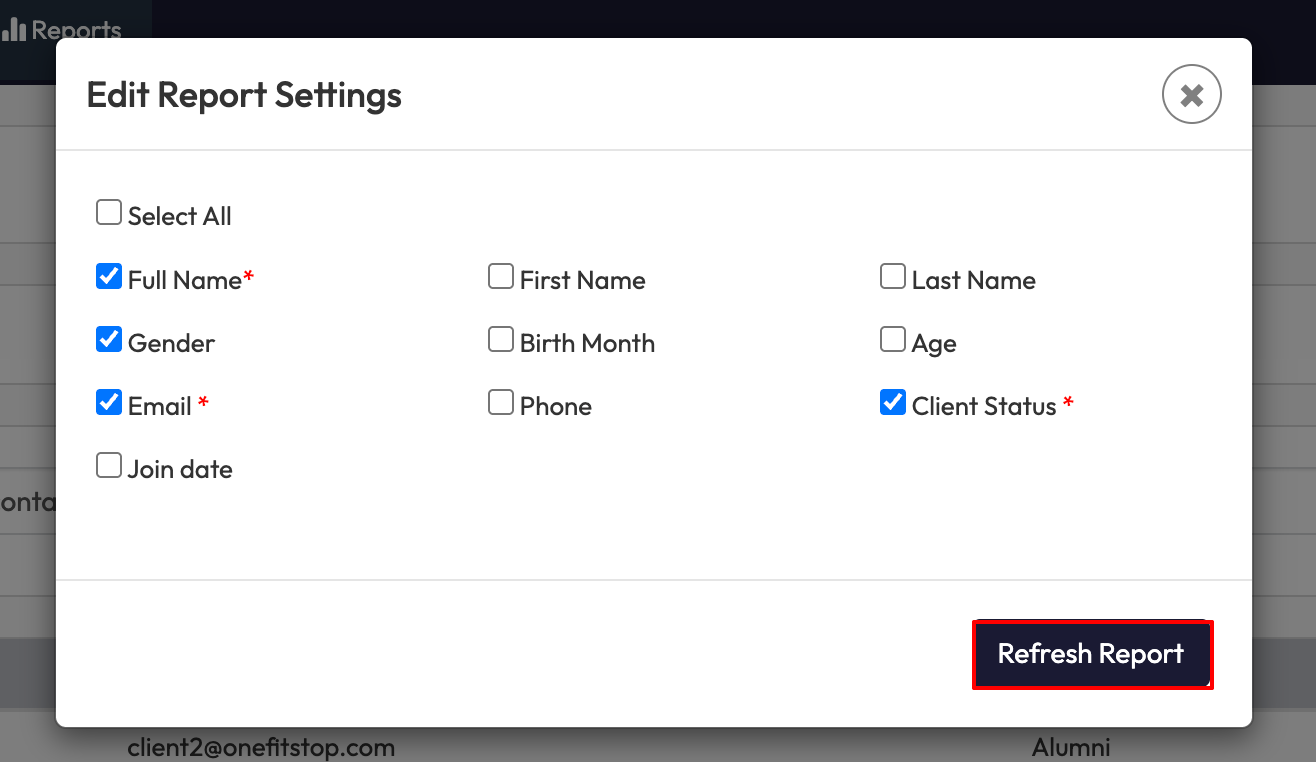
4. Save or export your report
-
Click Save Report to keep your custom settings for future use.
-
Use the Download icon (top right) to export your alumni list for analysis or marketing campaigns.
Expected Outcome
After completing these steps, you’ll have a clear list of all Alumni clients, including their:
-
Contact details
-
Original join date
-
Gender and age (if applicable)
-
Current status as Alumni
This report helps you identify clients for re-engagement campaigns, referral programs, and long-term relationship tracking.
FAQs
Q: What does “Alumni” status mean?
A: Alumni are former active clients who have completed or paused their memberships. They’re no longer active but remain in your database for tracking and potential re-engagement.
Q: Can I export this list for marketing or outreach?
A: Absolutely. Use the Export icon at the top of the report to download the list and upload it into your CRM or email campaign tool.
Need more help?
Reach out to our support team via [email protected].




