 148
148
Overview
The All Leads report displays all potential clients (leads) in your system.
Leads are people who’ve shown interest in your services through your website, a phone inquiry, social media, or a walk-in, but haven’t yet converted into active clients.
Use this report to:
-
Track and manage your sales pipeline
-
Monitor lead quality and activity
-
Identify opportunities for follow-up and conversion
Access the All Leads Report
1. Navigate to Reports
-
Log in to Core
-
Click Reports from the Navigation bar
-
Within the Marketing Category, select All Leads

2. Apply filters to narrow your results
-
Use the filter at the top of the report to define your view
-
Enter your filter value.
-
Apply the filter with the green checkmark or reset with the orange refresh icon.
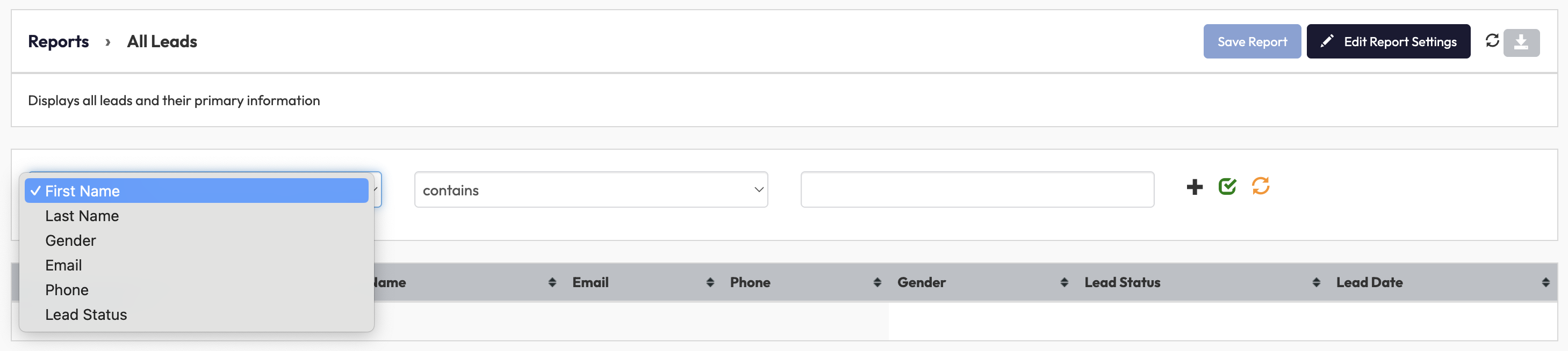
3. Review or customize report columns
The All Leads report includes key columns by default and lets you adjust what’s displayed.
Default columns include:
-
S. No. – Serial number
-
First Name
-
Last Name
-
Email
-
Phone
-
Gender
-
Lead Status
-
Lead Date (date the lead was added)
Tip: Use Edit Report Settings (top-right) to customize which fields you want to view before exporting or saving.
4. Save or export your report
Once your filters and columns are set:
-
Click Save Report to store your configuration for next time.
-
Click the Download icon to export your list as a CSV for further analysis.
Expected Outcome
After following these steps, you’ll have a clear overview of:
-
All active and inactive leads in your system
-
Their contact and demographic information
-
When they first entered your database
This helps you plan follow-ups, analyze conversion trends, and manage your sales pipeline effectively.
FAQs
Q: What is a lead in Hapana?
A: A lead is a potential client who has expressed interest but hasn’t yet become an active member. They may come from web forms, calls, walk-ins, or referrals.
Q: Why does the report show “No record found”?
A: This means there are no active leads currently stored in your system. Try adjusting your filters or ensure that leads have been added correctly.
Need more help?
Reach out to our support team via [email protected].




