 142
142
Overview
This article explains how to view and use the Intro Offer Conversions Report in Hapana.
This report helps you track how effectively your introductory offers convert into full memberships or packages. By reviewing this data, you can measure your marketing success, identify strong sales performers, and plan follow-ups with clients who haven’t yet converted.
Prerequisites
-
You must have access to the Reports module.
-
Intro offers must already be configured and active in your system.
-
Ensure you have client data for the selected date range.
Access the Intro Offer Conversions Report
1. Navigate to Reports
-
Log in to Core
-
Click Reports from the Navigation bar
-
Within the Marketing Category, select Intro Offer Conversions

2. Set Your Date Range
-
In the Show reports between fields, select your desired start and end dates.
-
Click Apply Dates Filter to update the data.
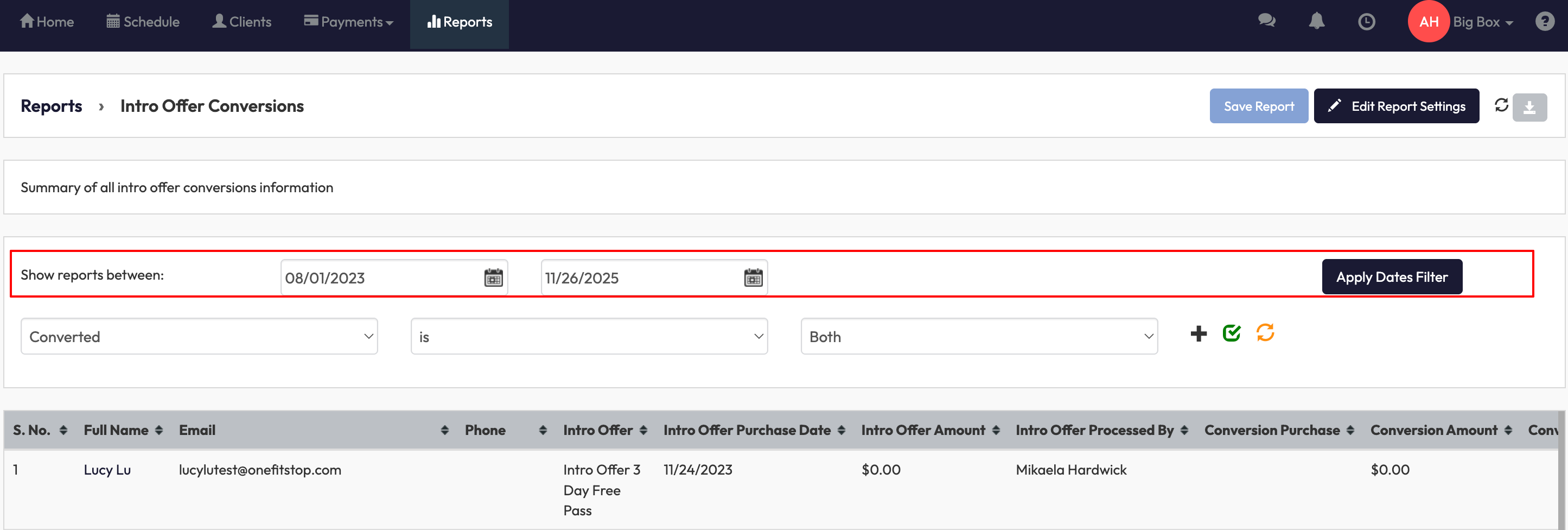
3. Filter by Conversion Status
-
Open the Conversion Status dropdown.
-
Choose from:
-
Both: all clients
-
Yes: clients who converted
-
No: clients who haven’t converted
-
Tip: Use this filter to focus on clients who need follow-up or to assess conversion success.

4. Use Filters to Refine Search
-
Select a filter from the dropdown (e.g., First Name, Last Name, Email, Phone, Birth Month, Gender, Age or Client Status).
-
Enter the value you want to filter by.
-
Click the green checkmark to apply or the orange refresh icon to reset.
5. Review Report Columns
Each record includes key client and conversion details such as:
-
Full Name, Email, Phone
-
Intro Offer, Purchase Date, Amount, and Processed By
-
Conversion Purchase, Amount, Date, and Processed By
Expected Outcome
Once filters are applied, you’ll see a full summary of intro offer purchases and conversions. This allows you to:
-
Measure intro offer conversion rates
-
Evaluate staff sales performance
-
Plan targeted follow-ups for unconverted clients
FAQs
Q. Can I export the report?
A. Yes. Click Save Report or the download icon to export data for sharing or analysis.
Q. Why don’t I see any results?
A. Make sure your date range and filters include active intro offer data.
Q. Can I edit a client’s intro offer details here?
A. No, this report is view-only. To edit client or sale details, go to the Clients or Payments module.
Need more help?
Reach out to our support team via [email protected].




