 96
96
Overview
The META Business integration supports targeted marketing efforts by connecting Grow’s customer insights with Meta’s powerful advertising tools. You can use Grow’s data to build custom audiences, run more effective ad campaigns, and directly track their impact on your business. The result is a unified approach to customer engagement and brand growth across key social channels, making it easier to attract and retain customers through paid and organic advertisement.
Prerequisites
Before you begin, make sure:
-
You have Admin access to the Facebook Page and its associated Business Manager.
-
You’re logged into the correct Facebook account.
-
You have access to your Grow sub-account (with Settings permissions).
Connect Facebook to Grow
1. Go to Sub-Account Settings
-
Log in to your Grow location.
-
From the bottom-left menu, click Settings.
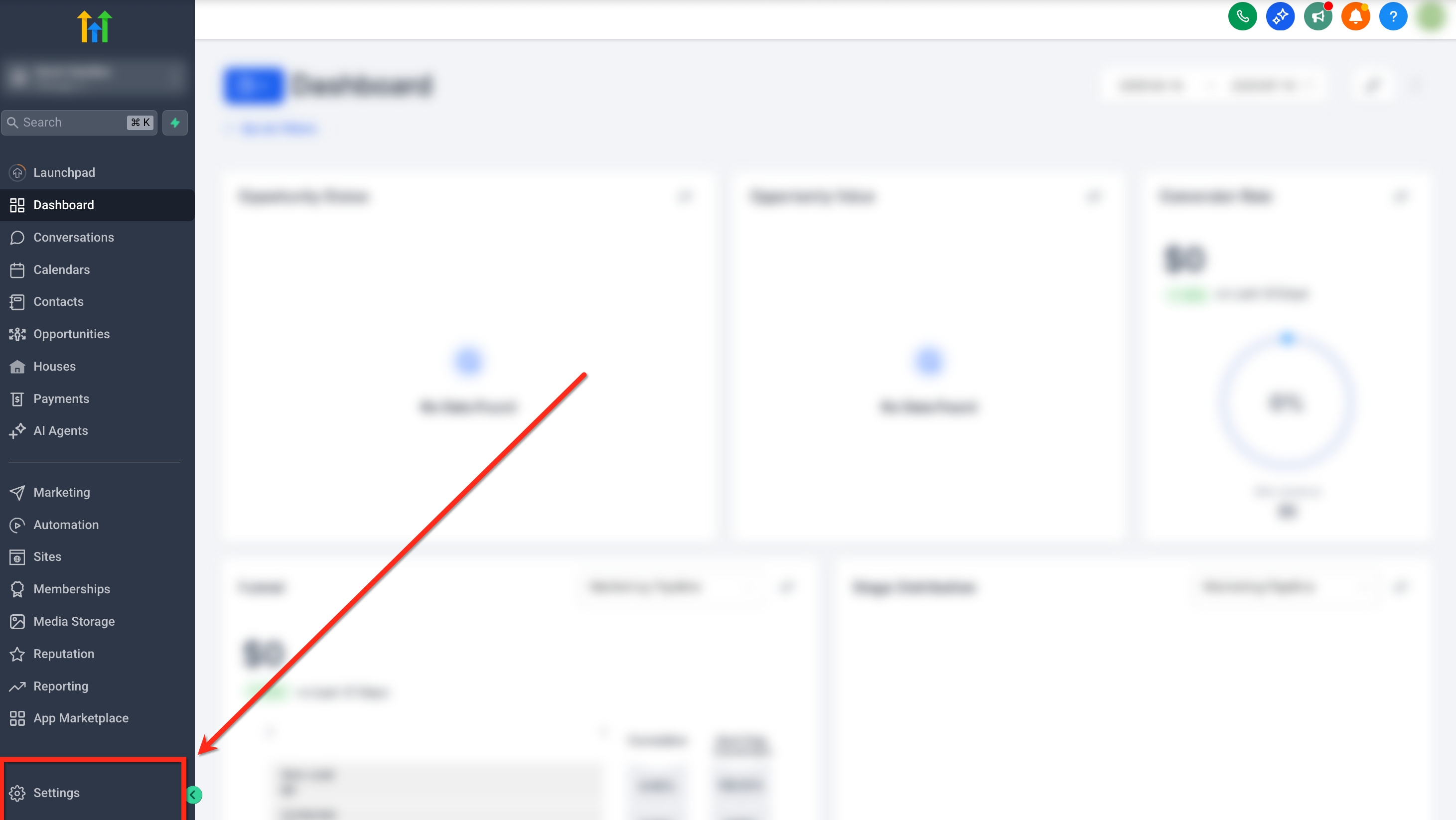
2. Open Integrations
-
In the left-hand navigation menu, scroll down and click Integrations.
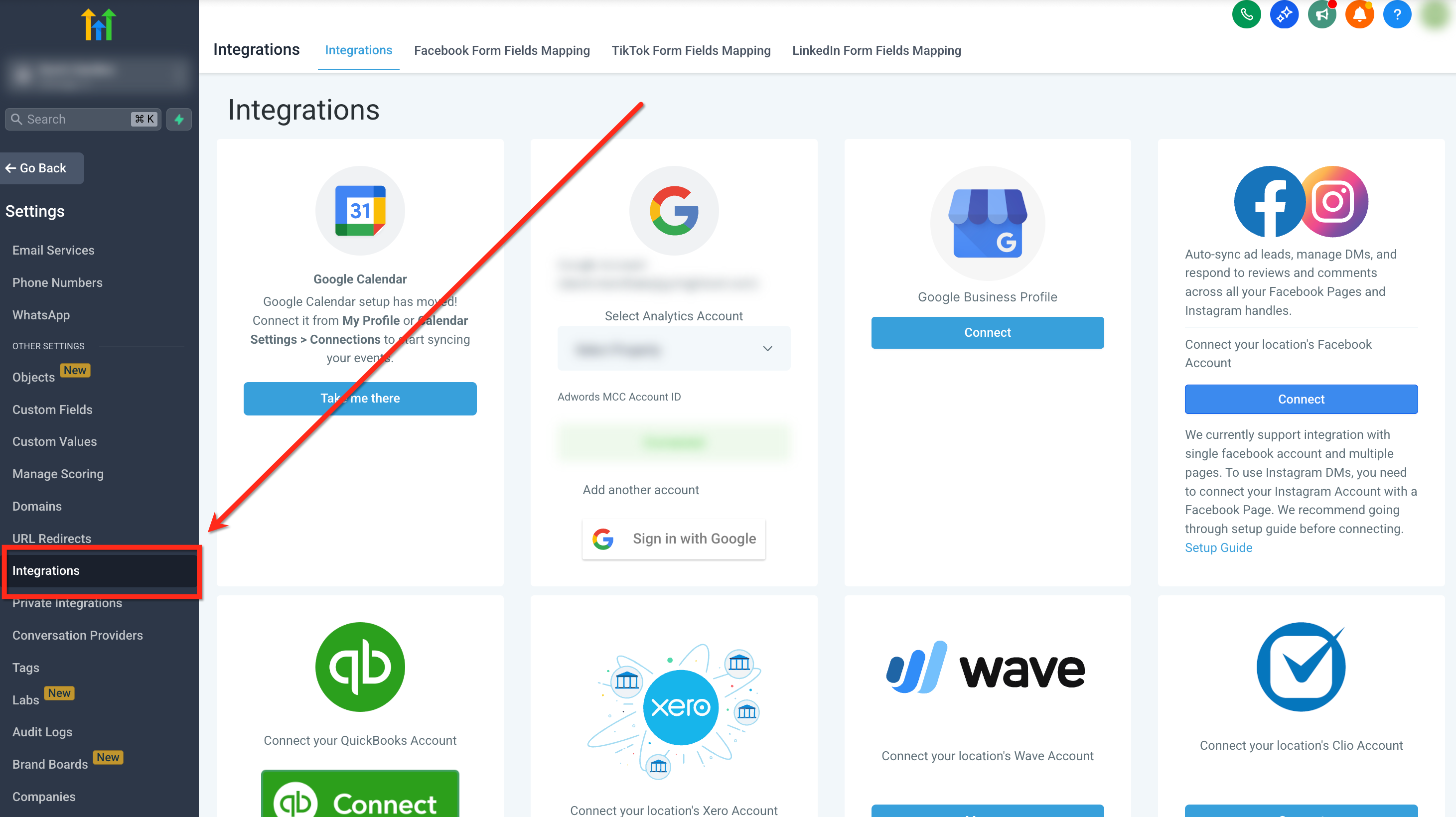
3. Click the Facebook–Instagram Card
-
On the Integrations page, find the Facebook–Instagram card (usually in the top-right).
-
Click Connect.
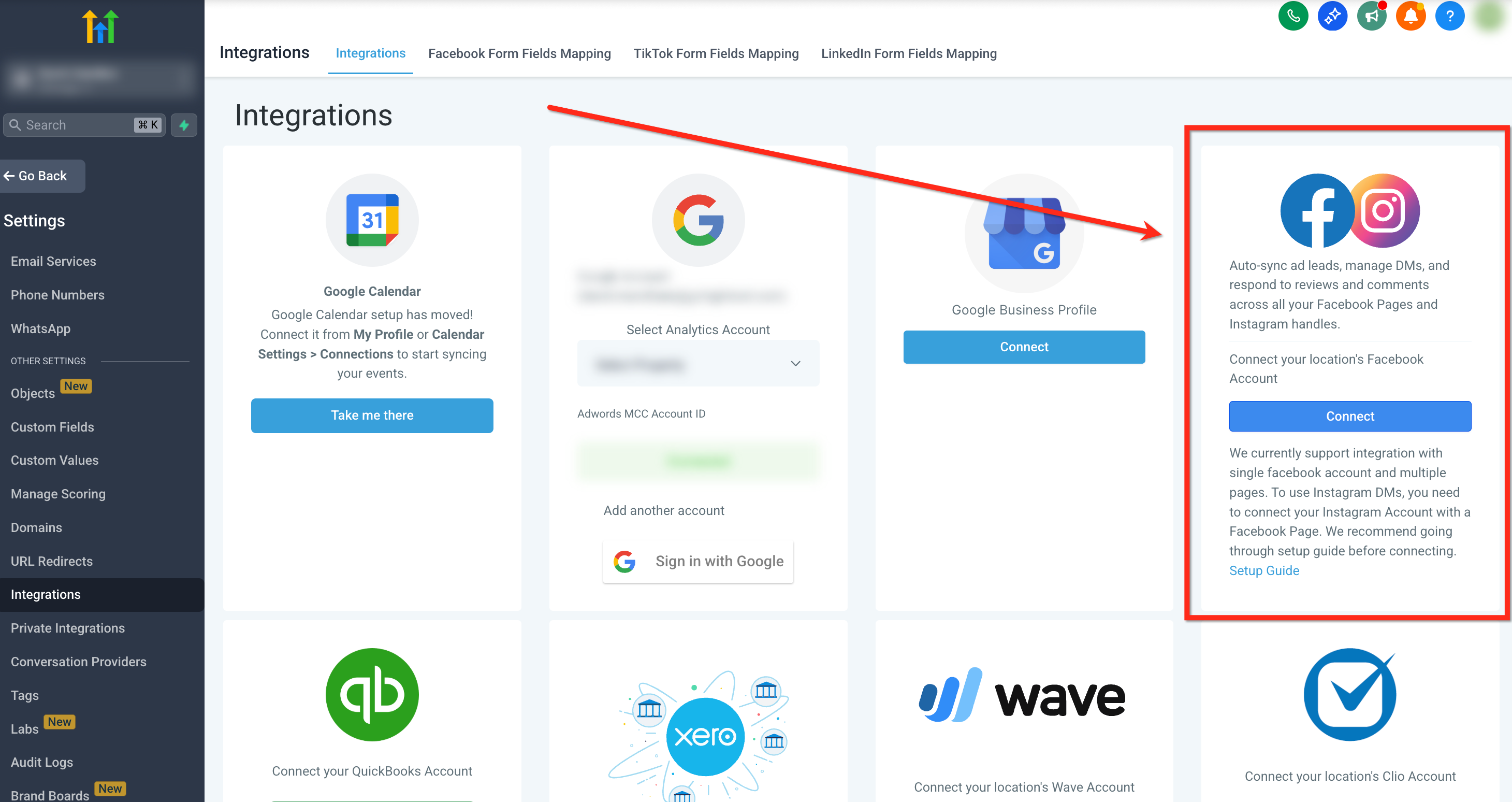
4. Complete Facebook Login and Permissions
When prompted, a Facebook pop-up will appear.
Follow these steps:
-
Log in to your Facebook account (the one that manages your business page).
-
Approve all required permissions - especially those related to lead and page data.
-
Select the correct Facebook Page you want to connect.
Tip: You must have Admin access to both the Facebook Page and its connected Business Manager.
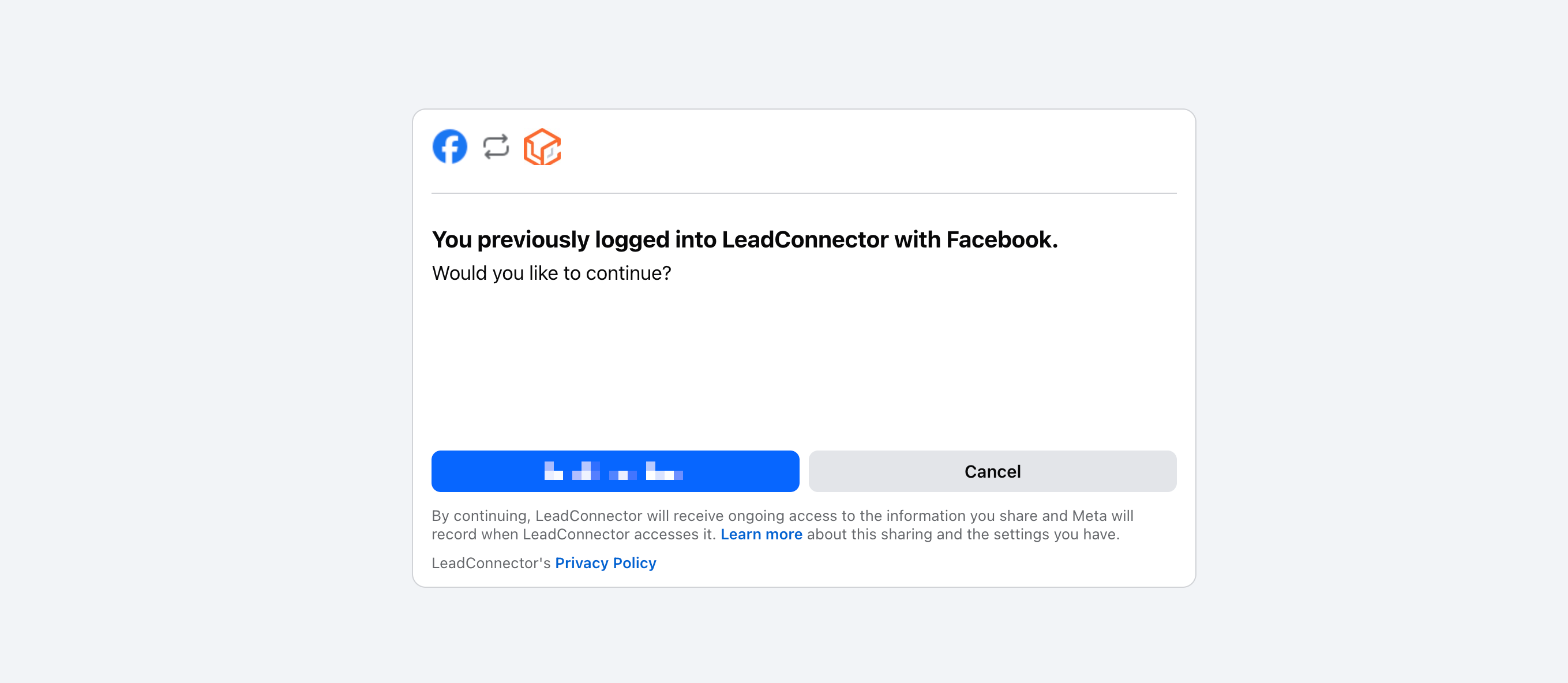
5. Choose Page and Sync Options
After logging in:
-
Select the Facebook Page you want to integrate.
-
Choose a sync preference:
-
All Leads: Import all existing and future leads.
-
New Leads Only: Sync only leads submitted after integration.
-
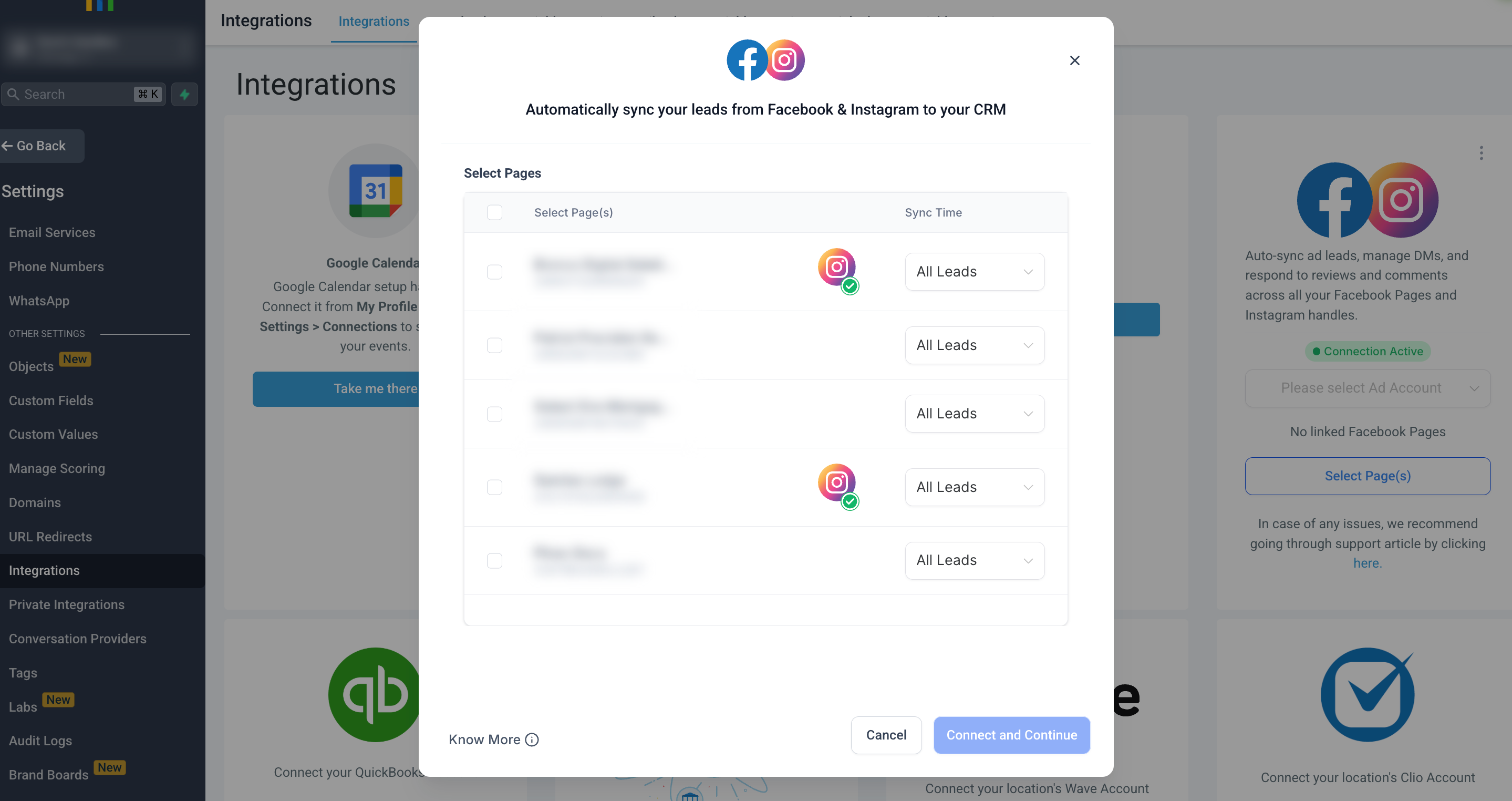
6. Confirm the Integration
-
Click Connect and Continue.
-
A confirmation banner will appear in the top-right corner - Integration successful!
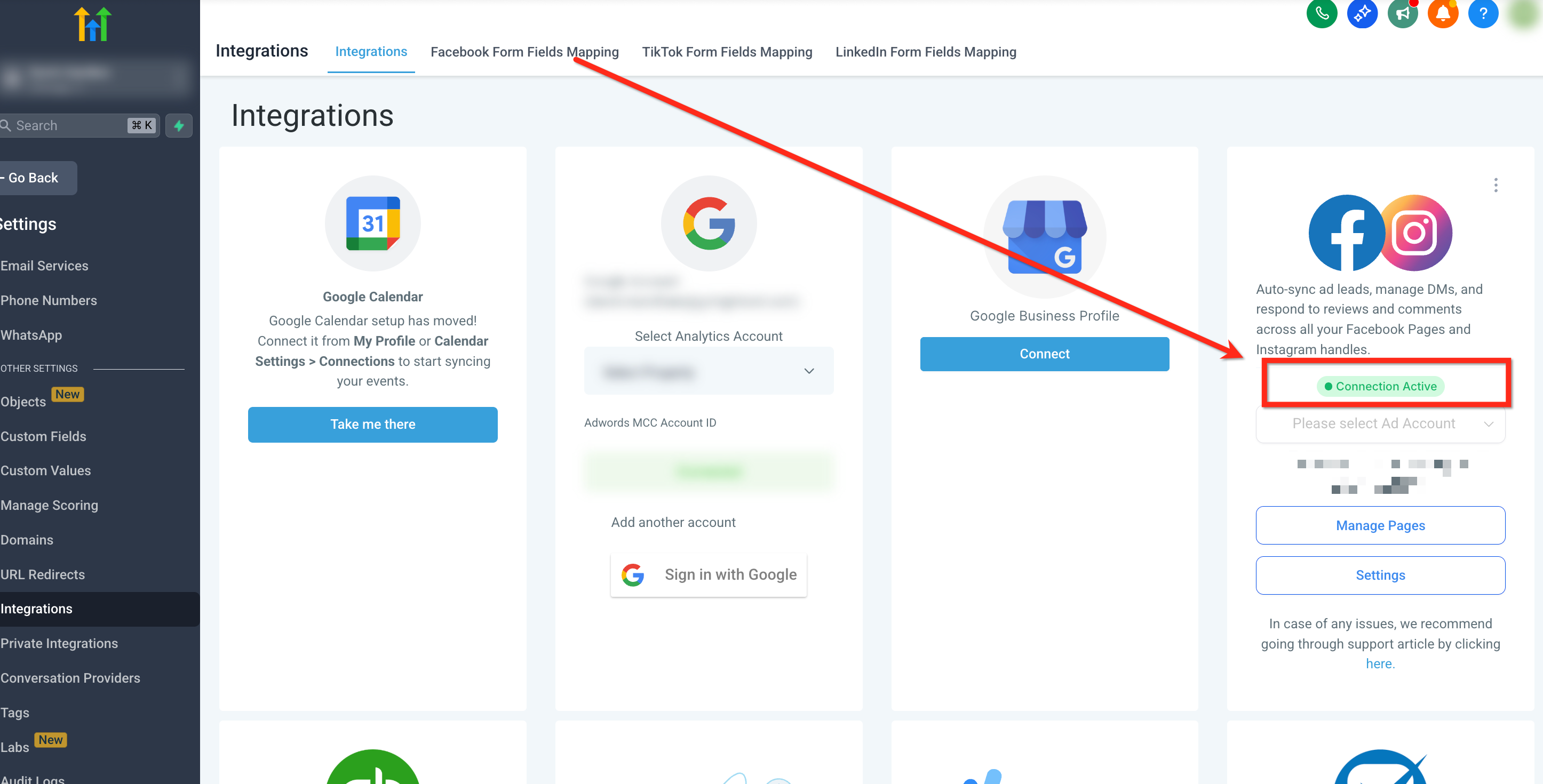
7. Map Facebook Form Fields to Grow CRM Fields
Once connected, you’ll be prompted to map your form data:
-
Match Facebook fields (like Email, Phone, and Name) to their corresponding Grow CRM fields.
-
Click Save when finished.
Tip: Correct field mapping ensures your lead data displays properly in Grow.
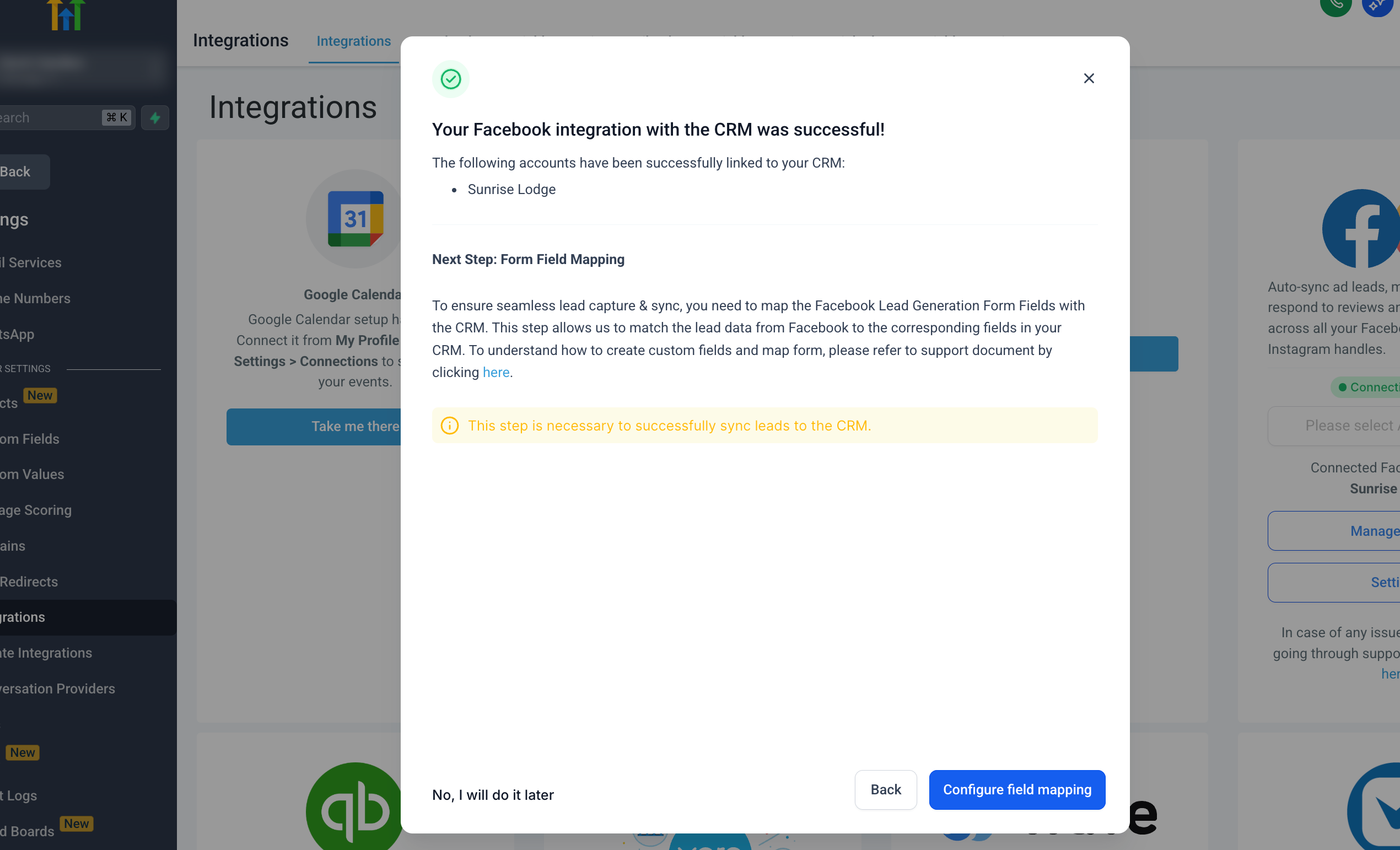
Expected Outcome
After completing these steps:
-
Your Facebook Page is successfully connected to your Grow sub-account.
-
All new Facebook leads will automatically appear in Grow.
-
You can trigger workflows, send follow-ups, and track lead activity instantly.
FAQs
Q. What permissions are required to connect a Facebook page?
A. You must be an Admin of both the Facebook Page and the associated Business Manager. If you see “page not visible,” check these permissions and try again.
Q. Can I connect more than one Facebook page?
A. Yes! You can connect multiple pages to one Grow sub-account.
Q. What happens if my token expires?
A. You’ll see a reconnection prompt in Grow. To fix it, follow the same connection steps to refresh your access token.
Reach out to our support team via [email protected] if you need any help connecting Facebook to Grow.




